Customising the home screen – BQ Aquaris U Plus User Manual
Page 22
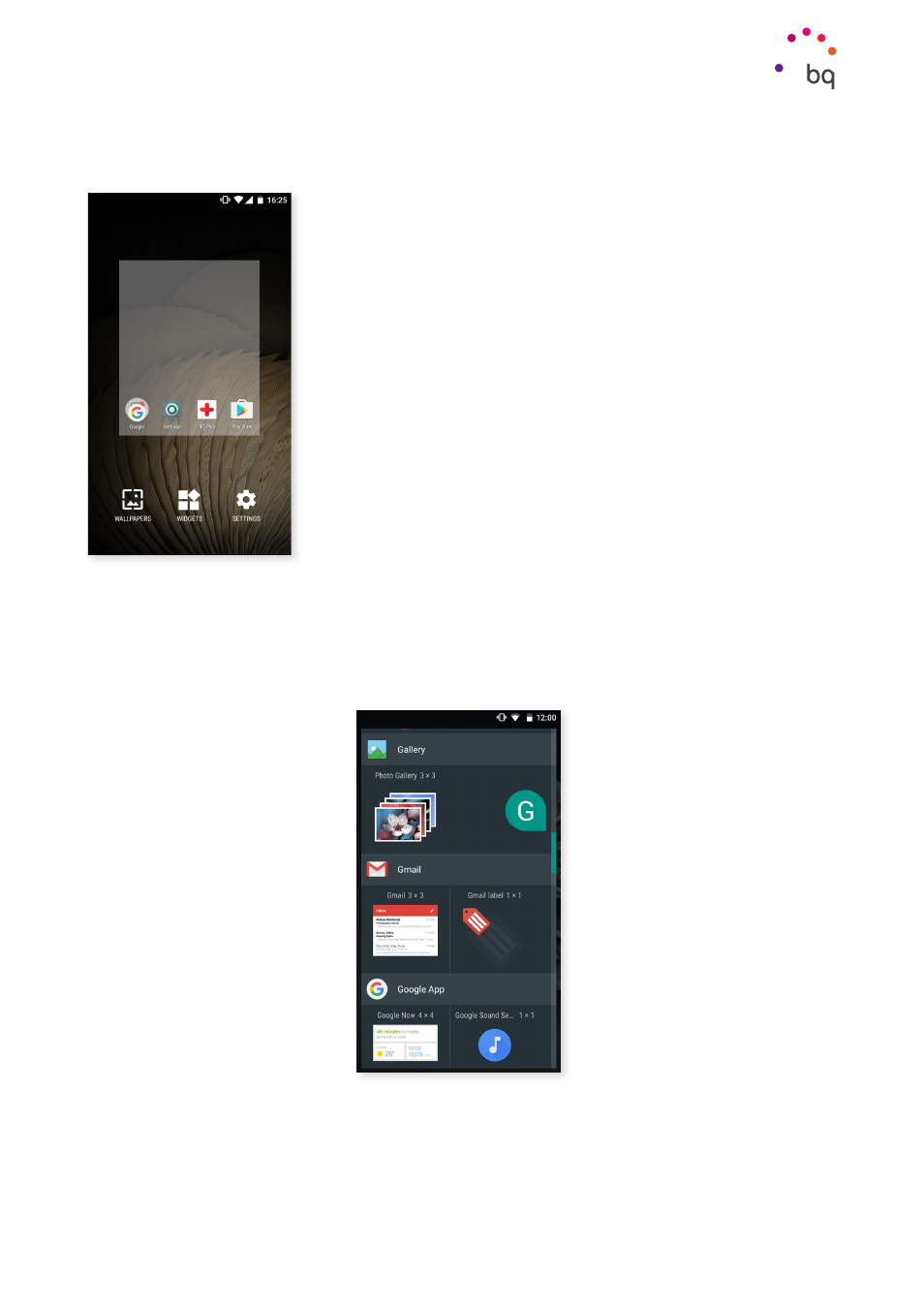
22
//
Aquaris U Plus
Complete User Manual - English
Desktop Features
Customising the Home screen
The Home screen can be extended to the right. To scroll through
the Home screen and Extended screens swipe right or left.
You can customise these screens with images, shortcuts, apps
and widgets. To change the wallpaper or add a widget, press
and hold on one of the screens until a pop-up window appears
containing these options:
· Wallpapers: select the image you want to use as a background
for the Home screen and Extended screens and tap Set
wallpaper to confirm. If the image selected is too large it will
need to be cropped.
· Widgets: select the widgets you want on the Home Screen. They are distributed
vertically and in alphabetical order to make them easier to find. Widgets belonging
to the same application are placed horizontally for more clarity. Long-pressing the
sidebar displays the first letter of the applications to facilitate searching.
· Settings: a shortcut to the Device settings menu.
To create a shortcut to an app or contact go to the Apps menu, press on the app’s icon and
drag it to the desired position on the desktop.