Multimedia, Camera, 63 multimedia – BQ Aquaris U Plus User Manual
Page 63: 63 camera, O the
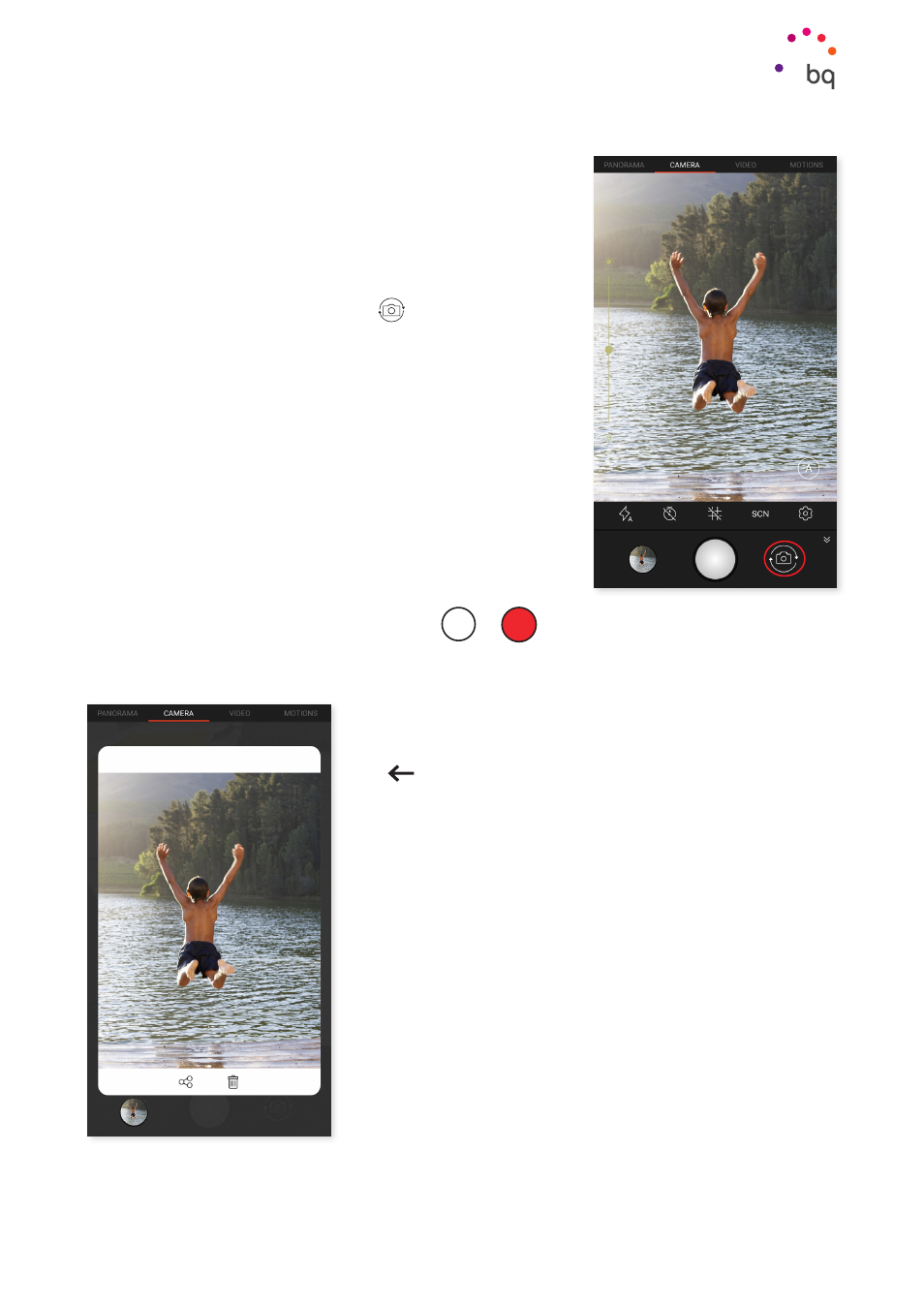
63
//
Aquaris U Plus
Complete User Manual - English
Multimedia
Multimedia
Camera
Your smartphone has a front and a rear camera. To enable
them go to Apps menu > Camera. To switch from one
camera to another, press on the
icon at the bottom
right of the screen. Each tap toggles between the front and
rear cameras. Both cameras can be used to take pictures
and record videos. The rear camera also has autofocus and
flash.
Lightly swipe left or right to access the various modes,
or just tap directly on the desired one. Whichever the
direction, you will cycle through Panoramic, Camera, Video
and Motions.
Depending on the selected option, tap the
or
icon to shoot.
To zoom when taking photos or video, use a pinch gesture on the preview before taking the
shot. Alternatively, use the volume buttons (requires previous configuration in the settings).
and view the shot taken, tap the circle
in the bottom left corner which shows a thumbnail of the
last picture taken. To go back to the camera simply press
the
icon in the top-left corner.
Long-pressing the circle with the thumbnail allows the
image or video to be immediately previewed, shared or
deleted.