Screen lock – BQ Aquaris U Plus User Manual
Page 20
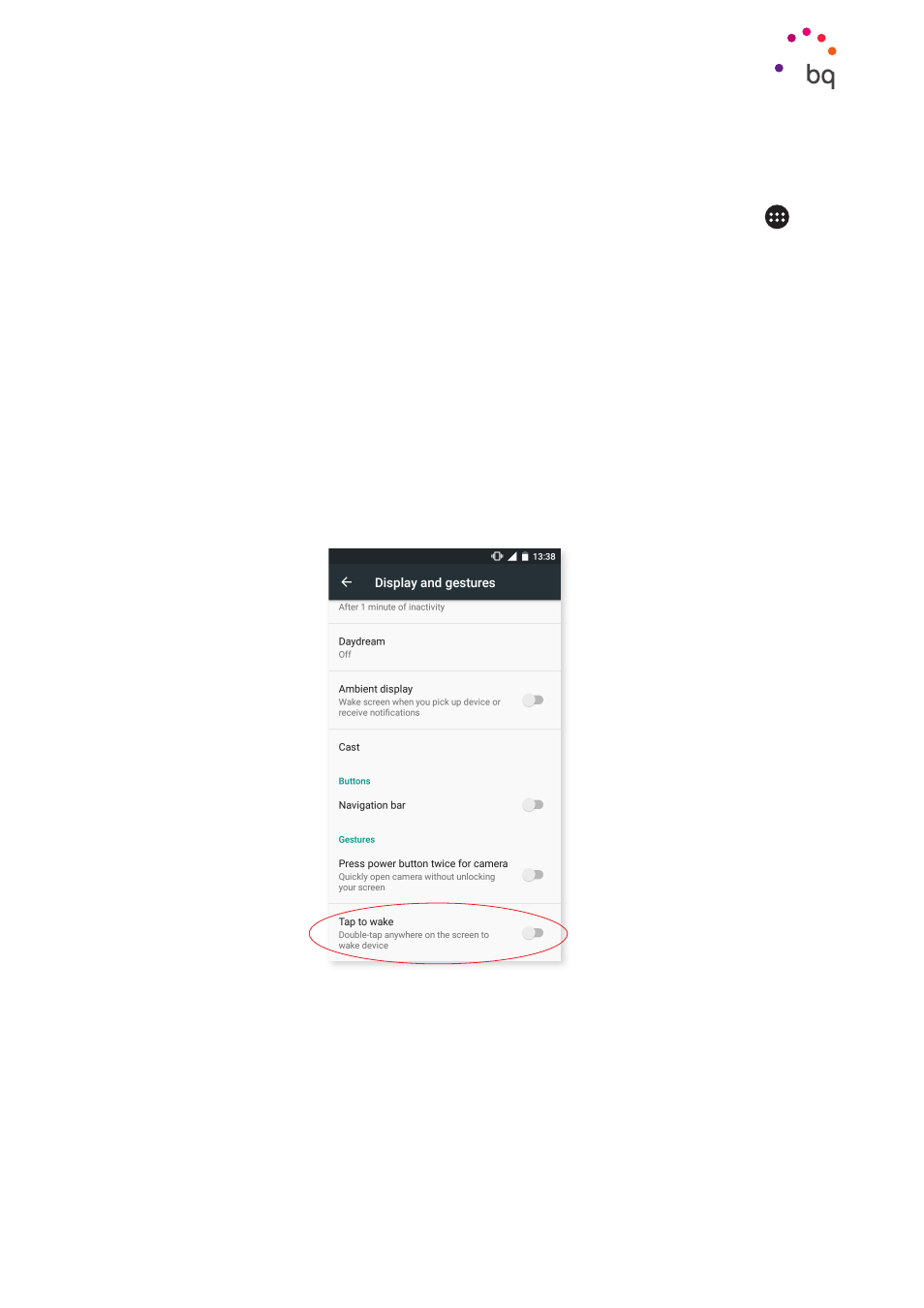
20
//
Aquaris U Plus
Complete User Manual - English
Desktop Features
Screen Lock
By default, your smartphone screen will lock itself automatically after a prolonged period
of inactivity. To configure the screen timeout interval, tap the Apps menu button
, then
go to Settings > Display and gestures > Sleep and select the desired value. Briefly press the
power button to manually switch off the screen and lock the device.
To unlock it, briefly press the power button. The screen will turn on and display the configured
lock option. To change the lock option, tap the Apps menu button, go to Settings > Security >
Screen lock
and choose from the following: None, Swipe, Pattern, PIN and Password. For more
information on each of these options go to Settings > Security.
Your Aquaris U Plus includes a feature that enables you to lock/unlock the telephone by
double-tapping the top part of the screen where the notification bar is located. Double-
tapping any part of the screen will make it turn on and request the unlock pattern. Double-
tap again to turn it off.
This feature is disabled by default. It can be enabled via Settings > Display and gestures >
Tap to wake