Editing an existing contact, Using a contact, Create a group of contacts – BQ Aquaris U Plus User Manual
Page 29
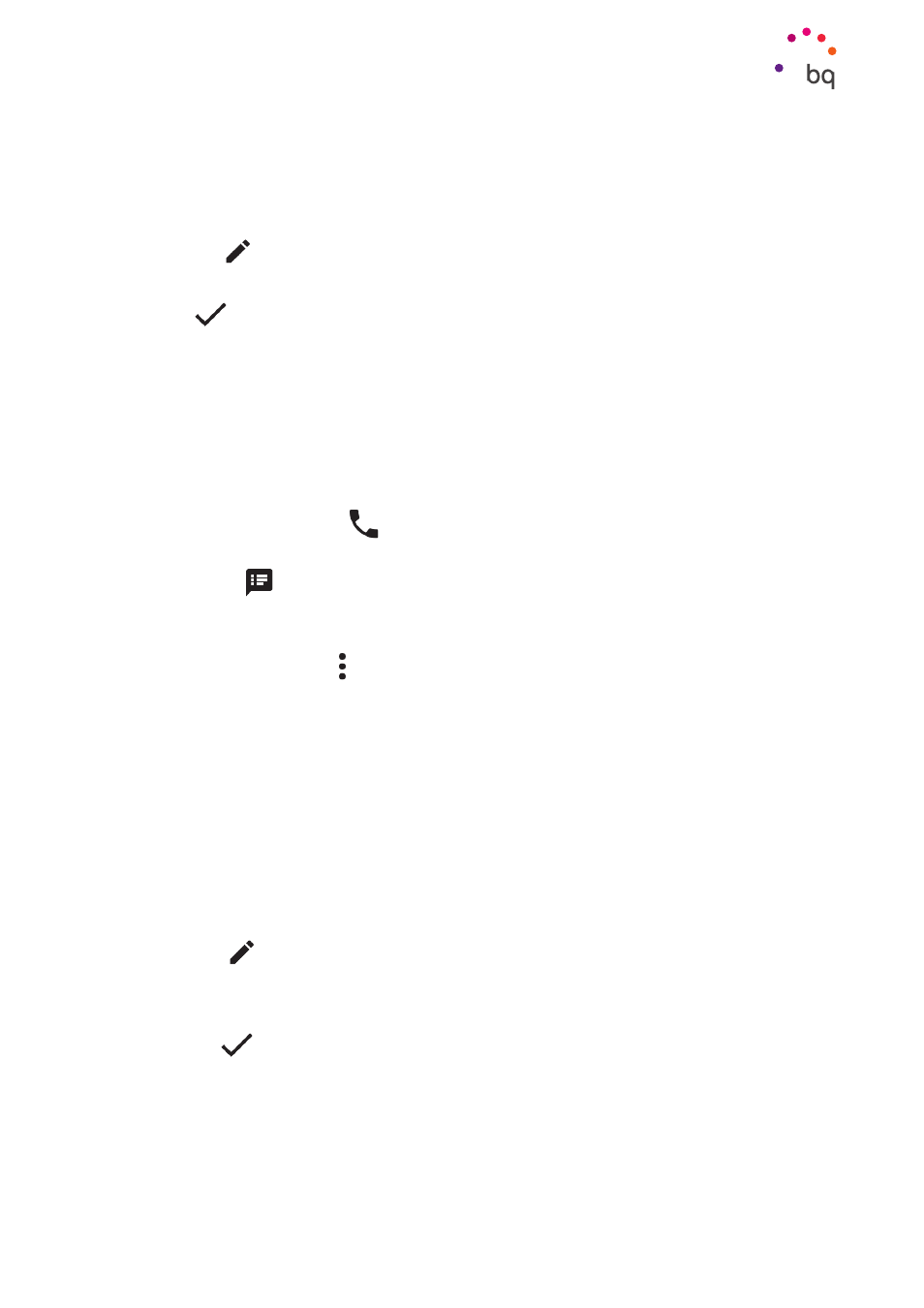
29
//
Aquaris U Plus
Complete User Manual - English
Telephone
Editing an Existing Contact
1.
Access the Contacts app.
2.
Select the contact you want to edit.
3.
Tap the
icon.
4.
Tap on one of the existing fields to edit it, or on More fields to add new data.
5.
Tap
to save the changes.
Using a Contact
You can use the Contacts application to make a call, send a text message, or communicate
via any other channel with previously added contacts.
Simply press the name of the person you want to contact to access their detailed
information.
· Make a phone call
- Press the phone icon
of the number you want to call.
· Send an SMS
- Press on
and enter your message.
· Send an email
- Tap on the desired email address.
· Other options (tap the icon in the top right corner)
- Share: Send information about the current contact to another contact.
- Send contact via SMS: Send this contact to another via SMS.
- Place on Home screen: Create a shortcut to this contact on the desktop.
Create a Group of Contacts
Easily organise contacts into groups with the Contacts app. Save contacts to your Gmail
account to be able to do this. For example, you can have different groups for friends,
colleagues, family, etc.
To create a group:
1.
Select the contact you want to add to a group.
2.
Tap the
icon to edit the contact.
3.
Tap More fields and slide your finger to the “Groups” field.
4.
Select the group name or tap Create new group.
5.
Tap on
to save the group. It will appear in the list of groups in the Contacts app.