Notifications – BQ Aquaris U Plus User Manual
Page 44
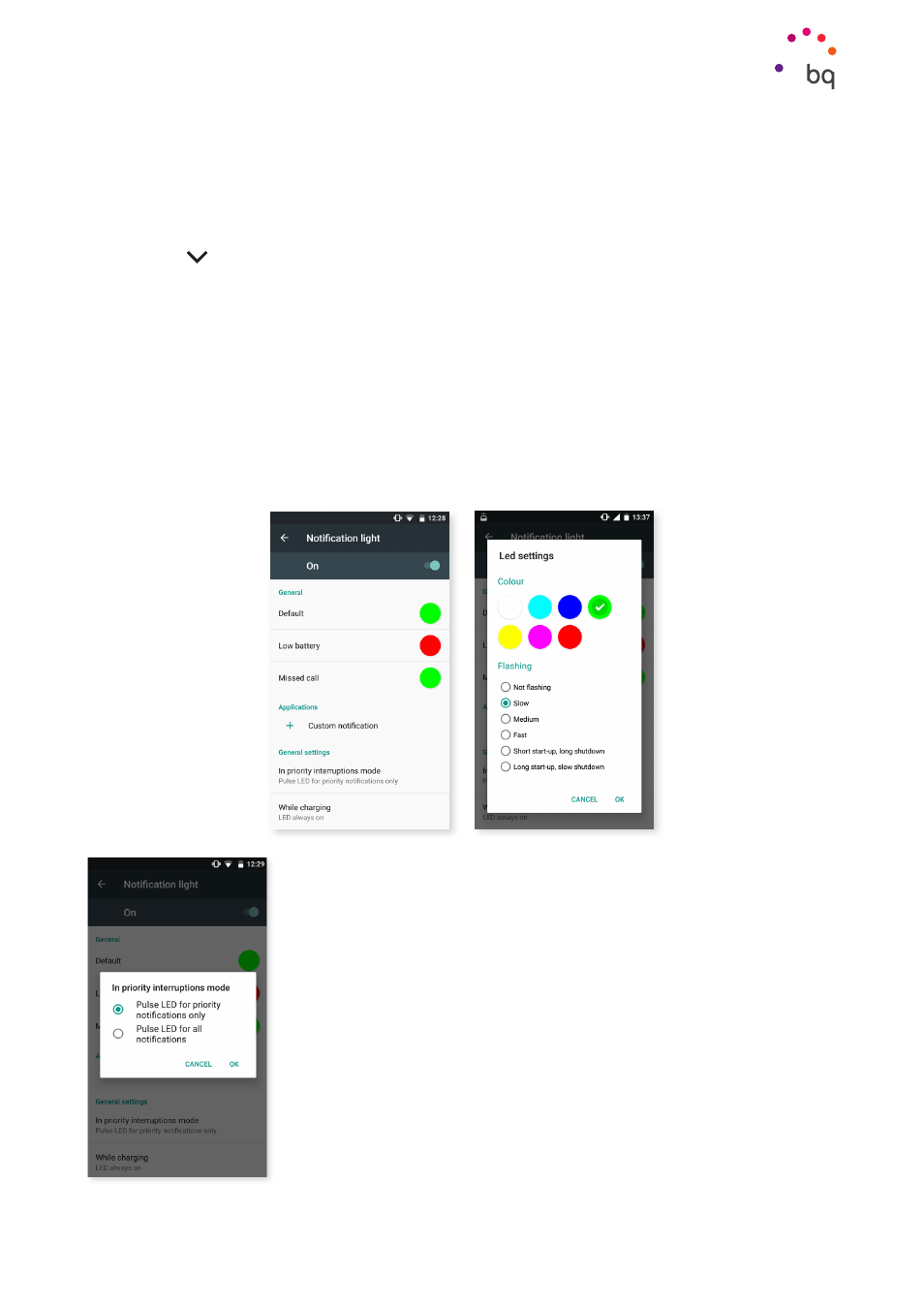
44
//
Aquaris U Plus
Complete User Manual - English
Settings
An easy way to access the sound settings is via the volume adjustment buttons located on
the side of your device. Pressing the bottom half of the volume button lowers the volume
until it reaches vibration mode. Pressing it one more time activates the Do not disturb mode
(Alarms only). Barring alarms, this will totally silence the device.
Tapping the icon in the upper right corner provides access to the remainder of the volume
controls.
Notifications
This section lets you configure how notifications are displayed on your device. Firstly,
through the When device is locked option, you can decide which notifications are shown.
Choose between Show all content or Do not show notifications.
Set the colour and the blink speed via the notification LED option. By clicking on the
coloured circle you can customise the notification colour of pre-set notifications, missed
calls, low battery and even individual apps in Personalise notification.
If the Do not disturb mode is set to Total silence or Alarms only
the notification LED will not work. In Priority only mode, the
LED can be set to turn on for priority notifications only or for all
notifications via Settings > Sound and notification > Notification
LED.