Sharing files, Voice search, Selecting text – BQ Aquaris U Plus User Manual
Page 80
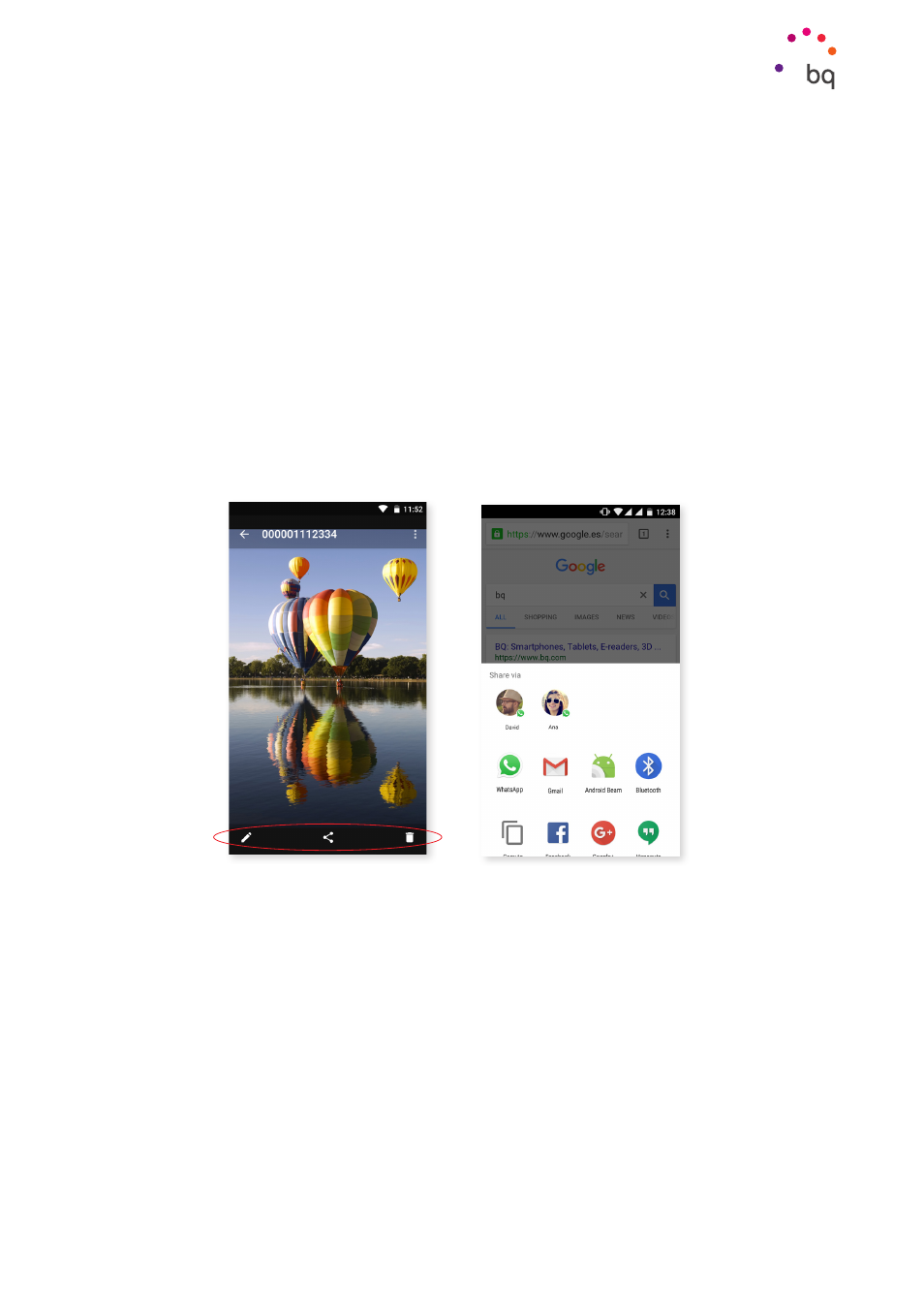
80
//
Aquaris U Plus
Complete User Manual - English
Tips
When the system detects that an update is available, a pop-up window will notify you of
this and will request confirmation to install it. We recommend using a Wi-Fi connection to
download the update package.
For speed and convenience, the system will guide you through the entire installation process.
To check for updates manually go to Settings > About phone > System updates > Update. A
message will appear informing you that the system is searching for available updates. If an
update is available the installation process will occur as described above.
Sharing Files
If the file you want to share is multimedia, a bar with the options Edit, Share and Delete will
appear near the bottom of the screen. Choosing the share option will show frequently used
contacts together with the most common applications used to communicate with them.
This is displayed near the top of the screen.
Voice Search
On the Home screen is a widget containing a microphone icon. Tapping it will activate the
Voice search
option. This app allows you to quickly search for information on any given
subject. It will also speedily connect with other apps such as maps.
Voice searches can also be performed even if the device is locked or an app is being used,
just say “Ok Google”.
So that the device recognises your “OK Google” from any screen, go to Settings > Google >
Search and Now > Voice > Detect “OK Google”
and activate the option From any screen. An
assistant will help to record the sound of your voice so that the smartphone reacts correctly
when you speak.