Notification bar – BQ Aquaris U Plus User Manual
Page 25
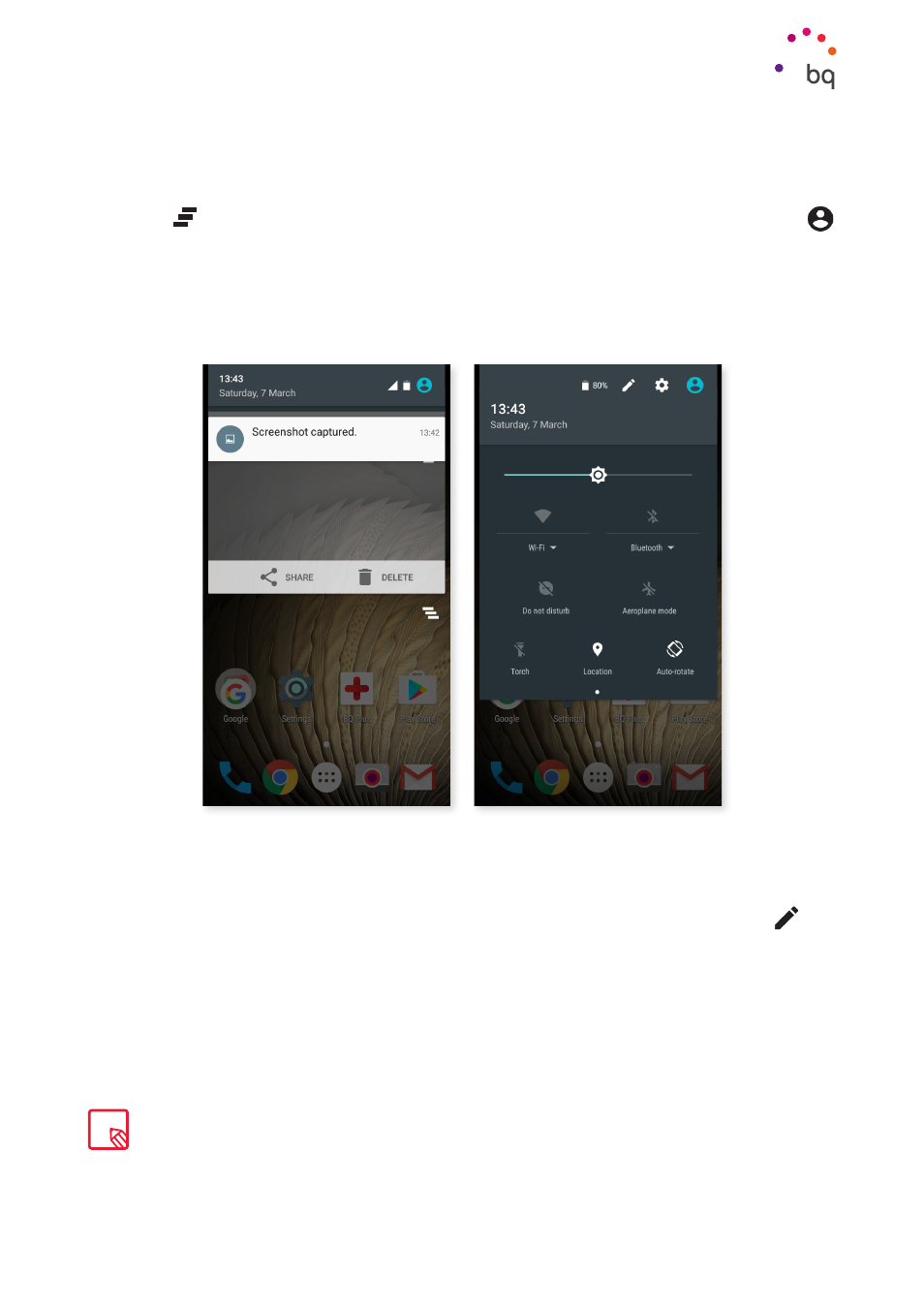
25
//
Aquaris U Plus
Complete User Manual - English
Desktop Features
Notification Bar
To view the notifications, pull the bar down with one finger. Delete all the notifications by
pressing
icon, or delete them individually by swiping them to the side. Via the
icon you can access other quick settings as well as the
option. You can also
access this screen by swiping the top bar down with two fingers. The notifications and
quick settings have now been integrated into one screen. To receive notifications, adjust the
settings of each downloaded app and/or for each account by going to: Settings > Accounts >
Add an account.
Slide the bar upward to go back to the Home screen.
Sliding the Notification bar down with two fingers displays a list of options that provide quick
and easy access to many settings. Choose which options to display or hide using the
icon
situated in the top right corner. Some options are hidden by default, these will be explained
in more detail later.
One-finger swipe
Two-finger swipe
Screenshots can be deleted on the spot without having to open the
Gallery.