Tips, Optimising battery life, Monitoring battery usage information – BQ Aquaris U Plus User Manual
Page 79: Ota updates, Sharing files
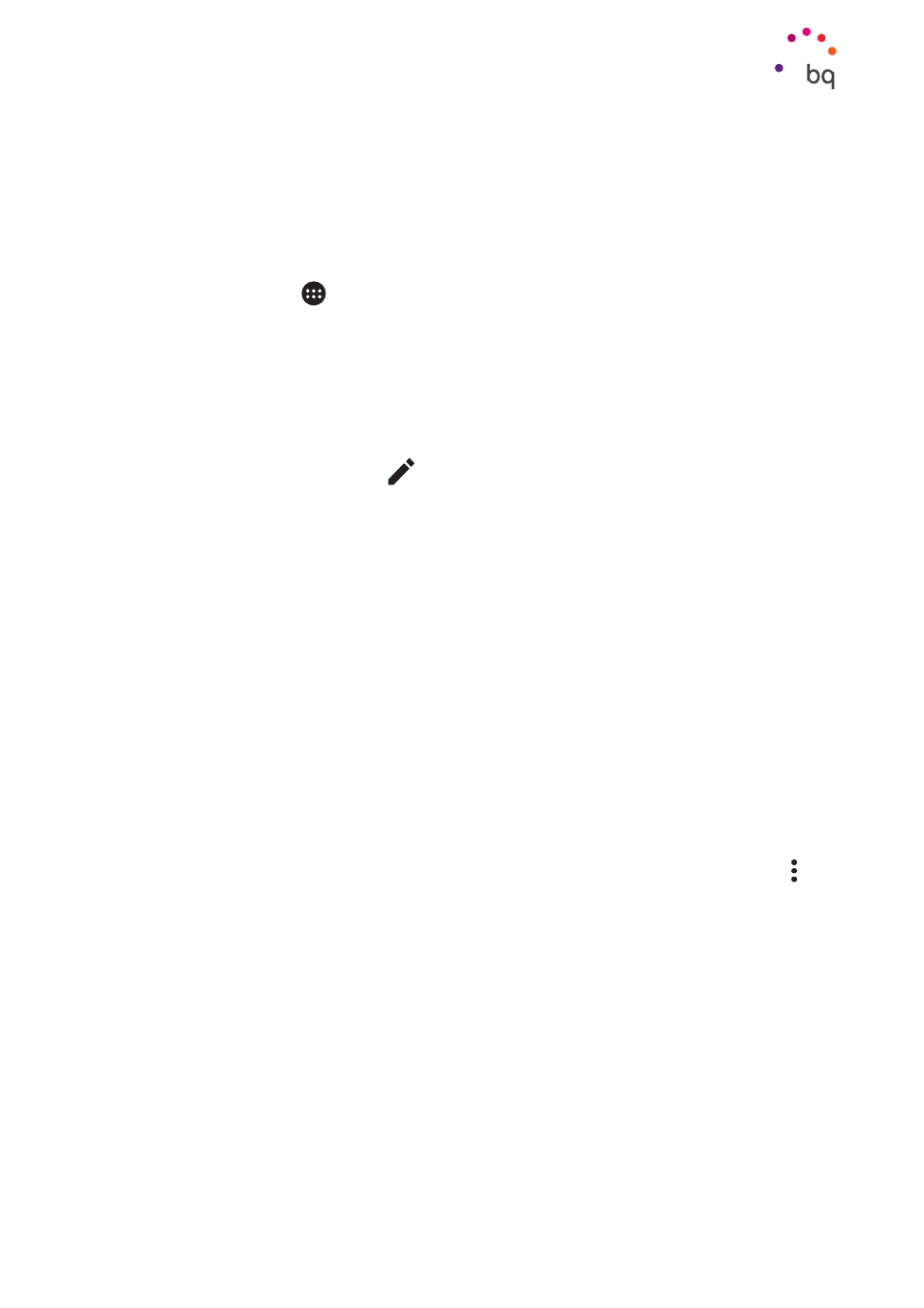
79
//
Aquaris U Plus
Complete User Manual - English
Tips
Tips
Optimising Battery Life
You can prolong the life of your battery by disabling features you do not need. You can also
control how the system and application resources consume battery power. To optimise their
settings, tap Apps menu
and then Settings.
· If Wi-Fi, Bluetooth or GPS are not being used then these can be disabled in Settings
as explained previously.
· Apps like Maps or Navigation should be closed when not being used as they employ
GPS which consumes a lot of power.
· Adapt your screen’s brightness to the ambient light with the Adaptive brightness
option. To have it appear in the quick settings menu drag the notification bar down
with two fingers and tap the
icon.
· Select a short screen-timeout interval by going to Settings > Display and gestures >
Screen timeout.
· Save power by disabling the auto-sync feature for certain apps. Do this via Settings >
Accounts.
Note that you will need to sync your email accounts manually and you will
not receive notifications when updates become available.
· Switch to Aeroplane mode by long pressing the power button until a window appears
with this option. It can also be found by sliding the notification bar downward with
two fingers.
Monitoring Battery Usage Information
To optimise your battery configuration, go to Settings > Battery. The list near the bottom
of the screen shows the battery usage distribution for all the apps and services. Press the
graph to access more detailed information. A screen will appear showing more details on
the app’s battery usage as well as buttons which recommend how to best adjust the app’s
settings for maximum energy saving.
To access Battery saver mode, which enables battery saving at a system level, tap the icon
in the top right corner. The
feature is also found here. It optimises the
device’s sync frequency after a certain amount of time in standby (Deep sleep). This saves
battery by reducing network accesses and automatic app syncing.
OTA Updates
OTA stands for “Over the Air”, which refers to the way that firmware updates are sent to
your device, that is, via your data connection. There are no complex update procedures and
minimal user intervention is required.
Your device periodically checks for new updates to the operating system. These usually
include performance improvements or additional features for your smartphone.