Setup, Graphical user interface (gui) menu system, English – Marantz SR5004 User Manual
Page 26: Locking submenus
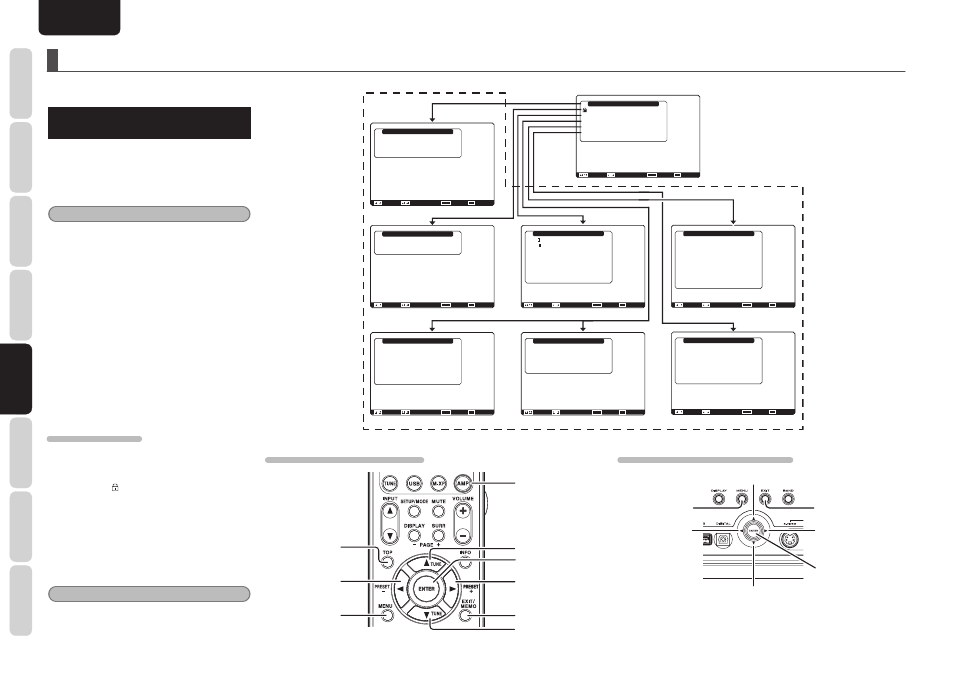
NAMES AND
FUNCTIONS
24
BASIC
CONNECTIONS
BASIC
OPERA
TION
ADV
ANCED
CONNECTIONS
SETUP
ADV
ANCED
OPERA
TION
TROUBLESHOOTING
OTHERS
SETUP
ENGLISH
SETUP
After all components are connected, initial setup
must be performed.
GRAPHICAL USER INTERFACE (GUI)
MENU SYSTEM
This unit incorporates the graphical user interface
menu system, which makes various operations
possible by using the cursor (
3, 4, 1 , 2) and
ENTER buttons on the remote controller or on the
front panel.
Note
• To view the graphical user interface displays,
make certain you have connected the MONITOR
OUT jack on the rear panel to the composite,
component video or HDMI input of your TV or
projector. (See page 13, 14)
1.
Press
the
AMP button on the remote
controller. (This step is not needed when
operating the setup menus from the unit.)
2.
Press
the
MENU button on the remote
controller or press the MENU button on the
front panel. The “Main Menu” of the GUI
menu system is displayed.
There are 6 items in the “Main Menu”.
3.
Select the desired sub-menu with the
3
or
4 cursor buttons and press the ENTER
button. The display will change to the
selected sub-menu.
LOCKING SUBMENUS
(1) Move the cursor to “Input Setup” in the Main
Menu.
(2) When the
1 or 2 cursor button is pressed to
display the (key) icon on an item, the item
concerned is locked.
4.
To returns the Main MENU of the GUI menu
system, press the TOP button.
5.
To exit from the GUI menu system, press
the EXIT button, or move the cursor to EXIT
and press the ENTER button.
Note
• After you complete this portion of the setup, move
cursor to “Return” with the
3 and 4 cursor
buttons and press the ENTER button.
RC007SR/RC008SR BUTTON CONTROL
EXIT button
MENU button
UP button
RIGHT button
DOWN button
ENTER button
LEFT button
AMP button
TOP button
UP button
EXIT button
RIGHT button
ENTER button
DOWN button
MENU button
LEFT button
SR6004/SR5004 FRONT BUTTON CONTROL
Main Menu
Input Setup
Speaker Setup
Surround Setup
Video Setup
Preference
Acoustic EQ
: Up / Down
: Lock / Unlock
Enter : Select
Exit : Exit
Input Setup
Function Input Setup
7.1ch Input Setup
Function Rename
Return
: Up / Down
:
Enter : Select
Exit : Exit
Speaker Setup
Auto Setup
Manual Setup
Return
: Up / Down
:
Enter : Select
Exit : Exit
: Up / Down
:
Enter : Select
Exit : Exit
: Off
: 0dB
: Off
Surround Setup
Channel Level
PL x Music Parameter
CS Parameter
NEO: 6 Parameter
HT-EQ
LFE Level
M-DAX
Return
Video Setup
Video Convert
OSD Information
HDMI Output Resolution
Component I / P Convert
Return
: Up / Down
:
Enter : Select
Exit : Exit
: Enable
: Auto
: Disable
Video Setup
Video Convert
OSD Information
HDMI Output
HDMI Output Resolution
Component Output
Component I / P Convert
Return
: Up / Down
:
Enter : Select
Exit : Exit
: Enable
: Output1
: Auto
: Main Zone
: Disable
SR6004
SR5004
Preference
Zone A Setup
Zone B Setup
DC Trigger Setup
Optical Output
Standby Mode
Audio
HDMI Audio
HDMI Lip Sync
Return
: Up / Down
:
Enter : Select
Exit : Exit
: Rec
: Normal
: Main
: Enable
: Disable
Acoustic EQ
EQ. Mode
Adjust User EQ
Check Audyssey MultEQ
Audyssey Dynamic EQ : Off
Audyssey Dynamic EQ Adj. : 0dB
Audyssey Dynamic Volume : Off
Return
: Up / Down
: Change
Enter :
Exit : Exit
: Off
Main Menu
“3. Surround Setup” (P. 33)
“4. Video Setup” (SR5004) (P. 35)
“5. Preference” (P. 36)
“6. Acoustic EQ” (P. 38)
“1. Input Setup” (P. 25)
“2. Speaker Setup” (P. 27)
“4. Video Setup” (SR6004) (P. 35)