Advanced operation – Marantz SR5004 User Manual
Page 63
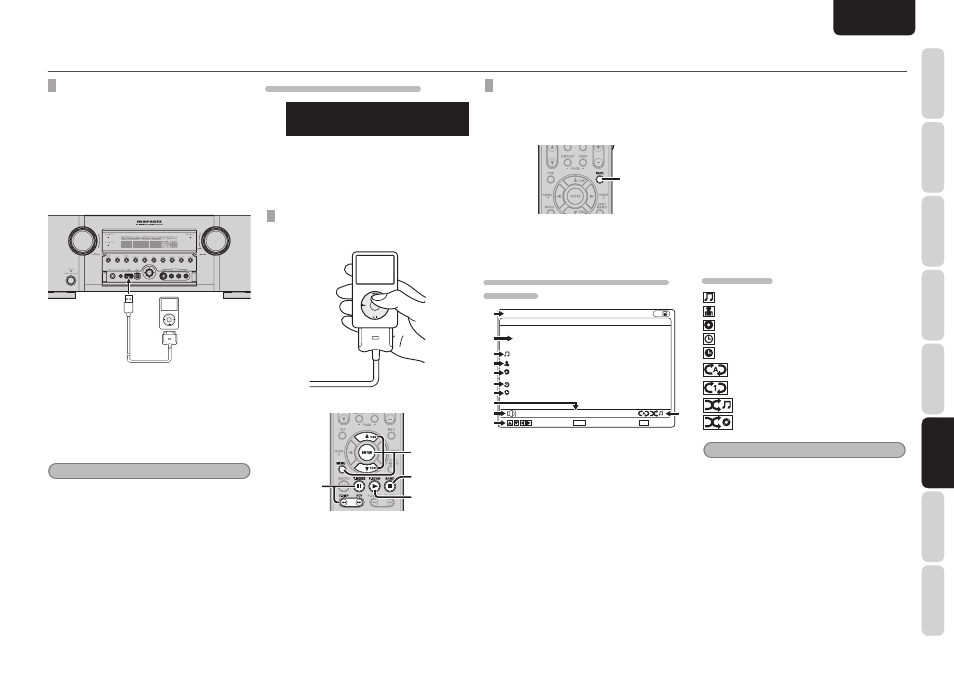
NAMES AND
FUNCTIONS
61
BASIC
CONNECTIONS
BASIC
OPERA
TION
ADV
ANCED
CONNECTIONS
SETUP
ADV
ANCED
OPERA
TION
TROUBLESHOOTING
OTHERS
ADV
ANCED
OPERA
TION
ENGLISH
ADVANCED OPERATION
CONNECTING THE iPod
The unit has two modes, direct mode and remote
mode, for operating the iPod.
When the unit's power is turned on, the unit is set
to direct mode.
1.
Connect the iPod to the USB terminal on
the unit's front panel.
When the iPod is detected, the function display
changes from the diplay for USB to the diplay for
iPod.
2.
The track information of the track being
played or being paused is displayed on the
unit’s front panel.
The images of the video component connected to
the VIDEO terminal among AUX INPUT terminals on
the front panel can be output to a monitor. (Direct
mode only)
Notes
• For details on supported iPod models, refer to
page 64.
• Direct mode does not support fi fth generation
iPods or fi rst generation iPod nanos. When one of
these iPods has been connected, the “Press mode
key” message appears. Press the MODE button to
change to remote mode, and use the iPod in this
mode. (For details on switching the mode, refer to
page 60.)
• When a TV set is connected using the HDMI terminal,
some moments may be needed until the display is
switched after the INFO button is pressed.
• Depending on the video player components
connect to the AUX INPUT terminals, the start
of the content may be skipped when play is
commenced.
WHAT APPEARS ON THE FL DISPLAY
i P o d : A r t i s t n a
; T i t l e n a m
q
→
w
→
q Function display/name of artist:
Displays the names of the function and artist.
w Playback status/title:
Displays the playback status and title.
PLAYING TRACKS ON THE iPod (DIRECT MODE)
In this mode, the operations are performed using
the controls of the iPod.
The iPod's basic operations can also be performed
using the unit's remote controller.
3.
4.
1.
2.
1.
To play a track, press the
2 button.
2.
To temporarily stop (pause) play, press the
; button.
To move to the next track during play, press
the
§ button; to move to the start of the track
while that tracking is playing or to move to
the previous track, press the
∞ button.
3.
To stop play, press the
7 button.
4.
Other than the buttons mentioned above, the
3/4, ENTER and MENU buttons can be used.
VIEWING THE STATUS SCREEN
In direct mode, the images from AUX are usually
output to the monitor, but it is possible to view the
information (status screen) of the track now playing
instead.
1.
1.
Each time the INFO button is pressed, the
display switches between the status screen
and images from the AUX.
WHAT APPEARS ON THE MONITOR SCREEN
(STATUSES)
iPod
Track
Title:
Artist:
Album:
08/26
Title name
Artist name
Album name
Elapsed
Duration
00:00
03:26
iPod
Enter :
:
Exit :
Pause
-30dB
q
e
r
t
y
u
!1
i
w
o
!0
q Function display:
Displays the names of the functions.
w Current track number/total number of tracks:
Displays the number of track now playing and
the total number of tracks in the current item.
e Title display:
Displays the title of the track being played.
r Artist name display:
Displays the name of the play track artist.
“Unknown Artist” appears if there is no artist
name.
t Album name display:
Displays the name of the play track album.
“Unknown Album” appears if there is no album
name.
y Elapsed time:
Displays the elapsed play time of the fi le.
u Duration time:
Displays the total play time of the fi le.
i Repeat/shuffl e statuses:
Displays the repeat and shuffl e statuses. They
are not displayed when the settings are OFF.
o Play status:
Displays the play status of the currently selected
fi le.
!0 Volume display:
Displays the volume level.
!1 Guidance display:
Displays descriptions of the function buttons.
ICON DISPLAYS
: Song
: Artist
: Album
: Elapsed time
: Duration time
: All tracks repeat
: One track repeat
: Tracks shuffl e
: Albums shuffl e
Note
The Repeat/Shuffle icon may not be displayed
correctly.