Marantz SR5004 User Manual
Page 44
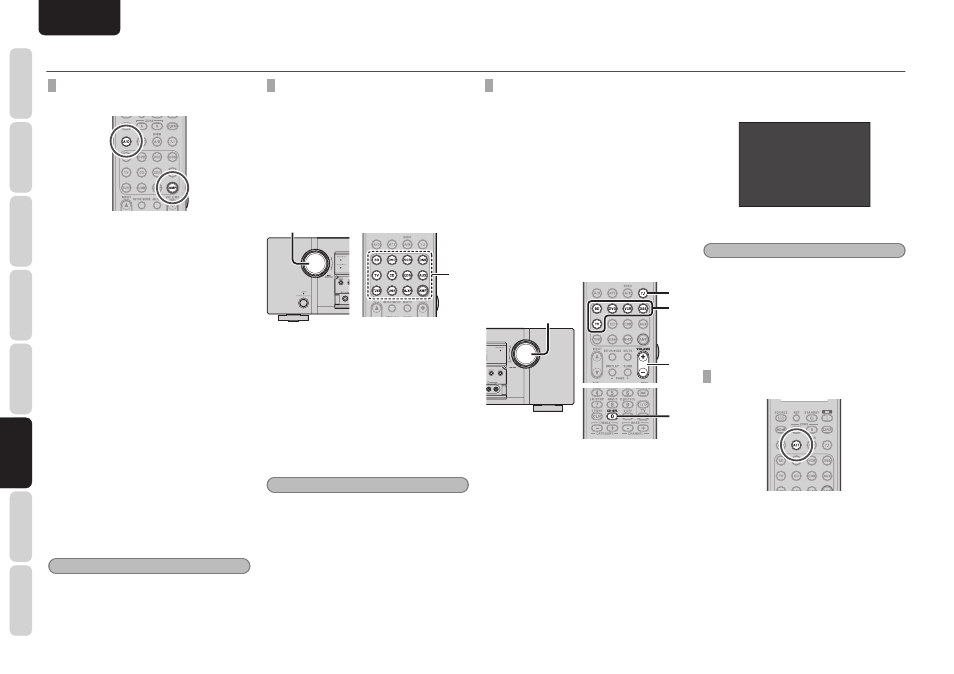
NAMES AND
FUNCTIONS
42
BASIC
CONNECTIONS
BASIC
OPERA
TION
ADV
ANCED
CONNECTIONS
SETUP
ADV
ANCED
OPERA
TION
TROUBLESHOOTING
OTHERS
ADV
ANCED
OPERA
TION
ENGLISH
ADVANCED OPERATION
SELECTING ANALOG AUDIO INPUT OR
DIGITAL AUDIO INPUT
If you have already assigned the digital inputs, you
can temporarily select the audio input mode for
each input source as following procedures.
Press the AMP button and press the A/D button.
When this button is pressed, the input mode is
switched in the following sequence.
Auto → HDMI → Digital → Analog → Auto
Auto mode:
The types of signals being input to the digital and
analog input jacks for the selected input source are
detected automatically.
If no digital signal is being input, the analog input
jacks are selected automatically.
HDMI mode:
HDMI mode can be selected only when an HDMI
input has been assigned as an input source.
When “HDMI Audio” under Preference of the
Setup Menu is set to “Through”, the HDMI mode
cannot be selected.
Digital mode:
The input signal is fi xed to an assigned digital input
terminal.
Analog mode:
The analog input jacks are selected.
This selection is temporary and will not be stored
in memory.
To store changes to the input mode, select “Input
Setup” from the Main Menu. (See page 25)
Note
• This function cannot be used when performing
USB, M-XPort or Tuner operations.
RECORDING AN ANALOG SOURCE
In normal operation, the audio or video source
selected for listening through this unit is sent to the
record outputs.
This means that any program you are watching
or listening to may be recorded simply by placing
machines connected to the outputs for CD/CDR
OUT and VCR OUT in the record mode.
To record the input source signal you are
currently watching or listening to
1.
1.
1.
Select the input source to record by turning
the INPUT SELECTOR knob on the front
panel or simply press the input selector
buttons on the remote controller.
The input source is now selected and you
may watch or listen to it as desired.
2.
The currently selected input source signal
is output to the CD/CDR OUT and VCR OUT
outputs for recording.
3.
Start recording to the recording component
as desired.
Notes
• When connecting only digital signal input, output
cannot be made to the CD/CDR OUT or VCR
OUT terminals. When using recording functions,
be sure to also make connections for analog
signal input.
• Video or audio signals input to HDMI input
terminals cannot be recorded.
• The S-Video or video signals input from the AUX
INPUT terminal are output to the VIDEO OUT
(VCR) terminal.
However, video recording is not possible when
copy control signals are contained in the video
signals.
7.1 CH INPUT
This unit is equipped for future expansion through the
use of Multi channel Super Audio CD multichannel
player or DVD-Audio player.
When this is selected, the input signals connected to
the L(front left), R (front right), CENTER, SL (surround
left), SR (surround right) and SBL (surround back left)
and SBR (surround back right) channels of the 7.1
CH. In jacks are output directly to the front (left and
right), center, surround (left and right) and surround
back speaker systems as well as the pre-out jacks
without passing through the surround circuitry.
In addition, the signal input to the SW (subwoofer)
jack is output to the PRE OUT SW (subwoofer) jack.
When 7.1 CH. INPUT is selected, the last video input
used remains routed to the Monitor Outputs.
This permits simultaneous viewing with video
sources
4.
1.
2.
4.
3.
1.
Select a desired Video source to decide the
routed video signal to the Monitor Outputs.
2.
Press
the
7.1 button on the remote controller
to switch the 7.1 channel input.
3.
If it is necessary to adjust the output level of
each channel, press the CH.SEL button on
the remote controller.
Adjust the speaker output levels so that
you can hear the same sound level from
each speaker at the listening position. For
the front left, front right, center, surround
left, surround right and surround back
speakers, the output levels can be adjusted
between –12 to +12 dB.
The subwoofer can be adjusted between
–18 and +12 dB.
These adjustments result will be stored to
7.1 CH. INPUT memory.
4.
Adjust the main volume with the MAIN
VOLUME knob or the VOL buttons on the
remote controller.
7 . 1 C H L E V E L A D J U S T
F R O N T . L L E V E L : 0 . 0 d B
C E N T E R L E V E L : 0 . 0 d B
F R O N T . R L E V E L : 0 . 0 d B
S U R R . R L E V E L : 0 . 0 d B
S . B R L E V E L : 0 . 0 d B
S . B L L E V E L : 0 . 0 d B
S U R R . L L E V E L : 0 . 0 d B
S U B W L E V E L : 0 . 0 d B
To cancel the 7.1 CH. INPUT setting, press the 7.1
button on the remote controller.
Notes
• When the 7.1 CH. Input is in use, you may not
select a surround mode, as the external decoder
determines processing.
• In addition, there is no signal at the record
outputs when the 7.1 CH. Input is in use.
• Furthermore, the following functions are not
available during 7.1 CH Input use.
Test Tone, NIGHT MODE, Source Direct, Pure
Direct, HT-EQ, Tone Control, Acoustic EQ.
ATTENUATION TO ANALOG INPUT
SIGNAL
If the selected analog audio input signal is greater
than the capable level of internal processing, the
“PEAK” indicator will light up on the front display.
If this happens, you should press the ATT button on
the remote controller.
“ATT” indicator will be illuminated when this function
is activated. The signal-input level is reduced by
about half. Attenuation will not work with the output
signal of CD/CDR and VCR-OUT.
This function is memorized for each individual input
source.