Tuner, Usb (sr6004 only), Troubleshooting – Marantz SR5004 User Manual
Page 83
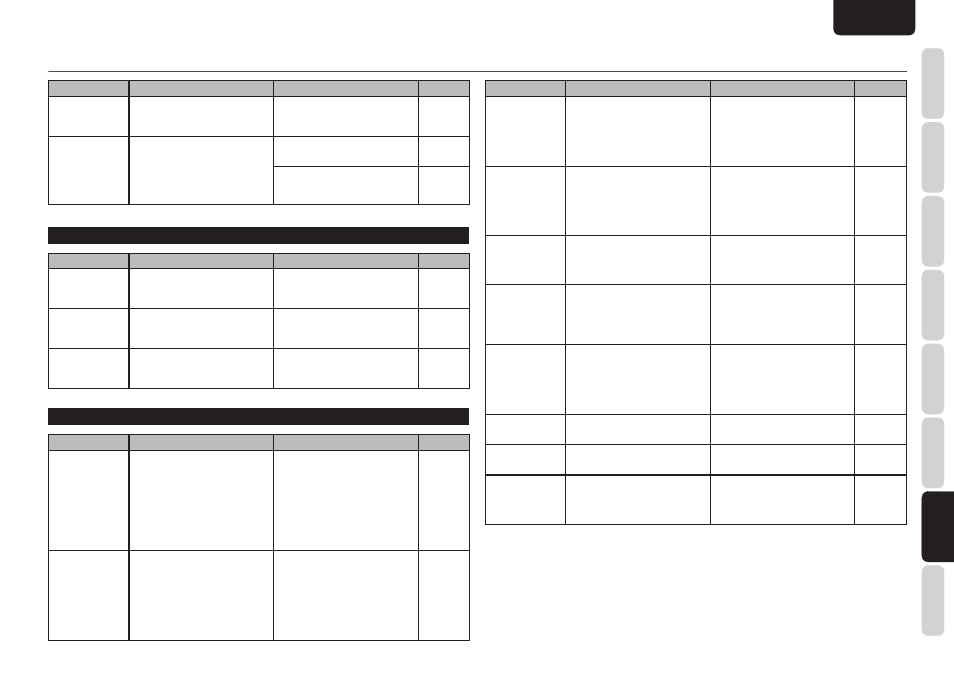
NAMES AND
FUNCTIONS
81
BASIC
CONNECTIONS
BASIC
OPERA
TION
ADV
ANCED
CONNECTIONS
SETUP
ADV
ANCED
OPERA
TION
TROUBLESHOOTING
OTHERS
TROUBLESHOOTING
ENGLISH
Symptom
Cause
Solution
Page
Cannot receive
AM or FM signals.
The antennas have not been
connected properly.
Make sure the AM and FM
antennas are properly connected to
the AM and FM antenna terminals,
respectively.
15
A noise is
generated when
receiving an AM
signal.
The unit is receiving interference
from other components.
Change the location of the AM
antenna.
–
A noise is
generated when
receiving an FM
signal.
The signal from the broadcasting
station is weak.
Install an outdoor FM antenna.
15
TUNER
TROUBLESHOOTING
USB (SR6004 ONLY)
Symptom
Cause
Solution
Page
Even when the
USB storage
device is
connected, “NO
DEVICE” remains
on the status
display, and the
device is not
recognized.
• The unit cannot recognize the
USB storage device because of
connection trouble or some other
issue.
• Check whether the USB storage
device and USB cable are fi rmly
plugged into the unit's USB
connector.
• Try removing the USB storage
device from the unit, and re-
connecting it.
• Try turning the unit’s power off
and back on, and re-connecting
the device.
–
–
–
“CHECK DEVICE”
appears on the
status display
when the USB
storage device is
connected.
• A device that cannot be
recognized by the unit has been
connected.
• The device has been connected
through a USB hub.
• Even when a USB storage device
complies with the USB Mass
Storage Class standard, it may
not be possible to play its fi les
using the unit. (This does not
mean that something is wrong
with the unit itself.)
• USB storage devices cannot be
connected through a USB hub.
–
–
Symptom
Cause
Solution
Page
“CHECK FS”
appears on the
status display
when a USB
storage device is
connected.
• A format other than FAT16
or FAT32 is used as the USB
storage device’s format.
• A USB storage device that has
been formatted using a fi le
system not supported by the unit
is being used.
• Set the format to FAT16 or
FAT32, and record the fi les.
• Use a USB storage device that
has been formatted using a fi le
system supported by the unit.
–
–
“!OVER
CURRENT!”
appears on the
status display
when a USB
storage device is
connected.
The overcurrent protection function
of the unit’s USB connector has
been triggered.
No guarantees are made for the
operation of a hard disk drive that
is powered from the unit's USB
connector.
Remove the connected USB
storage device, and turn the unit's
power off and back on.
–
“NO AUDIO FILE”
appears on the
status display when
a USB storage
device is connected.
No playable fi les have been
recorded on a USB storage device.
Record the supported fi le on a USB
storage device.
64
“CHECK FILE”
appears on the
status display
when a USB
storage device is
connected.
• An attempt has been made to
play a copyright-protected fi le.
• The fi le is damaged.
Alternatively, its extension and
fi le structure are incompatible.
• The unit cannot play copyright-
protected fi les.
• Check the fi le.
–
–
The fi les recorded
on the USB
storage device are
not displayed.
• The USB storage device is
partitioned into a number of
partitions.
• The number of folders exceeds
700 or the number of fi les
exceeds 65535.
• If the device is partitioned into
a number of partitions, displays
only for the fi rst partition will
appear.
• No displays appear for folders
after folder no.700 or for fi les
after fi le no.65535.
–
–
“PRESS TOP KEY”
appears on the status
display.
The fi le cannot be read properly.
Press the TOP button, and try
rereading the fi le.
–
“PRE
SS MODE
KEY”
appears on
the
status display.
An iPod not supported by the unit's
direct mode has been connected.
Press the SETUP/MODE button,
and use the iPod in remote mode.
8
“CHECK iPod”
appears on the
status display.
The iPod could not be detected
properly.
Turn off the unit's power and turn it
back on. If the iPod still cannot be
detected, reset the iPod. For details
on how to reset the iPod, refer to
the iPod's operating instructions.
16
Symptom
Cause
Solution
Page
No sound is heard
from the monitor
TV connected to
the HDMI terminal.
HDMI audio enable mode is
established.
No sound is heard from the
monitor TV in Enable mode. Select
Through.
36
Image and audio
are unstable
over an HDMI
connection.
(There is noise,
the stream is
interrupted, etc.)
The connection uses a long cable.
Use a short cable.
Use of a cable no longer than 5
meters is recommended.
–
Use a Category 2 (high-speed
supported) cable.
–