Advanced operation – Marantz SR5004 User Manual
Page 60
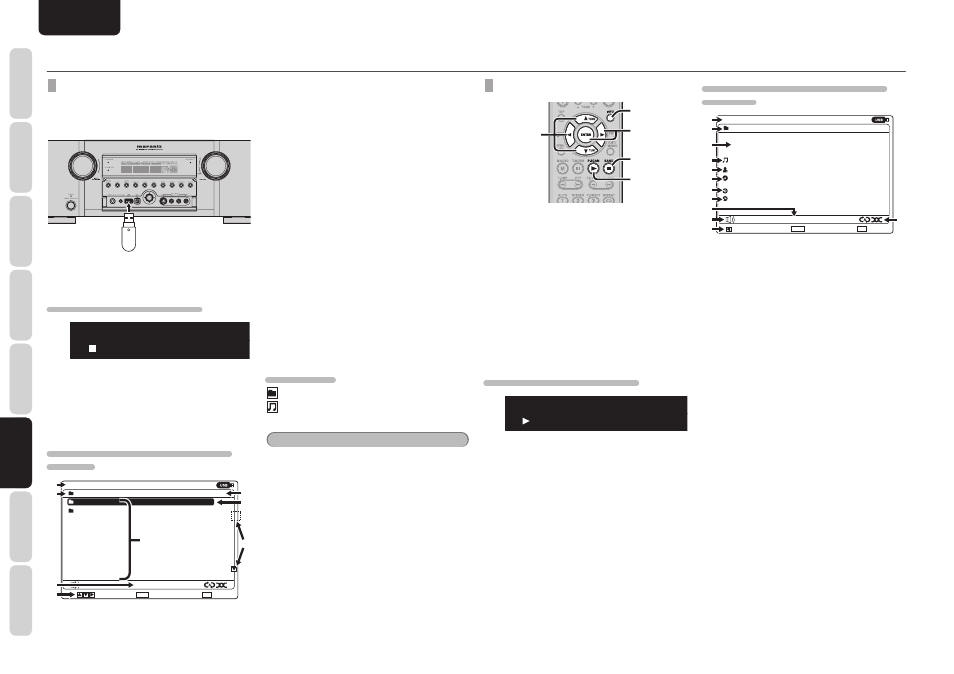
NAMES AND
FUNCTIONS
58
BASIC
CONNECTIONS
BASIC
OPERA
TION
ADV
ANCED
CONNECTIONS
SETUP
ADV
ANCED
OPERA
TION
TROUBLESHOOTING
OTHERS
ADV
ANCED
OPERA
TION
ENGLISH
ADVANCED OPERATION
CONNECTING USB MEDIA
1.
Connect the USB media containing the
music fi les to the USB connector on the
unit’s front panel.
2.
The folders and music fi les contained on
the USB media are displayed as a list.
WHAT APPEARS ON THE FL DISPLAY
U S B : F o l d e r 1
A l b u m n a m e
q
→
w
→
q Function display/main folder name:
Displays the names of the functions and main
folders.
w Cursor information:
Displays the currently selected fi le and folder.
WHAT APPEARS ON THE MONITOR SCREEN
(FILE LIST)
../Folder1
Album name1
Album name2
Title name1.mp3
Title name2.wav
Title name3.m4a
Title name4.wma
Title name5.mp3
Title name6.wav
Title name7.m4a
Title name8.wma
USB Audio
[ 01/18 ]
: Browse
Enter : Select
Exit :
Stop
-30dB
q
w
e
u
t
r
y
i
q Function display:
Displays the names of the functions.
w Name of main folder:
Displays the name of the main folder currently
listed and displayed.
e List number/total number:
Displays the list number at the cursor position
and the total number of fi les and subfolders.
r Subfolders, fi le list:
Displays the subfolders and fi les in the order in
which they were stored on the storage media.
When fi les and folders are mixed, the folders are
displayed fi rst.
t Selection cursor:
Selects
fi les and folders.
y Play status:
Displays the play status of the fi le being played.
u Page indicator:
Appears when the list pages can be scrolled up
or down.
i Guidance display:
Displays descriptions of the function buttons.
ICON DISPLAYS
: Folders (main folders, subfolders)
: Files being played
Note
When playing an audio fi le less than 5 seconds
long, the unit may not play it properly or it may not
display its music information properly.
PLAYING FILES ON THE USB MEDIA
1.
2.
2.
3.
4.
1.
2.
1.
Select the tracks to be played, and press the
ENTER or
2 (PLAY) button.
The status display screen appears, and the
tracks are played in fi le list order.
2.
To play another fi le while a fi le is playing,
press the
1 button, and display the fi le list.
Use the
3/4 buttons to move the icon to
the desired track, and press the ENTER or
2
(PLAY) button.
3.
To stop playback, press the
9 button.
4.
To return to the status screen while the list
screen is displayed, press the INFO button.
WHAT APPEARS ON THE FL DISPLAY
U S B : A r t i s t n a m
T i t l e n a m e
q
→
w
→
q Function display/name of artist:
Displays the function name and artist name. If
there is no artist name, “Unknown Artist” is
displayed instead.
w Playback status/title:
Displays the playback status and title. If the title
is unknown, the fi lename minus its extension is
displayed.
WHAT APPEARS ON THE MONITOR SCREEN
(STATUSES)
../Folder1
Track
Title:
Artist:
Album:
08/18
Title name
Artist name
Album name
Elapsed
Duration
03:26
09:19
USB Audio
: Browse
Enter :
Exit : Stop
Now Playing
-30dB
q
w
r
t
y
u
i
!2
o
e
!0
!1
q Function display:
Displays the names of the functions.
w Status display:
Displays the statuses of the USB function. Error
messages are also displayed.
e Current fi le number/total number of fi les:
Displays the number of the fi le currently playing
and the total number of fi les contained in the
main folder.
r Title display:
Displays the title of the file being played.
The filename is displayed if there is no tag
information.
t Artist name display:
Displays the name of the play file artist.
“Unknown Artist” appears if there is no artist
name.
y Album name display:
Displays the name of the play file album.
“Unknown Album” appears if there is no album
name.
u Elapsed time:
Displays the elapsed play time of the fi le.
i Duration time:
Displays the total play time of the fi le.
o Repeat/random statuses:
Displays the repeat and random statuses. They
are not displayed when the settings are OFF.
!0 Play status:
Displays the play status of the currently selected
fi le.