Text and drawing – NewTek LiveText User Manual
Page 34
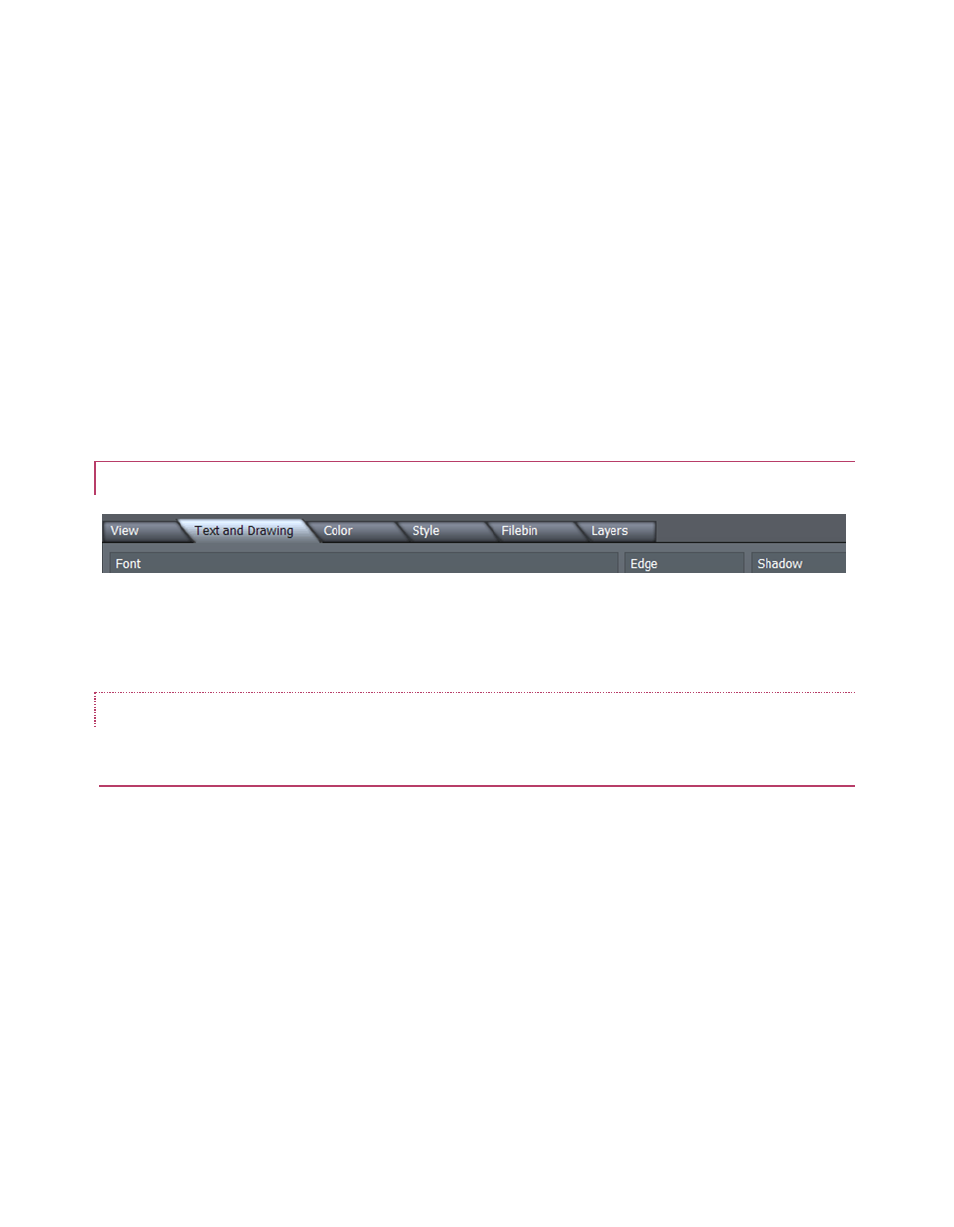
27
The Safe Area switch in the Display pane enables an overlay on the Canvas. The lines make it
easy for you to create your title pages with these overscan limitations in mind. Inner rectangles
mark the 4:3 Text Safe area and outer boundaries, while the outermost lines show the edge of
the entire 16:9 page.
For very complex pages, it can be useful to enable the Wireframe switch. While enabled, this
removes opaque color from objects on the Canvas window, leaving only an outline through
which other items can be seen.
Checkerboard replaces the default black Canvas background with two-tone checks (these do not
appear in exported title pages, of course). Finally, the Rulers option provides another level of
precision when preparing your title pages by adding calibrated scales to the display. (And, as
noted a moment ago, you add Guides to the Canvas using the Rulers.)
3.7.2 TEXT AND DRAWING
Figure 34
This tab provides primary control over all text and graphic object attributes.
FONT AND ORIENTATION
FONT
The drop-down Font menu allows you to choose from your installed typefaces. Bold, Italic, and
Underline buttons are to its right, along with another basic face color well.
The Width and Height controls are locked proportionally when the neighboring Lock Aspect
Ratio control is lit up. Rotate adjusts the exact degree of rotation (on the Z axis.)
Tracking adjusts the amount of space between neighboring pairs of letters.
Hint: You can also adjust tracking interactively in the Canvas. Place the cursor between
letters and hold down the Alt key while using the arrow keys to add or reduce spacing.