NewTek LiveText User Manual
Page 56
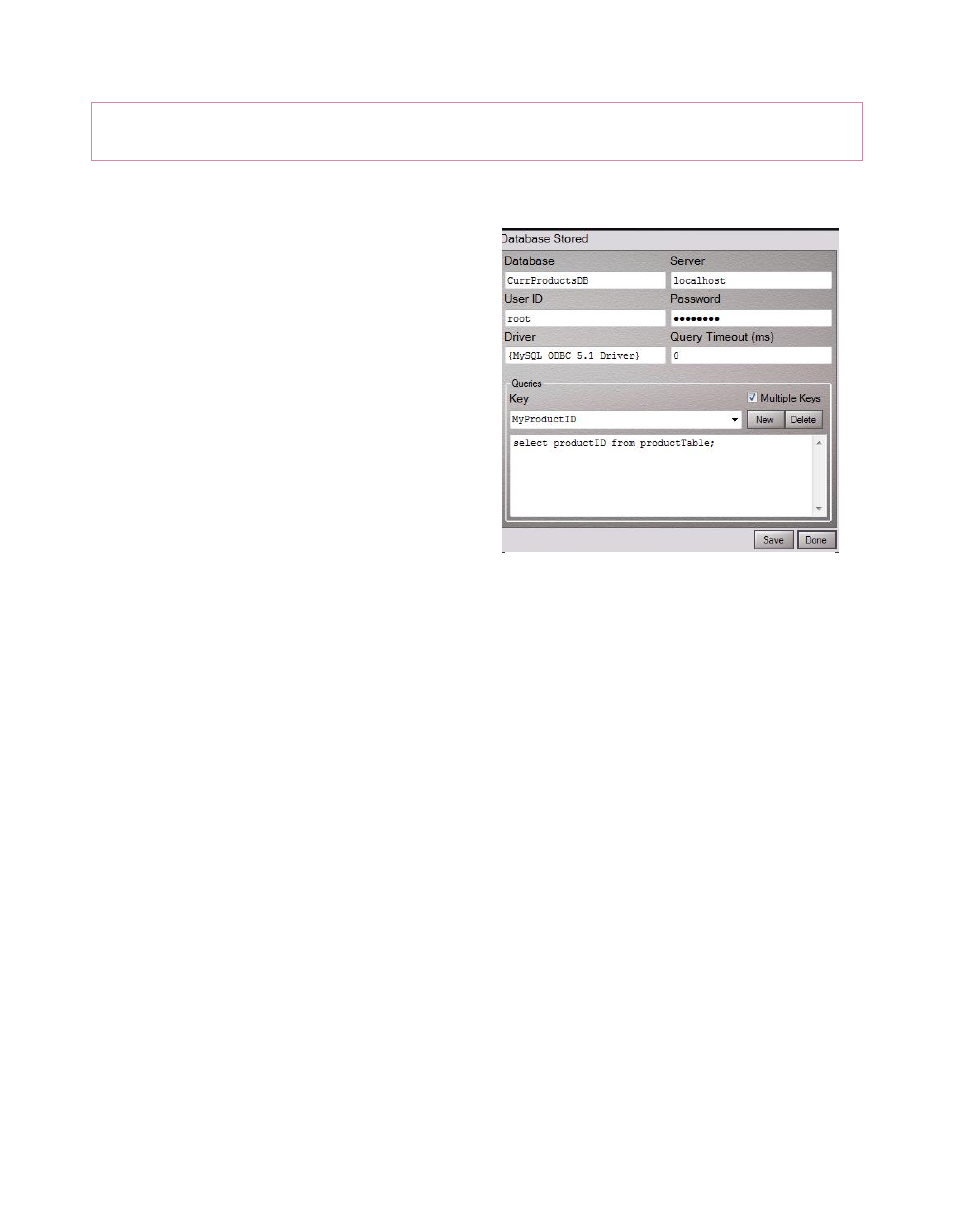
49
Hint: If you plan to use this feature, you (or someone helping you) will need a measure of
familiarity with database addressing and queries.
DataLink finds files to monitor by keeping an eye on (.xml format) definition files located in a
folder named Database Input, inside the Stats
Plugins folder. You can find this location using
the NewTek>LiveText>DataLink section of the
Windows Start menu). The file content provides
the information that DataLink needs in order to
access the external database values.
Just as the DataLink Configuration utility
provides tools to set up Network feeds, you can
use it to configure queries to be run against
database files too.
1. Click the configuration button (gear)
next to Database to open a database
setup pane.
2. Enter a representative name in the Database field (this is simply to help you identify the
data source; it need not be an actual file name).
3. Enter a qualified User ID and Password for the database in the fields provided.
4. Specify the driver used for SQL queries in the Driver field.
5. In the Queries section of the panel, click New, and then provide a Key name beneath to
identify the value you expect to result from the named query.
6. Enter the query string you wish to associate with this Key into the large, empty pane
below.
7. Enable the Multiple Keys switch when more than one match to the SQL query is
acceptable. In this case, DataLink creates a key/value pair for each qualified result.
For example, a keyword “author” could produce an array of matches, which DataLink
would arrange as follows:
Figure 52