NewTek LiveText User Manual
Page 37
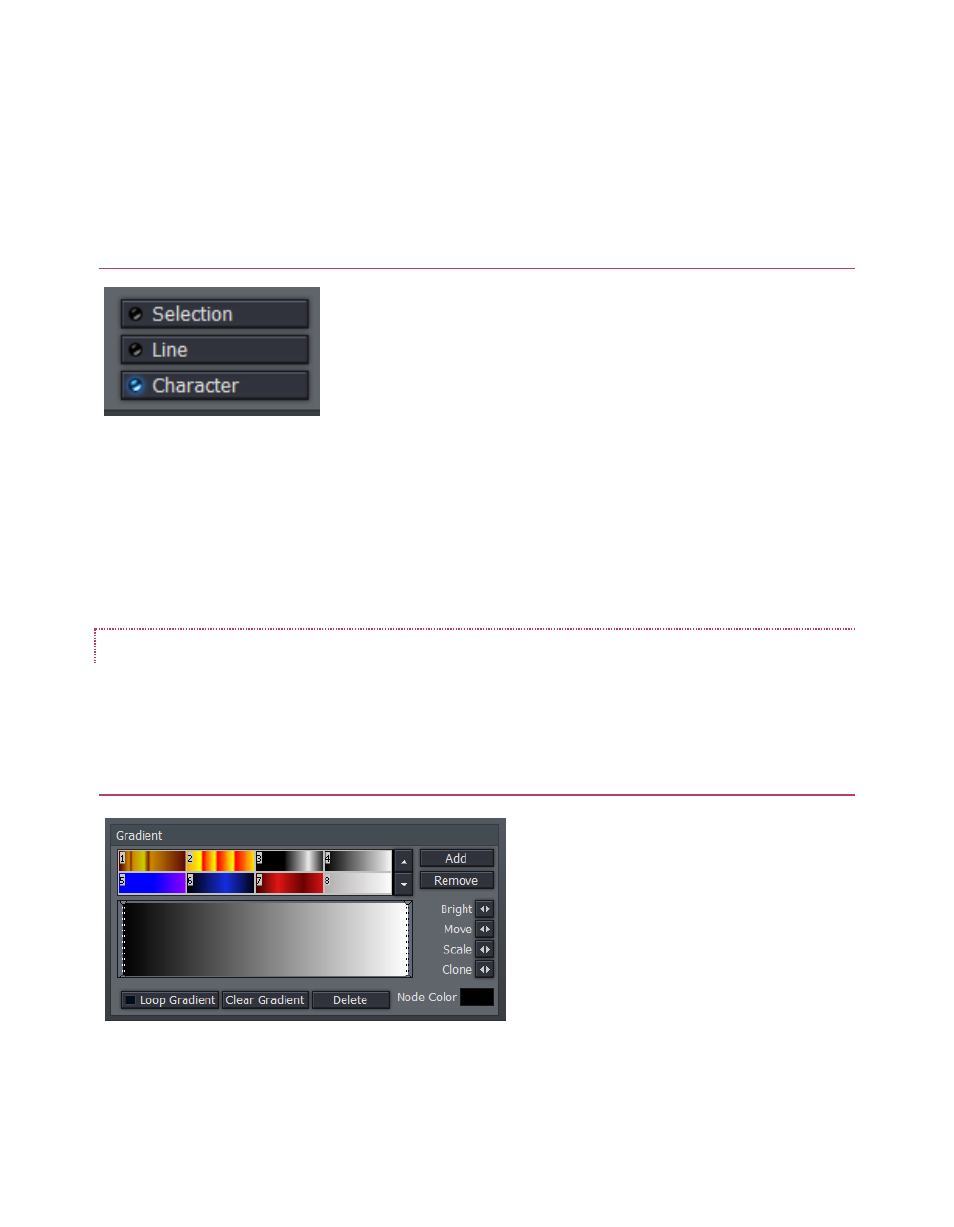
30
Radial applies the gradient starting at the center of the surface and emanating to the edge.
Texture applies an image map (specified using the Image drop-down menu in the Solid Color
Pane at right) to the surface. Adjusting the Rotate value changes the application angle for the
gradient or texture, when active.
SELECTION, LINE & CHARACTER
If you have multiple lines of text on a page, you can choose how
the color, gradient, or texture will be applied. Selection fits your
settings to selected characters or objects (including multiple
selections.) Line applies them independently to each line of text,
while Character applies the texture independently to each
character.
Note: In reality, each text line is always a separate object. If you
select just part of a text line (in the Canvas while in T(Text) mode (whether by dragging the mouse
or using Shift with the arrows keys), and apply different settings, the line will split into two objects
to accommodate your wishes. You may want to use the Group function to continue treating the
line as a single object.
THE GRADIENT PANEL
The gradient panel provides awesome color control, allowing you to create and apply many
beautiful effects.
GRADIENT PRESETS
The upper section of the Gradient Panel
contains a goodly number of presets,
represented visually. Scroll up and down
through the selections using the arrow
buttons at right, and simply click a
gradient you like to activate it (replacing
the content of the edit pane below.)
Use Add to send the current gradient to the presets list, or Remove to clear a preset.
Figure 38
Figure 39