NewTek LiveText User Manual
Page 63
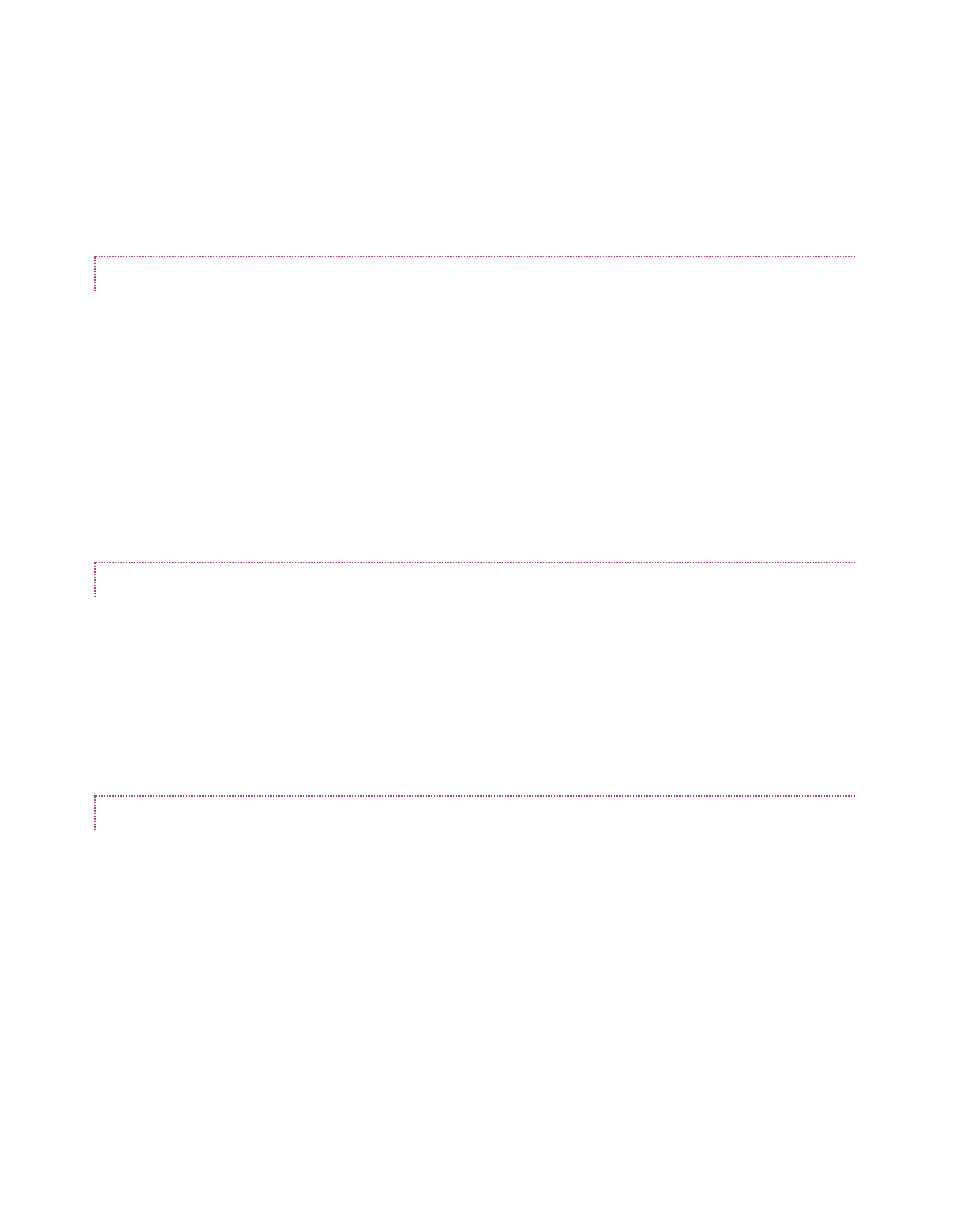
56
Choosing New clears the current project, and opens a new blank one. (LiveText’s custom file
explorer is discussed in detail shortly, in Section 5.3).
Open also clears the current project, replacing it with another a .cg file (a LiveText project) you
have previously created and saved (see the note in Section 3.3 re: legacy LiveText projects).
ADD FILES (IMPORTING)
Add Files can be used to add an image or even a text file (see below) to the current LiveText
page. Alternatively, you can change the file suffix in the file requester to show files ending in
“.txt”.
This permits you to import long lists of textual data prepared in standard ASCII text format and
saved as a .txt file. This feature will be discussed a bit later, in Section 0.
Note: You may find it preferable to add files using the Layers tab (discussed next) to drag
files onto the Canvas.
PROJECT (SAVE AS)
Save the current project with all of its component pages as a LiveText project file (.cg). Saved
files may be reloaded later of course, and may also be compatible with selected CG applications
in the NewTek family.
This latter option opens up possibilities similar to those discussed next under Export Current
Page.
EXPORT CURRENT PAGE
Export Current Page can export a single CG Page (.cg is LiveText’s project file format), convert
the highlighted page into a Still Image file format (.png file format), or a Title Page file (.cgxml)
for live production use with TriCaster TCXD systems. If the current page is a motion page (a Scroll
or Crawl) the options in the File Type are CG Page and Video for Windows (.avi) file format.
You can choose common NTSC or PAL video resolutions when saving either still or animated files
using the Resolution menu options.