Applying a datalink profile, Control keys, Image control keys – NewTek LiveText User Manual
Page 58
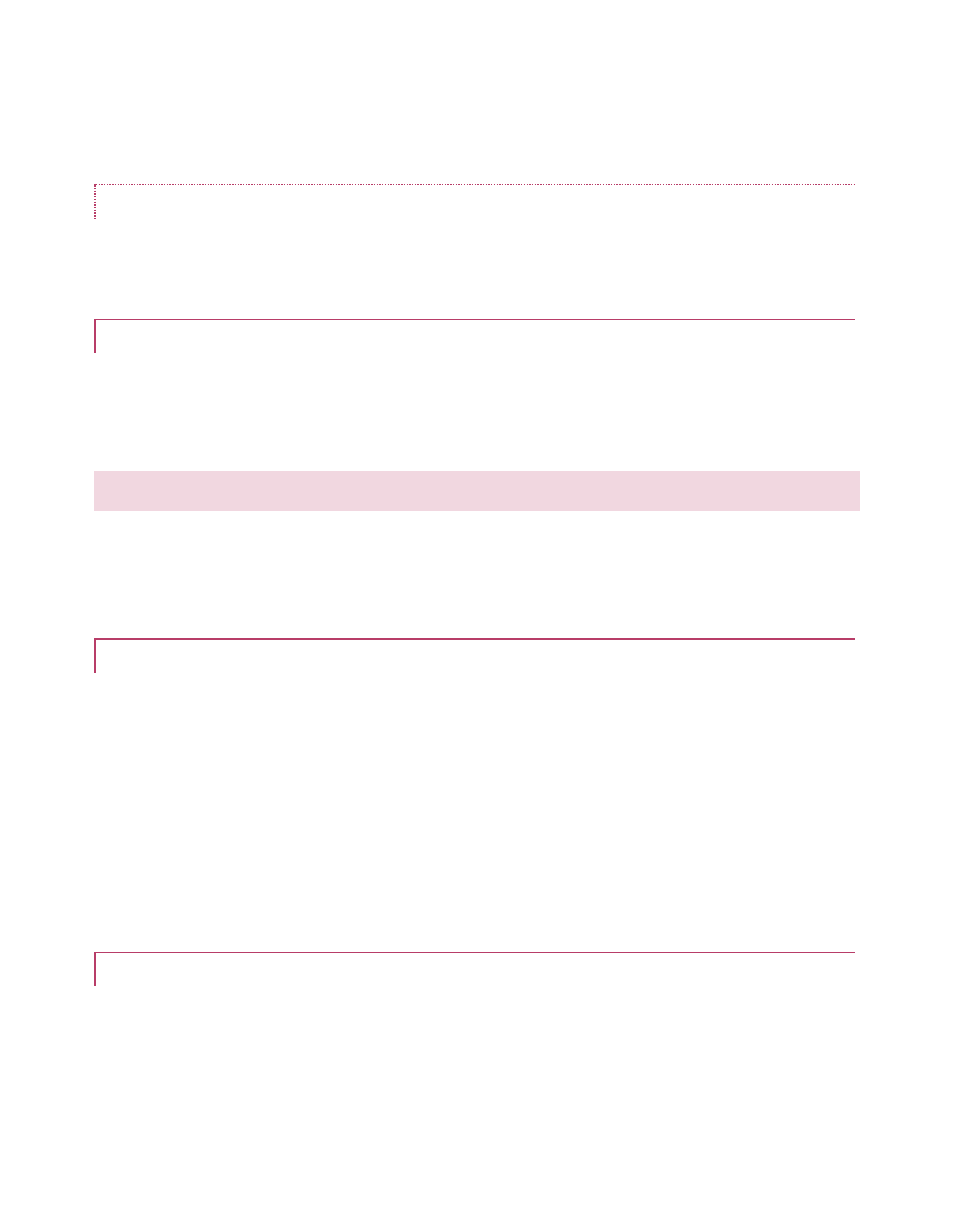
51
Once you have a supported device successfully connected and configured, the drop-down key
insertion menu in LiveText’s canvas will list valid key names for that device.
KEY NAME LIST
Appendix B – Key List by Device, enumerates the actual key available for use with DataLink and
the different brands of external equipment it supports.
4.4.5 APPLYING A DATALINK PROFILE
Having created a DataLink profile (or several of them), select it in the Profiles panel of the
DataLink Configuration utility. Then simply press the Update button, making it the active
configuration that DataLink will refer to the next time you launch LiveText.
4.5 CONTROL KEYS
LiveText’s DataLink tools provide still further possibilities. Several special keys called control keys
effectively permit you to drive LiveText output externally (beyond merely altering the value of a
text string).
4.5.1 PAGE CONTROL KEYS
For example, control keys permit you to replace a photo embedded in a title page (even while it
is displayed live), or change the title page currently displayed, and additionally (if it is an
animated scroll or crawl) play or stop it. The principal control keys are LiveText_PageNo and
LiveText_Play.
As you would expect, simply changing the numeric value assigned to the key LiveText_PageNo
causes the corresponding page in LiveText’s Pages list to be sent to Live output. The control key
LiveText_Play accepts either of two different values – 1 or 0. Assigning the first causes an
animated page to play, whereas assigning 0 (zero) to LiveText_Play stops playback.
4.5.2 IMAGE CONTROL KEYS
Custom control keys governing image file references in title pages can also be created. These
keys and corresponding values are defined in either ascii files or by a database query (see
sections 4.2.1 and 4.4.2).