NewTek LiveText User Manual
Page 48
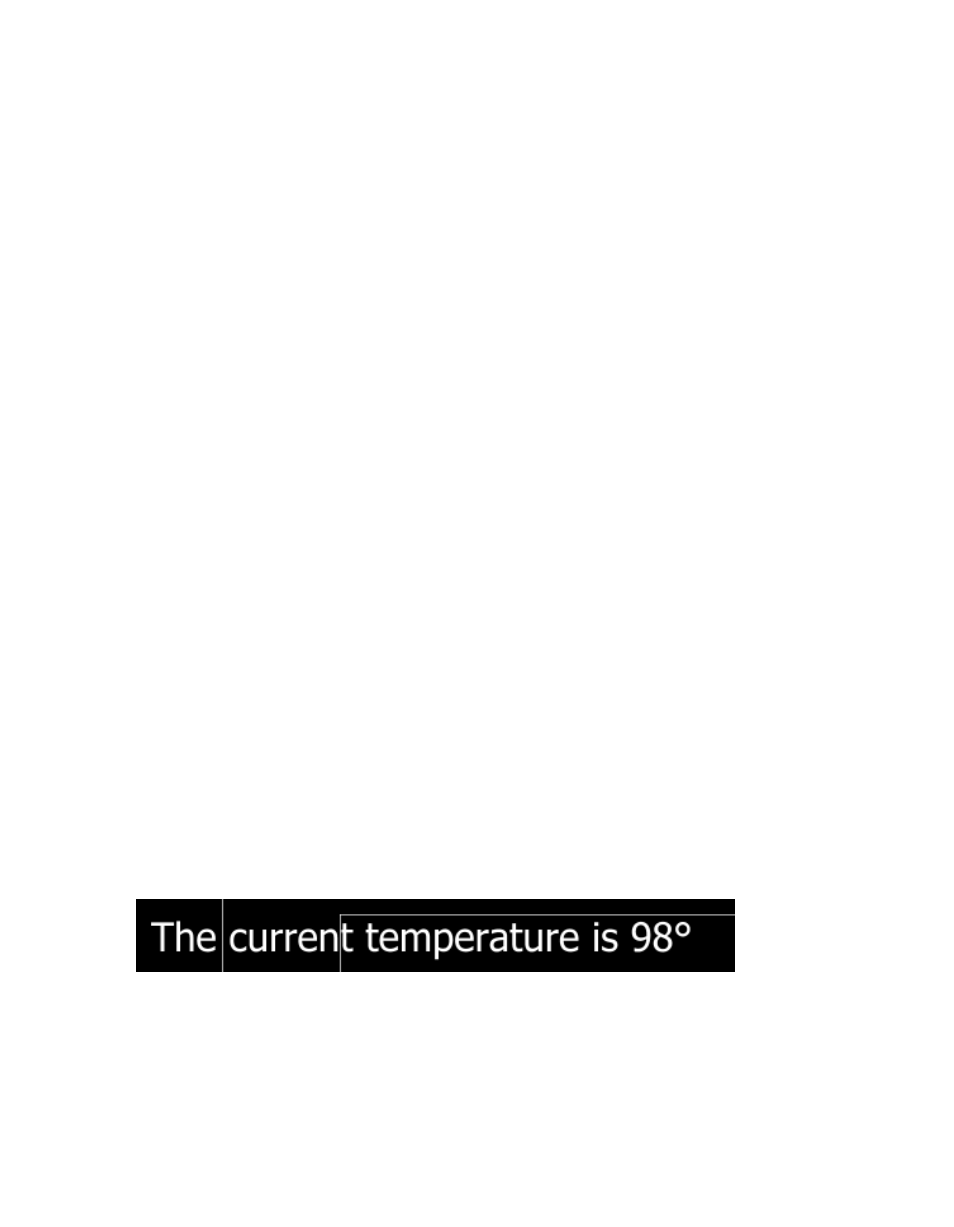
41
[key] = [value]
Key names from the file(s) will be available as DataLink entries in your LiveText title pages. The
value you enter beside the key name in the text file is the actual information that will be shown
when the page is displayed on output.
The sample file currently contains just two key-value pairs, as follows:
city = San Antonio
temperature = 98°
Note: Keys and values may contain punctuation and spaces.
2. Launch LiveText, if it’s not already running. Note that you can move back and forth
between the text editor (with the sample file loaded) and the LiveText window by
pressing Alt + Tab on your keyboard.
3. Click the Text [T] tool button, click somewhere on the empty Canvas, and type “The
current temperature is:"
4. Left-click outside that text object (to complete it), then move over to the right a bit and
press the right mouse button. This will open a drop-down menu.
5. Select temperature from the list, and release the mouse button.
6. A new object is created containing the text % temperature %. This is how a DataLink
key appears on the canvas in Text Edit mode (bracketed between percentage signs).
The keyword “temperature” was listed in the menu because it has been defined in
example.txt, as we noted previously. Likewise, a value is assigned to “temperature” in that
ASCII text file. Let’s see how LiveText displays that value.
Figure 48