Network feed (rss) settings, Database setup – NewTek LiveText User Manual
Page 55
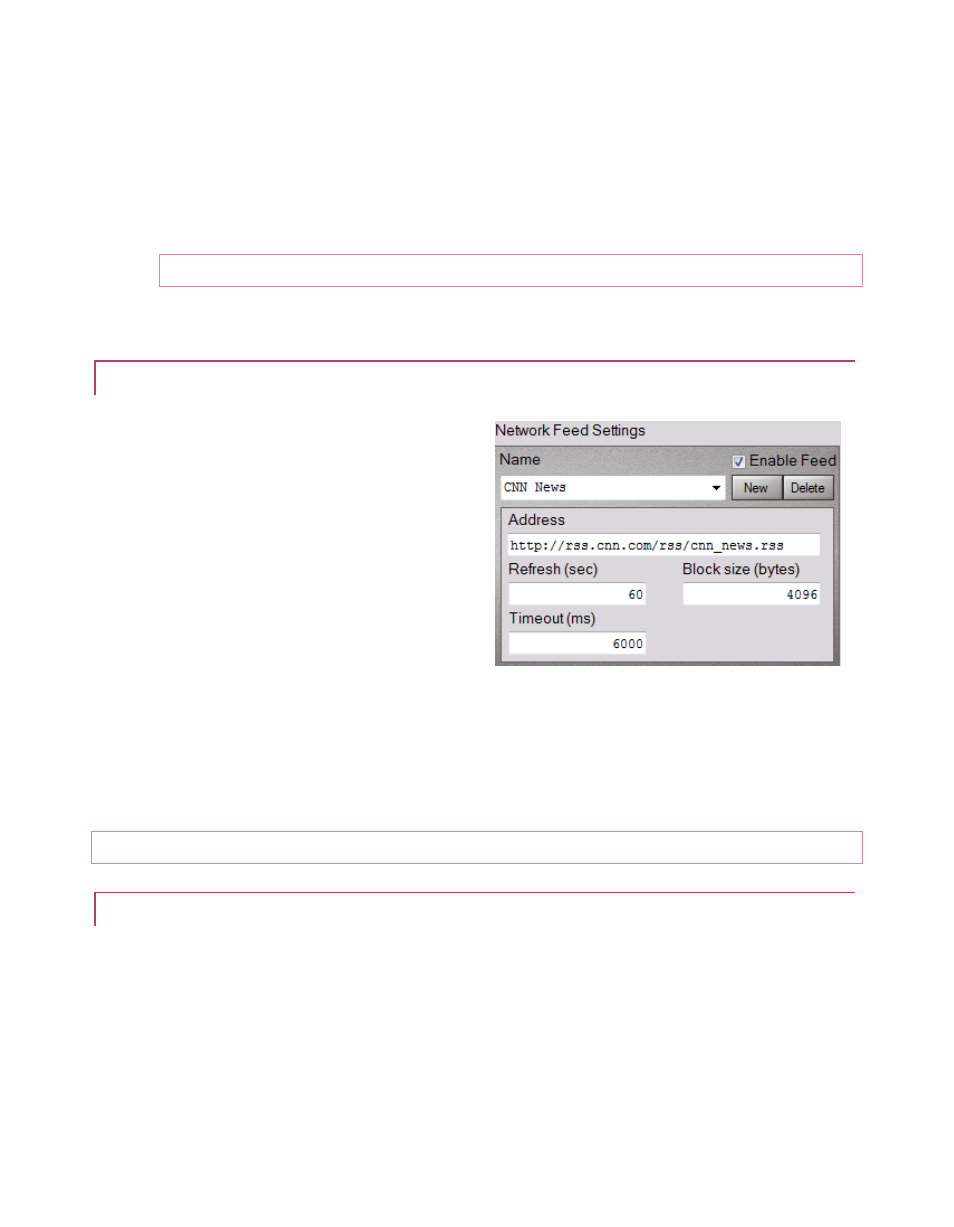
48
4. Enter a name for the profile in the name field (left of the New button).
(The Save button lights, to remind you to save changes before ending.)
5. Checkmark the data source types – Network (for RSS feed), Database or Serial – you
wish to have access to in the new profile,
Note: DataLink’s ASCII (.TXT) file support is always active, and requires no setup.
At this point, we can proceed to set up the individual sources for the DataLink profile.
4.4.2 NETWORK FEED (RSS) SETTINGS
1. Having already added a checkmark
beside Network, click the configure
button (gear) at right. This opens the
Network Feed Settings pane (Figure
51).
2. Begin by clicking New, then enter a
name to identify this specific RSS feed.
3. Checkmark the Enable Feed button
(you can temporarily disable individual
RSS feeds within a profile without
having to re-enter the relevant data
later).
4. In the Address field, enter the URL to the RSS site.
5. Continue to complete the entry fields below, as shown in Figure 51.
6. Click Save to lock in your changes, then Done.
Hint: Key names for RSS feed elements are automatically generated.
4.4.3 DATABASE SETUP
The Database Linker monitors database files for keys (and changes to the corresponding values).
This allows users to take use supported MySQL database query functions to derive values that
are then used to update the fields displayed on the text page.
Figure 51