NewTek LiveText User Manual
Page 68
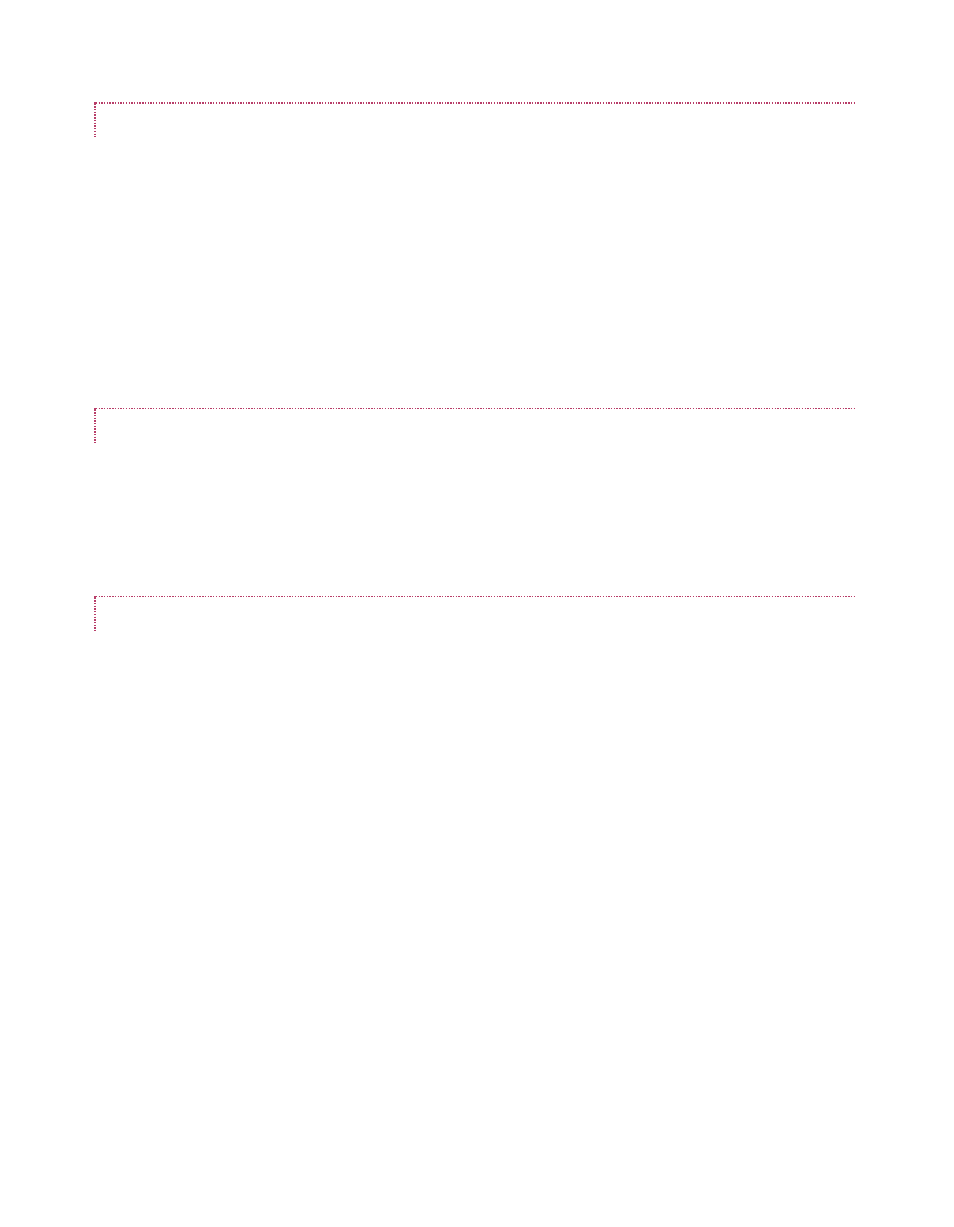
61
CUT, COPY, PASTE, DELETE
Cut, Copy, Paste and Delete buttons are also located here. These operate on the currently
selected items in the file list window.
Of course, the common keystroke shortcuts also work in the usual manner (CTR+c for
Copy, CTRL+v for Paste, CTRL+x for Cut, and the DEL key to Delete a file.)
The New Folder button creates a new directory at the current level, and pops up a small dialog
allowing you to change its name on creation. Alternatively, you can create a New Folder from
the menu that appears when you right-click in an empty spot in the file list window.
FILE SELECTION
As you’d expect, simply clicking a file in the file list window selects it. If you click one file and
then hold Shift down when you click another, you can select all the files in between. Or, click
multiple files (in any order) while holding down the CTRL key to select a number of files which are
not next to each other in the file list.
FILEBIN OPERATIONS
The tabbed Filebin panel (under the Canvas) is unique in that it has no ‘add’ or ‘save’ (etc.)
buttons. Really, this Filebin is intended for quick and convenient interactive use. Simply drag a
file onto the Canvas to load or import it. When the file is a .cg file, the current LiveText project
will be completely replaced by the import. On the other hand, if you drag an image file into the
Canvas, it is added to the current page. Text files (in standard ASCII .txt format) are a special
case. Dragging a text file onto the Canvas (or importing one using the File menu) triggers a
powerful feature, described next.