Event marking – NewTek 3Play 330 User Manual
Page 47
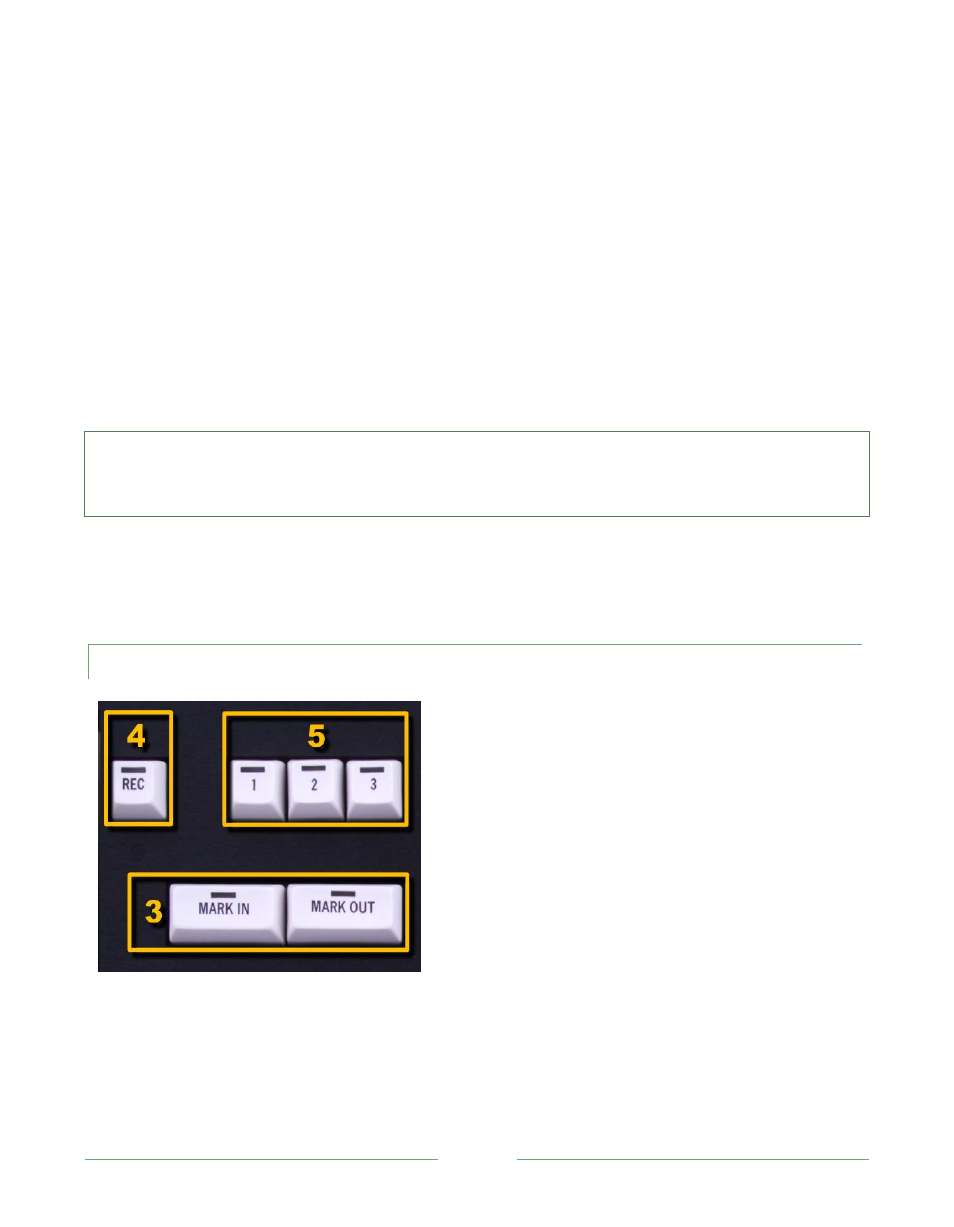
Page 41
2. Speed Presets (25%, 33%, 50%, 75%, 100%): When lit, these buttons override the current
Speed-Bar setting, setting the rate to the indicated speed. When the Speed-Bar is moved
again, it regains dominance
Playback speed controls are located toward the left side of the 3P-10 control surface. As you’ve
seen, both Delayed and Event playback can be viewed at reduced speeds. The Speed-Bar’s 0%
position is effectively a stop, while 100% represents normal speed.
Generally, think of these controls as speed settings, as opposed to being buttons that directly
perform an action. They do not initiate play. Rather, they pre-set the speed for the next playback
operation. Thus, selecting an event and setting Speed to 50%, does not begin slow motion play
immediately; but when you subsequently press ALT + Play it runs at half the normal rate.
Hint: To slow down live source video, first set the desired speed and then click Play. This puts 3P
LAY
into Delayed playback mode), allowing the reduced speed setting to be applied. (Record must be
enabled.) Press LIVE to resume play at normal speed.
However, speed changes you make during playback of either Delayed video or an Event are
applied immediately. This means that you can adjust playback speed on the fly in these cases by
choosing a different speed button or adjusting the Speed-Bar.
6.2.2 EVENT MARKING
Figure 23
3. MARK IN /OUT:
o Set an In Point or an Out Point
o ALT + MARK IN /OUT updates the In or Out Point of the selected event