Rename a custom event tab, Files & maintenance, Export a/v files to an external drive – NewTek 3Play 330 User Manual
Page 97
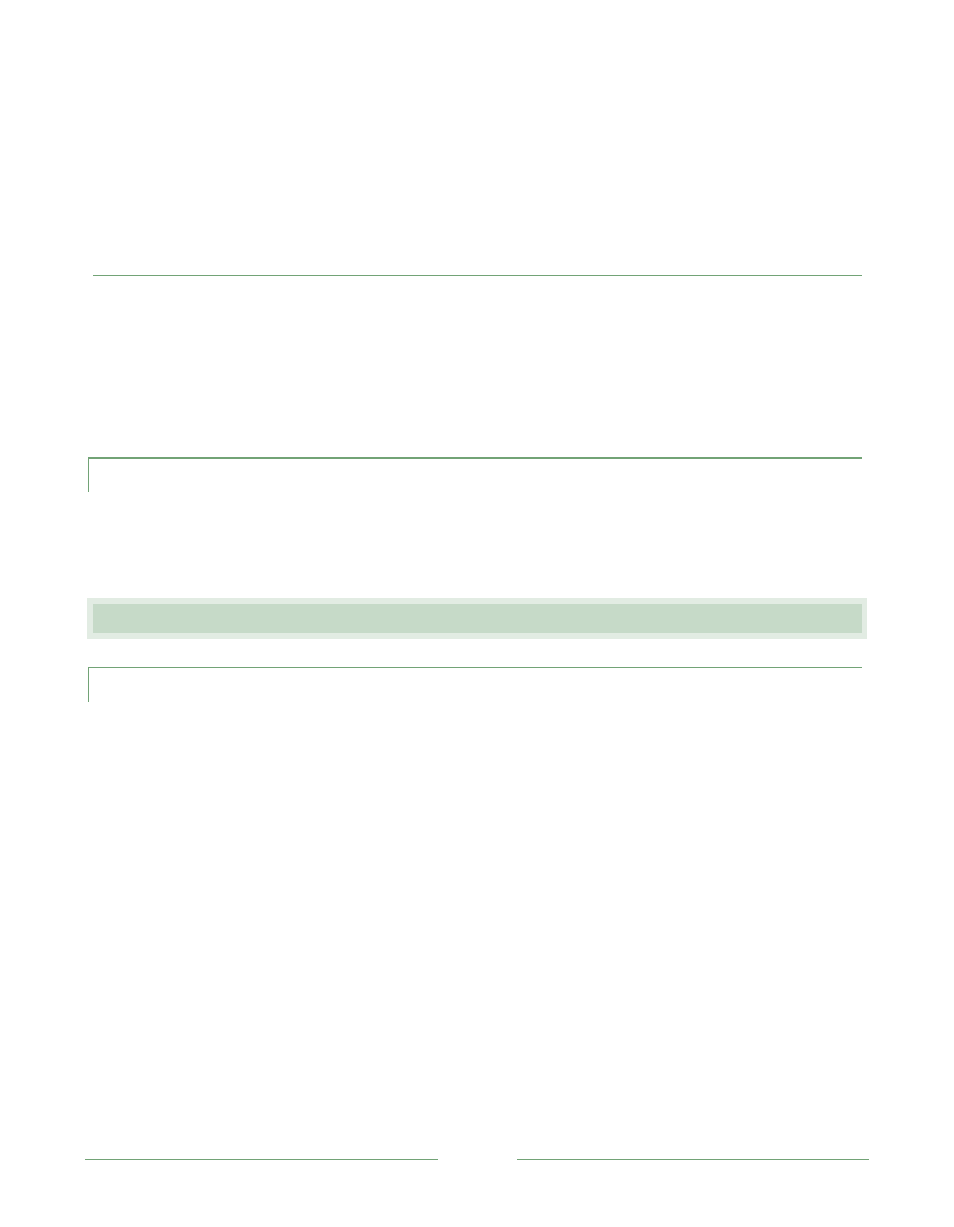
Page 91
3. To play the Highlight Reel, press Play Highlight (see Section 5.7 and 6.2.8).
(Note: pressing ALT + Play Highlight beings looping playback of the Highlight Reel
.
)
RELATED QUESTIONS:
Why didn’t playback stop at the end of the last event in my highlight reel?
o The last out point in the highlight reel is ignored. This assures you can make a
smooth cut back to LIVE video when desired (rather than stopping suddenly and
then holding the last frame in the final event making up the highlight reel).
7.3.8 RENAME A CUSTOM EVENT TAB
1. Press F7 (or right-click on the tab and select Rename… from the menu).
7.4 FILES & MAINTENANCE
7.4.1 EXPORT A/V FILES TO AN EXTERNAL DRIVE?
1. Prepare a Custom List containing all the events you want to export (if you want to export
all events, you can just use the Master List (see Section 6.4.8).
2. Normally, only the Camera stream is exported – if you want more than one view of a
particular event, use Clone and change the Camera for the clone(s) – see Sections 6.4.8.7
and 6.4.8.8).
3. Click Export Tab … (see Section 6.4.8.9).
4. Use the file dialog that pops up to choose the path to the external volume and directory
(also see comments on File System in Section 7.1.5).
5. Click OK to perform the file export.