Programming, Programming with the hb service tool – Orion System HB Controller User Manual
Page 31
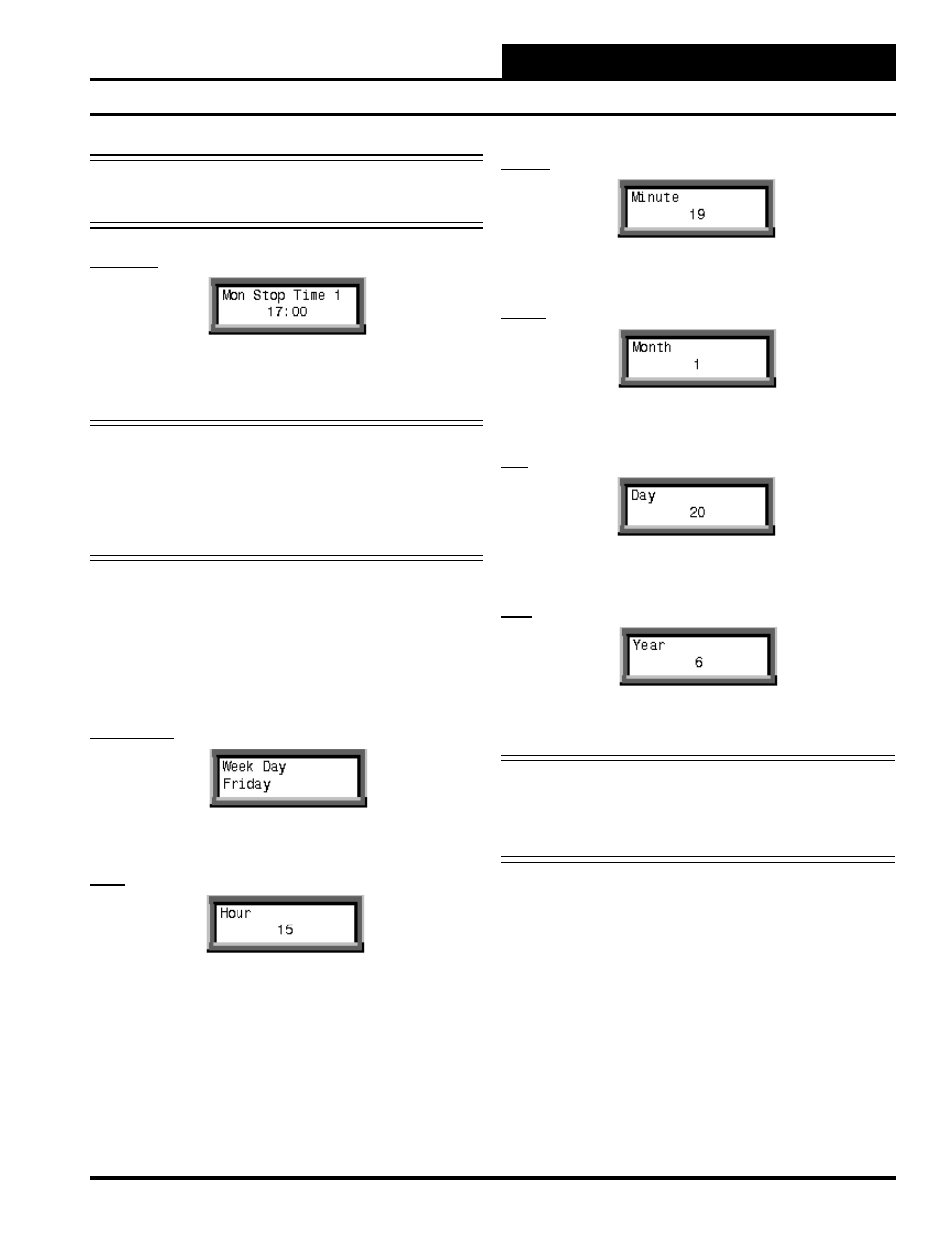
Programming
31
HB Controller Technical Guide
Programming with the HB Service Tool
Note: Time must always be entered in 24-Hour format. The
example shows how an 8:00 A.M. (08:00 Hrs) start time
for Event One on Monday would be set.
Stop Time
Press the left arrow key once for the hours and the right arrow key once
for the minutes. Using the Adjust keys, adjust up or down to enter the
correct Stop Time for Event #1 and then press the ENTER key.
Note: Start Time #1 and Stop Time #1 are used only when you
have one Start/Stop event per day. In most cases, this is
all that will be needed. If a second Start/Stop Event is
required for any day(s), follow the same procedure as
you did for Start/Stop Event #1, but advance to the Start
or Stop Time #2 for the day(s) that require the second
event.
HB Processor Real Time Clock Module
Screens
Access the HB Processor Real Time Clock Module screens by navigating
to the Real Time Clock Module screen and then pressing the ENTER
key. The following screen will then appear:
Day of Week
Using the Adjust keys, toggle for the correct Day of the week and then
press the ENTER key.
Hour
Using the Adjust keys, adjust up or down to enter the correct Hour for the
time of day and then press the ENTER key. As explained earlier, Time
is always entered in 24-hour format, so 3:00 P.M. would be entered as
15 as shown. Press the ENTER key to proceed to the next screen.
Minute
Using the Adjust keys, adjust up or down to enter the correct Minutes
for the time of day and then press the ENTER key.
Month
Using the Adjust keys, adjust up or down to enter the correct Month and
then press the ENTER key.
Day
Using the Adjust keys, adjust up or down to enter the correct Day of the
week and then press the ENTER key.
Year
Using the Adjust keys, adjust up or down to enter the correct year and
then press the ENTER key.
Note: To view the new current time and date after setting them,
you will need to navigate back to the HB Processor Status
Screens. The “Date & Time” screen will be displayed
after selecting “Main Status” for the HB Processor board
and pressing the ENTER key.