Advanced video encoding configuration, 4 advanced video encoding configuration – QVidium QVSD User Manual
Page 14
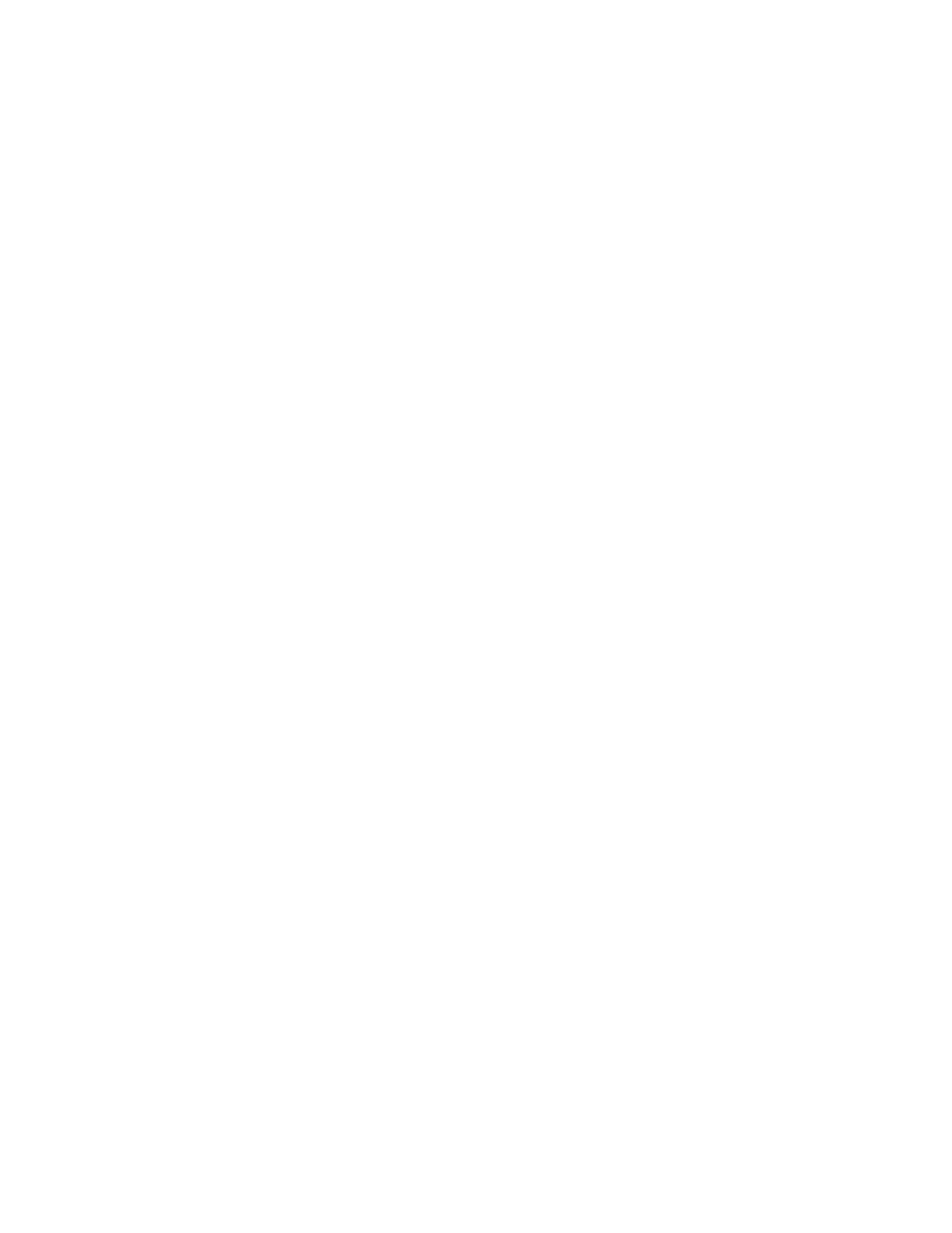
User‟s Manual v.3
QVidium
®
QVSD H.264 SD Video
Codec™
Copyright 2011 QVidium
®
Technologies, Inc.Page 14 of 53
2.3.2 Error Correction - ARQ: Automatic Retransmission Request
To enable Automatic Retransmission Request (ARQ), you must first select ARQ transport from the
Profile dialog. ARQ transport must also be enabled at the decoder. With ARQ selected and the
encoder started, the encoder will begin to save outgoing packets for later retransmission, when
necessary. You must also be certain to configure any firewalls to allow the ARQ retransmission
request packets through. The default port for these upstream ARQ request packets is UDP port
7020, although you can configure this to any other valid, non-conflicting UDP port. However, if you
choose to change the ARQ request port, you must make certain the settings at the encoder and
decoder match.
At the receiver, the ARQ error correction mechanism first buffers incoming packets in a
synchronized network de-jitter buffer that maintains a constant, configurable delay for incoming
packets. The de-jitter buffer processes RTP sequence numbers and reorders packets as
necessary to restore proper packet sequence and to buffer against erratic network delays. Its goal
is to output a smooth, consistent flow of packets with increasing sequence numbers. This output
feeds the ARQ error correction mechanism.
The ARQ unit at the receiver watches for gaps in RTP sequence number from the de-jitter buffer
output, and immediately sends out retransmission requests when necessary. Incoming
retransmitted ARQ packets bypass the de-jitter queue and find their correct place in the ARQ
buffer, so that by the time packet are output by the ARQ buffer, the ARQ error correction
mechanism should no longer contain any missing packets.
When the encoder and decoder are both started, the decoder automatically measures the round-
trip delay and packet jitter to the encoder and automatically configures ARQ for optimal operation
according to a few basic user-specified parameters, as described in Section 2.3.2.
Note: For testing ARQ error correction, select ARQ transport at both the encoder and decoder and
use the default ARQ parameters at the decoder (receiver).
2.4 Advanced Video Encoding Configuration
The encoder has a set of advanced configuration settings that you can configure from the
Advanced Encoder Profile tab as shown in Figure 1b below. These parameters are divided into 3
sections: Advanced Encoding parameters, Output parameters, and Network parameters.
Warning: Some combinations of parameters can cause the encoder to malfunction. QVidium does
not test nor can it support all possible combinations of parameters. However, our philosophy is to
allow the user to have the flexibility of setting these parameters to suit his needs and make the
decision for himself as to whether the resulting operation meets the needs of his application. To
get the system into a known reliable configuration, simply click Default. This will reset all the
advanced parameters to known good values.
Advanced Encoding Parameters:
Capture Closed Caption (CC): (Currently implemented for MPEG2 SD video only, but soon to
support H.264 and SD video in a forthcoming firmware release.) Setting this to Yes will allow
the encoder to pass certain data on Line 21 into the video stream. In the current firmware
release, the QVSD may not produce compatible Closed Captioned video, even for SD MPEG2
video. It has only been tested to work with VLC. We expect these constraints to be lifted with
the upcoming firmware release when closed captioning and teletext becomes fully supported.