QVidium QVSD User Manual
Page 38
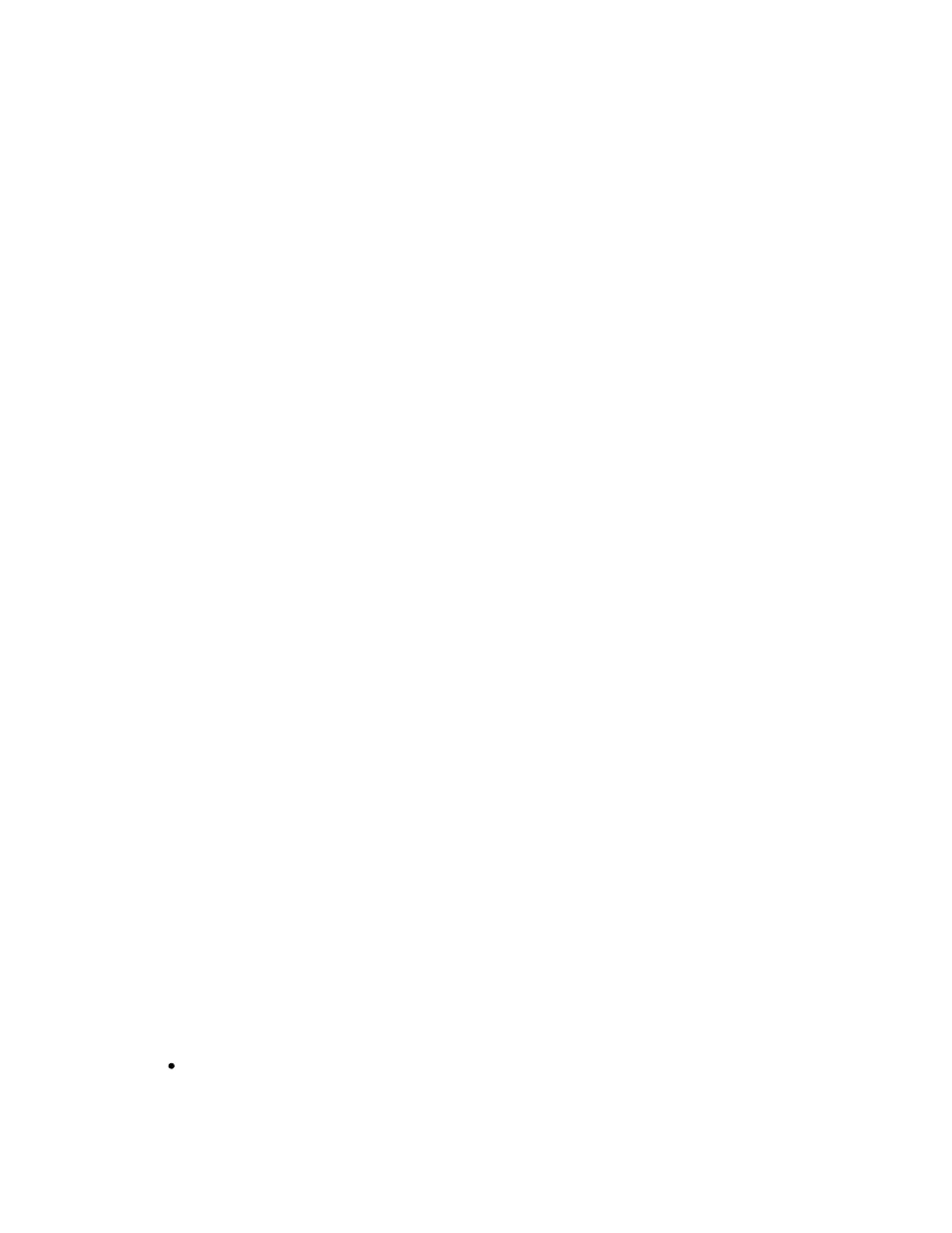
User‟s Manual v.3
QVidium
®
QVSD H.264 SD Video
Codec™
Copyright 2011 QVidium
®
Technologies, Inc.Page 38 of 53
will auto-sense and select among NTSC, PAL, and SECAM signals. Make certain that you
Saved the profile and afterwards hit the Start menu item.
2. Make certain that device is powered on and connected to your network.
3. Check that green LAN light in front is lit and link light at RJ-45 port is on.
4. Make certain that you have entered the correct IP address for the destination (under
Encoder/Profile) and the correct gateway (under Network/Configure) if the receiver is on
another subnet.
5. Try pinging the destination system clicking on Network/Ping and entering the IP address for
the decoder device.
Encoder does not start or is not outputting any packets
1. Check the Encoder/Status page to see whether the bitrate is non-zero
2. If the bitrate is zero, then check for a valid video input.
3. If you have a valid video input, then check Encoder/Show Log to see whether there are
any errors.
4.
If the log says “Video not LOCKED: waiting for valid input”, then check that you have a
valid video signal on the selected input (Composite or S-Video). The Video Lock indicator
on the front should glow green when it detects a valid video input.
Cannot get decoder to display video
1. Use network monitor software on look for blinking link lights to be certain that the encoder is
sending packets to your decoder. If not, follow the steps for “Cannot get encoder to send
I
P packets”. .
2. Make certain that device is powered on and connected to your network.
3. Check that green LAN light in front is lit and link light at RJ-45 port is on.
4. Try pinging the encoder by entering the IP address for the source device. For a H.264 SD
Video
Codec™, try clicking on “Network/Ping”.
5. Make certain that both encoder and decoder are set to the same transport type (ARQ, RTP,
or UDP). For a Set-Top Box, such as an Amino, make certain that the encoder is set to
Transport & UDP.
Color loss on decoded video
a. Network losses or other interruptions that can cause breaks in the input video stream may
cause the decoder to lose sync and get into a state where it cannot decode color, resulting
in a complete loss of color on the decoded video output.
b. To help increase the tolerance of the decoder to these issues, try increasing the Video
Buffer Size to a minimum of 500 ms, or increasing it up to 1000 ms.
c.
Enable “Detect Video Break” so that the decoder will restart when it detects a break in the
packet stream to help prevent the decoder from getting into a bad state.
Audio pauses, clicks, or gaps or video freezes during decoding
Excessive network jitter, such as on satellite, long-distance Internet, or 3G wireless links,
can result in pauses or short gaps or clicks in the audio output. To fix this, increase the
size of the decoder‟s Video Input Buffer Size to buffer out any excessive jitter on the
video input stream.