QVidium QVSD User Manual
Page 5
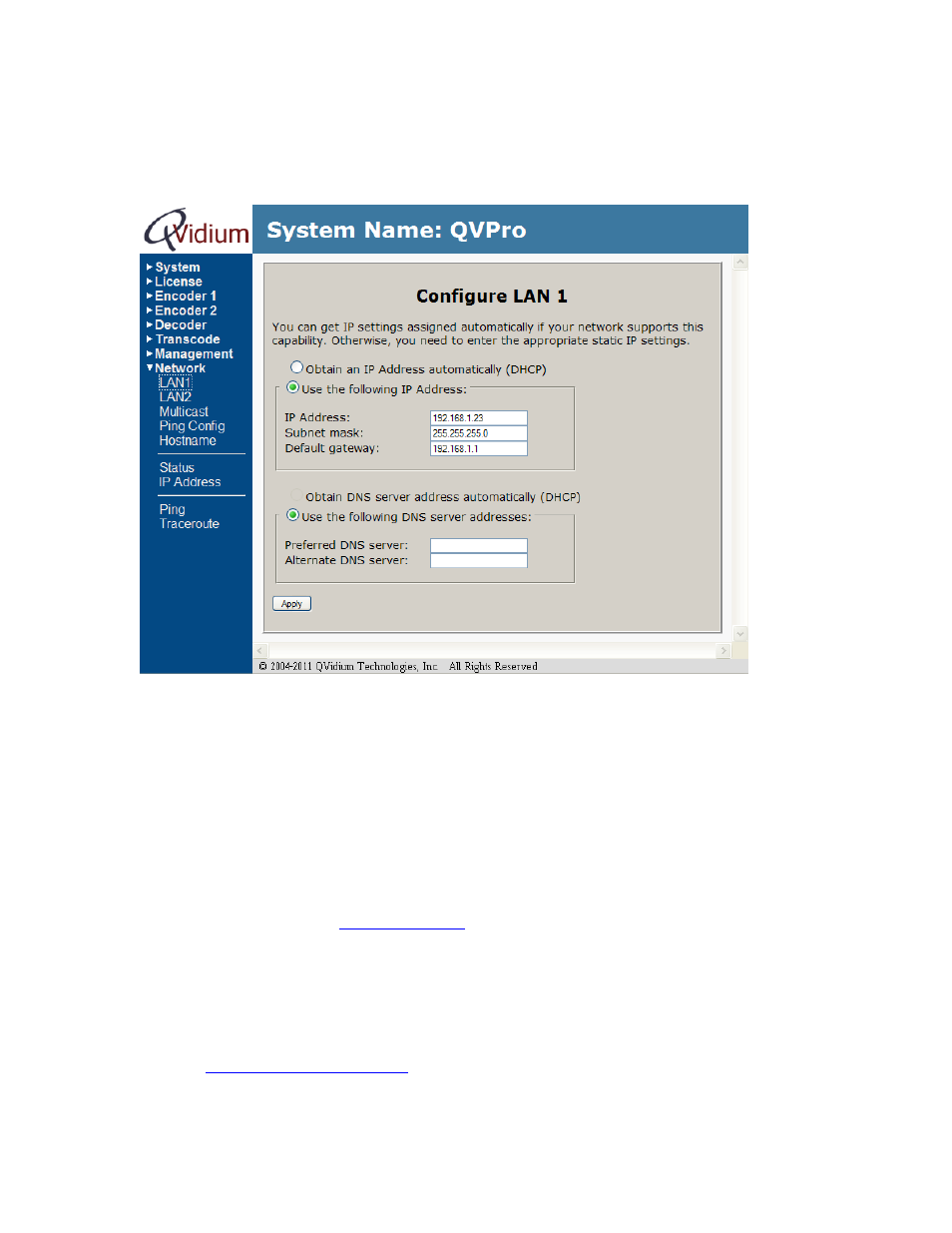
User‟s Manual v.3
QVidium
®
QVSD H.264 SD Video
Codec™
Copyright 2011 QVidium
®
Technologies, Inc.Page 5 of 53
2) Click on
“Configure” under the “Network” menu on the left.
You should see a web page similar to the following network configuration web page:
3) Change settings as desired and click “Apply”.
4) If you change the IP address, you will need to change the URL in the web browser to point to
the new address after clicking on “Apply”.
The Network Configure panel allows you to modify the static IP address parameters and DNS
server settings, or to have these settings automatically configured through DHCP. A Hostname
panel allows you to specify the host name for use in conjunction with a DNS server to assign a
predetermined IP address.
Note on Resetting IP Address: In case you change the IP address or select DHCP and cannot
determine the IP address, you use the QVidium application, CodecManager that you can download
from the Downloads page of
lternatively, you can connect the Console serial
port to log into the Linux shell and change the IP address or other settings. To reset the IP
settings, connect a PC running a terminal emulator, such we Hyperterm or TeraTerm at 57,600
Baud (8-N-1, no flow control) and type
“ifconfig eth0 <IP address>,” where <IP address> is
replaced by the desired IP address, for example, “ifconfig eth0 192.168.1.23”. Alternatively, upon
power-up the Codec will emit a gratuitous ARP packet from which you can determine its IP
address by using a packet snifter or network monitor such as Wireshark (from www.wireshark.org).
Or, go t
opy the “autorun” file on a USB flash, and plug flash into
QVSD. This will reset all IP network settings.
(File must be “autorun” and not “autorun.txt”.)