11 troubleshooting & support, 1 troubleshooting – common problems, Troubleshooting & support – QVidium QVSD User Manual
Page 37
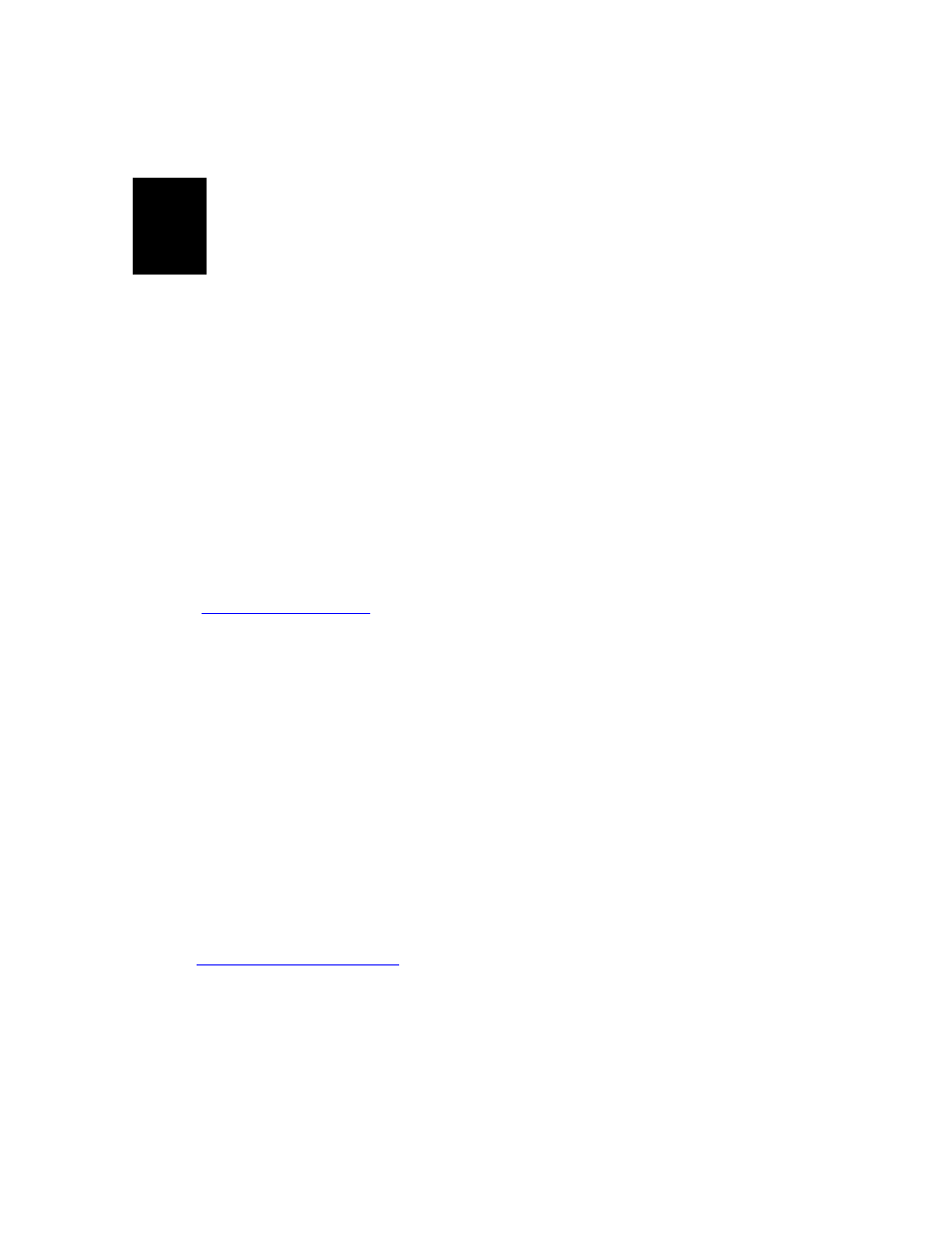
User‟s Manual v.3
QVidium
®
QVSD H.264 SD Video
Codec™
Copyright 2011 QVidium
®
Technologies, Inc.Page 37 of 53
11
Troubleshooting & Support
The H.264 SD Video
Codec™ includes a number of features to aid in system security and
logging.
11.1 Troubleshooting
– Common Problems
No response from web browser or cannot ping system
1. Make certain that device is powered on and connected to your network.
2. Check that green LAN light in front is lit and link light at RJ-45 port is on.
3. Make certain that device is on the same subnet as the computer you plan to connect to.
(Either use a cross-over Ethernet cable to connect directly to the computer or connect
through the same switch as your computer.)
4. Use
QVidium‟s CodecManager application to find IP address of system and to confirm that
Codec is online. You can download CodecManager
from QVidium‟s Download page
, click on Downloads, and scroll down to the QVidium Codec
Management Software section. Download and install the file: QVidiumCodecManager-
X.msi (X is the current version number). If that fails to locate your Codec, then try the other
LAN port. If still not seeing the code, then continue to step 5.
NOTE: CodecManager requires that any intermediate switches or other network
equipment between your PC and the QVSD Codec must pass Ethernet Broadcast
packets. (If not, then you can try using a cross-over Ethernet cable and connecting the
QVSD codec directly to the PC. If CodecManager still does not appear to find the QVSD-
Codec, even after selecting the correct Network Interface (if not grayed out) and clicking
on the Discover button, and you are certain that the switch passes Ethernet broadcast
packets, then try the other LAN port. By default, the QVSD codec will output broadcast
Ethernet packets back to CodecManager on LAN1. However, these multicast discover
packets may go out on LAN2 if selected as the multicast interface.
5.
Open a shell window (On Windows™ select “Start/Run…” and type “cmd”).
6.
Clear the ARP cache by typing “arp –d” and hit Enter.
7.
Try pinging the system by typing “ping 192.168.1.23”.
8. If all else fails, you can reset the network settings by going to:
hen copy the file “autorun” to a USB flash stick, and
plugging it into your codec. The autorun file must be saved directly, not first converted to a
text file. It should not be saved as
“autorun.txt”. On Internet Explorer, use the Save Target
As… command and select All Files for the File Type. Then, plug the flash stick into the
QVSD. It will then reset all the network settings back to the defaults (192.168.1.23).
Cannot get encoder to send IP packets
1. Check that a valid video signal is connected to the video Input you have configured. Use
the Encoder/Profile page to select among Composite or S-Video inputs. The video input