Encoding & decoding to/from files, Encoding to a file, 2 encoding to a file – QVidium QVSD User Manual
Page 34
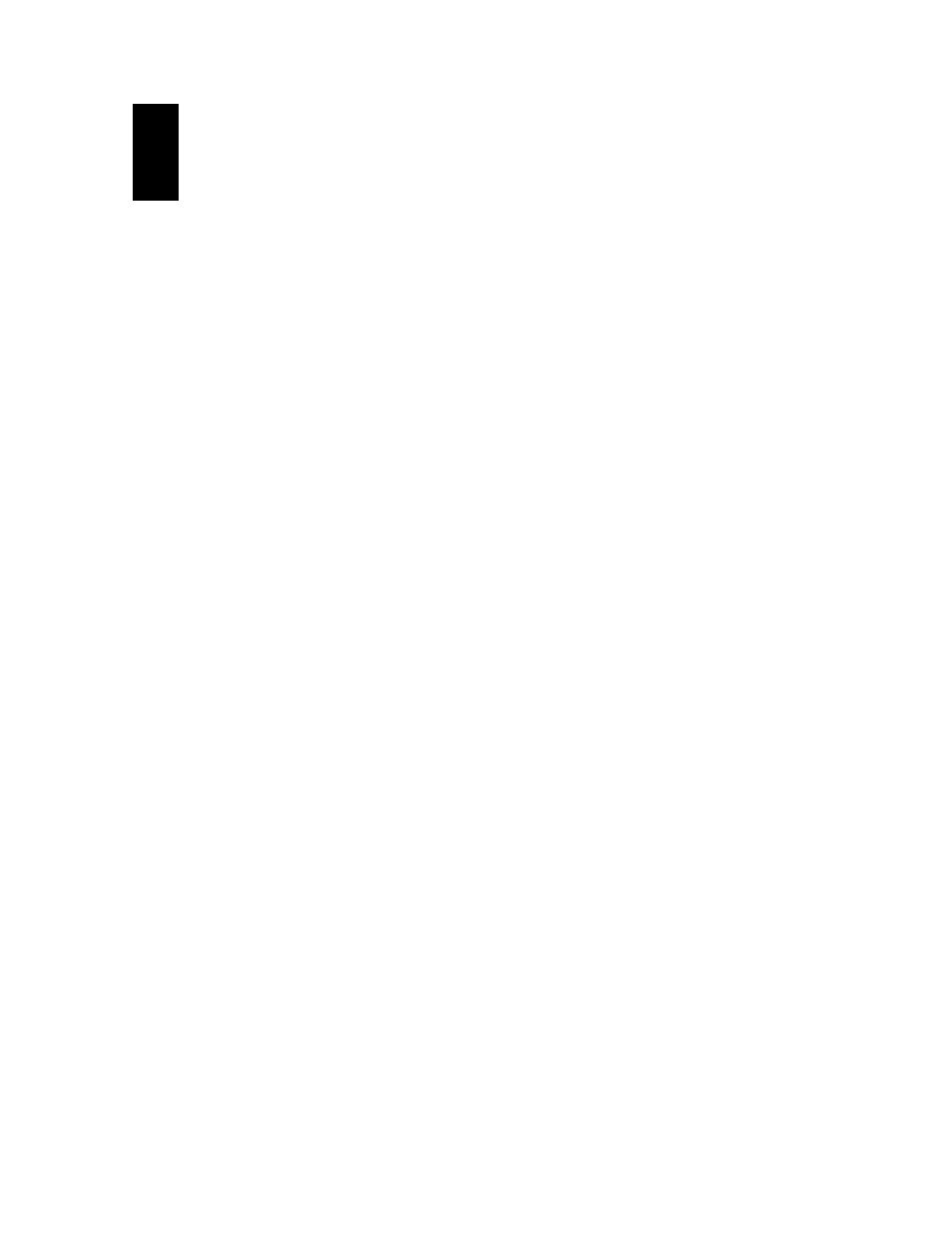
User‟s Manual v.3
QVidium
®
QVSD H.264 SD Video
Codec™
Copyright 2011 QVidium
®
Technologies, Inc.Page 34 of 53
9
Encoding & Decoding to/from Files
The QVSD codec has both USB and eSATA (external SATA) interfaces that allow you to connect a
USB Flash stick or an external disk drive or other external memory device to the codec. You can
encode a video stream directly to a file on this storage device, and you can also play back a saved
file from this external storage device. To access external storage, you must connect to a
command-line interface in one of 3 ways: 1) through the RS-232 Console port (57.6 KBaud, 8-N-1,
No Flow Control, Null Modem cable), 2) Telnet (port 23), or 3) SSH (port 22). For telnet or ssh,
log in using username root. The initial password is root, but you can change this from the web
GUI using the System/Password menu.
9.1 Mounting and Un-mounting an External Storage Device
When you connect a NTFS or FAT formatted external storage device to the USB interface, the
embedded Linux 2.6 Operating System will automatically mount the file system. (If you wish to
connect a Linux formatted Filesystem, such as ext2 or ext3, you will have to manually mount the
file system.) The initial mount point is /media/sda1. From the command-line interface, first type
“cd /media/sda1” then use “ls” for a listing of the files on the storage device. (Note: the
eSATA does not currently automount when you attach an external storage device. So unless you
are familiar with mounting filesystems in Linux, we suggest that you use an external storage device
with a USB interface instead.)
However, if you wish to remove a mounted storage device, you must first unmount it. To unmount
the disk or storage device, you must first stop any programs that are accessing the device, then
you must cd away fro
m the mounted directory, such as “cd /”. You can then issue the unmount
command:
“umount /media/sda1”. After this command successfully completes, you can safely
remove the external storage device and, if desired, insert another storage device. As long as you
first unmount the old storage device, the next storage device will be mounted as /media/sda1. If
you do not unmount the storage device, or mount a second storage device, the second device will
mount at location /media/sdb1. Currently, there us a limit of only 2 different mount points, sda1
and sdb1. Additional partitions on a given storage device will auto-mount as /media/sdaX or
/media/sdbY, where X and Y are partition numbers starting with 2, and incrementing up to the
number of partitions on that storage device.
9.2 Encoding to a File
You will be using the application “qvplayer” located in the /qvidium directory to operate the
codec from the command-line interface. To get the full set of options to qvplayer, run it as
follows:
/qvidium/qvplayer –h
We suggest that you first cd to the mount external storage directory and then run qvplayer. To
encode to a file, run the following command:
/qvidium/qvplayer –I <input source> -O file –o <output file name>
The input source can be
“composite” or “svideo”. The encoder automatically detects the input
video resolution, whether it is PAL, SDECAM, or NTSC video. For example, to encode a
composite input to an MPEG2-TS output file
called “test.ts” type: