Passwords and security, Updating, 4 passwords and security – QVidium QVSD User Manual
Page 7: 5 updating
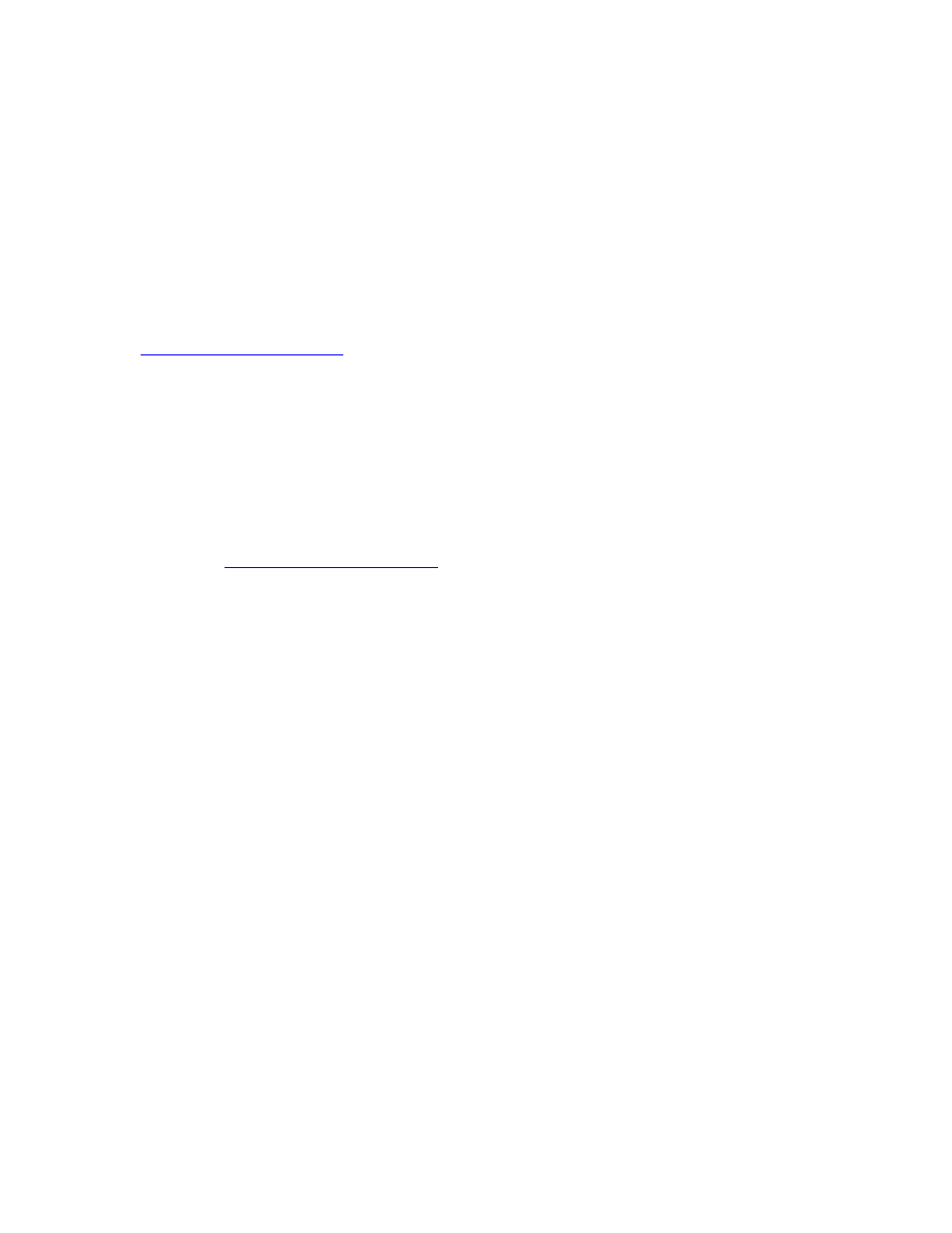
User‟s Manual v.3
QVidium
®
QVSD H.264 SD Video
Codec™
Copyright 2011 QVidium
®
Technologies, Inc.Page 7 of 53
1.4 Passwords and Security
The QVidium H.264 SD Video
Codec™ requires a username and password to protect access to its
configuration settings. This includes both Web access and Telnet access. The default user name is
“root” and the default password is also initially set to “root.” You can change the password by
selecting the Password menu item under the System Menu at the upper left of the Web page.
Note on Resetting Password: If you lose the password and need to reset it, you can go to
click on Reset Password,
copy the “autorun” file onto a USB flash,
and plug flash into QVSD. This will reset
the root password back to “root”. (File must be saved as
“autorun” and not “autorun.txt”.) You must have physical access to the USB ports on the QVSD to
use this procedure.
1.5 Updating
QVidium provides firmware updates from time to time to add new features, overcome limitations, or
to fix bugs. You can find these new update packages on the QVidium Web Site under Support or
by going t
Vidium provides these update as a .pkg file that you
can upload into the Codec via the web browser interface. To perform an upgrade, you must
perform the following steps:
1) Stop the Encoder, Decoder, and Transcoder if any of these functions are running.
2) Power cycle the system to clear memory.
3) Copy the upgrade .pkg file into a convenient location on your PC.
4)
Point your web browser to the Codec and click on “Upgrade” in the “System” menu.
5) Cli
ck on the “Browse” button and locate the upgrade file.
6
) Click on “Upgrade” and wait for the upgrade to finish. DO NOT DISCONNECT FROM
POWER OR INTERRUPT THIS OPERATION UNTIL IT COMPLETES.
7
) Click on “Reboot” from the system menu to reboot the Codec.
As part of this update, the update will be stopping and restarting the HTTP Daemon in the codec.
Note: Sometimes, a web browser will not be able to continue to reconnect to the new HTTP
Daemon after it restarts, causing you to no longer see the update progress. If this happens,
please wait 2 minutes, after which it would be safe to power-cycle the codec so that it can
boot from the new update. You can then check under System/Version to confirm that you have
the new firmware.