Media thickness adjustment – Rena Envelope Imager 3.0 User Manual
Page 19
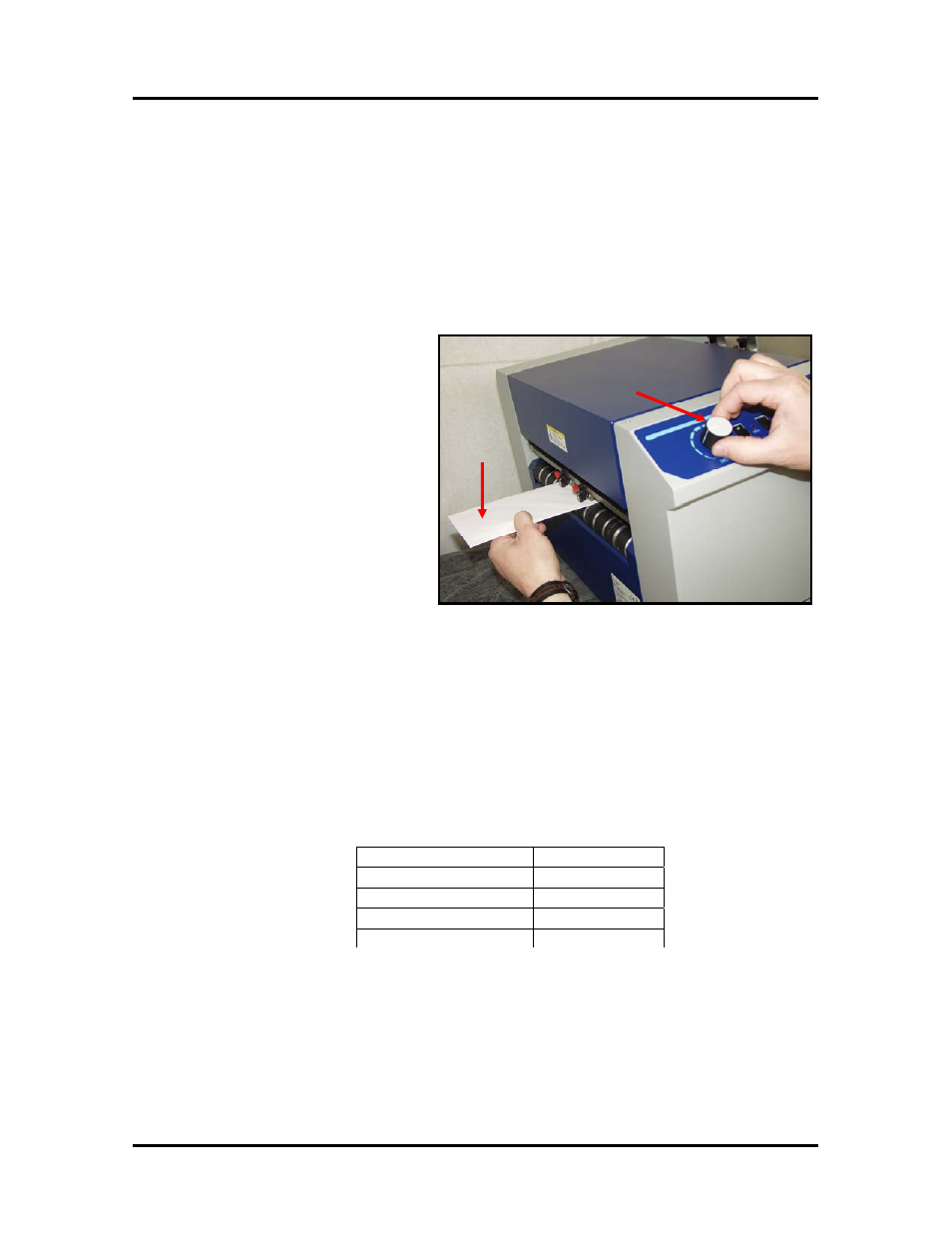
SECTION 2
PRINTER INSTALLATION & SETUP
Media Thickness Adjustment
The printhead carriage height must be set to accommodate the thickness of the media you will be
feeding. This printer incorporates a servo motor to control the height of the carriage.
1. Make sure the printer is off-line. If on-line, press the ONLINE key to take it off-line.
2. Press the MENU key, then use the +key to scroll to the menu item “Media Thickness Setup”. Press
the ENTER key to select this feature.
3. Turn the Media Thickness Dial [A] fully clockwise. This will cause the servo motor to raise the
printhead carriage to its highest position.
A
B
Figure 24
4. Place a piece of media [B] under the
exit rollers, as shown in
Figure 24
.
5. Slowly adjust the Media Thickness
Dial [A] counter-clockwise until the
exit rollers touch and hold the Media
[B] securely.
6. When properly adjusted the Media
[B] will be securely captured
between the exit rollers and the lower
transport belts. It should require a
moderate amount of force to pull the
Media [B] from under the exit rollers.
Tip: Make a note of the Media
Thickness Dial position, as a
reference for future adjustment when
using this particular media.
7. Press the MENU button to exit out of the “Media Thickness Setup” mode.
NOTE: The printer will automatically raise the printhead carriage to its highest position, when you exit
the “Media Thickness Setup” mode. When the printer is told to print or feed material, it will
automatically lower the carriage to your preset value.
The chart below can be used as a general guideline for setting the position of the Media
Thickness Dial [A].
Media Thickness
Dial Setting
.004” to 1/32”
0 to 2
1/32” to 1/8”
2 to 3
1/8” to 5/16”
3 to 7
5/16” to 3/8”
7 to 10
NOTE: The chart shows general guidelines. It is best to adjust the carriage height using the
procedure outlined above.
Envelope Imager 3.0/4.0 Operations Rev. 6/7/2007
19