Purging the nozzles, Jams in the printer, Removing jammed media – Rena Envelope Imager 3.0 User Manual
Page 46: Replacing the sheet separators, Ams in the, Rinter, Eplacing the, Heet, Eparators
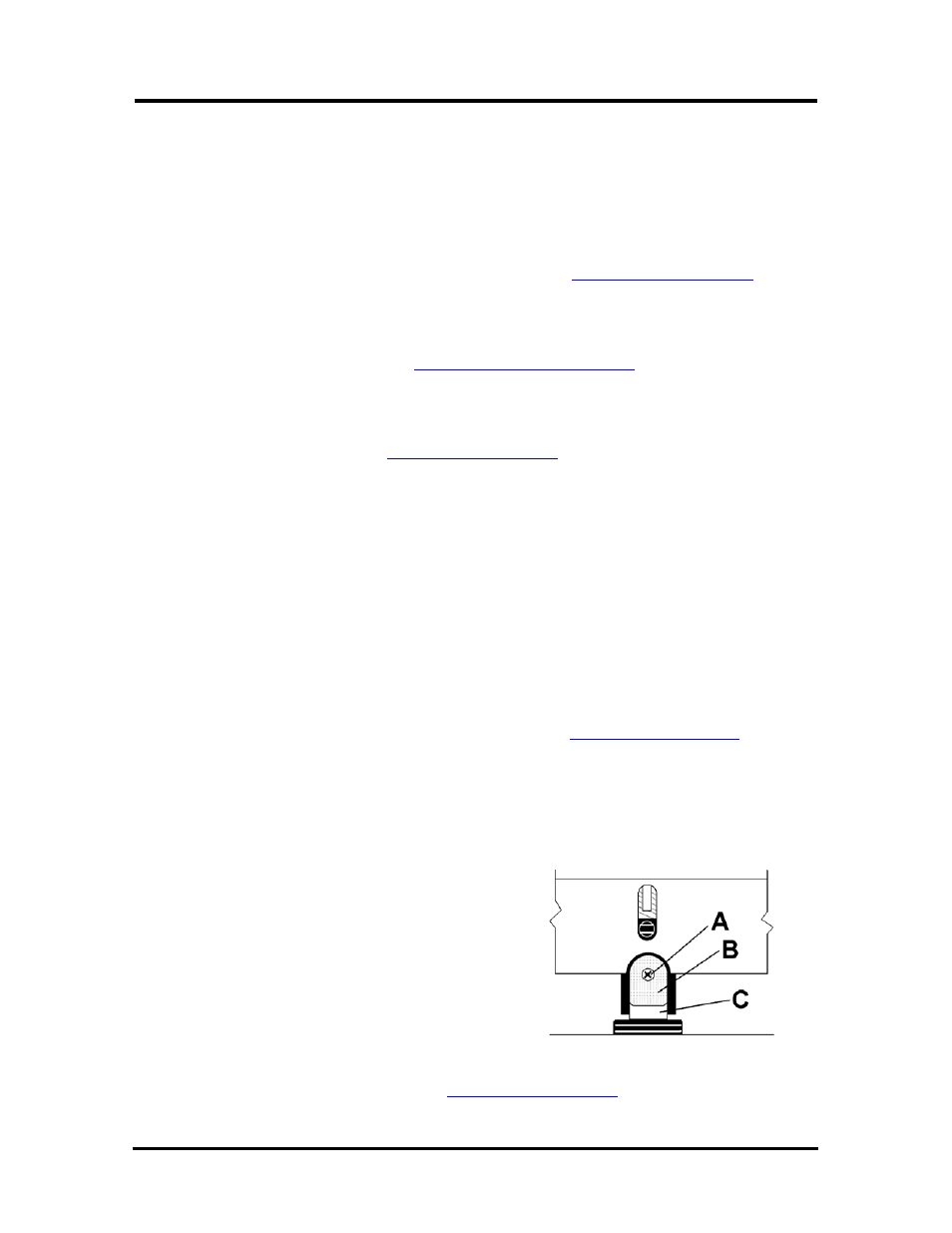
SECTION 4
MAINTENANCE
Purging the Nozzles
If the inkjet cartridge sits inactive for a period of time, ink may dry in the nozzles. Printing may not
remove these “ink plugs” from the nozzles. White streaks will then show up in the printed text or graphic.
In order to obtain better print quality, these ink plugs need to be forced out or purged. A Purge routine is
built into the printer. It can be accessed from the LCD panel on the Printer from the MENU key. If this
does not solve the problem then proceed as follows:
1. Wipe the printhead with a damp cloth as described in Section 4 "
".
2. Perform the Purge routine from the Printer by pressing the MENU key momentarily and then the +
key. Load media and press the ENTER key to purge. Repeat if necessary.
3. If the problem persists, replace the ink cartridge.
NOTE: For more information, refer to “
Troubleshooting HP Ink Cartridges
” in Section 5.
Jams in the Printer
If a jam occurs; STOP the Printer. Up to 10 missed addresses can be recovered at the printer control panel.
(See Section 3 – Operating the Printer “
Some possible reasons for jamming are:
1. Feeding more than one piece of media (overlapping, double-feeding). Reset separation.
2. Damaged media, such a dog-eared (turn down corners).
3. Media that is not stiff enough may not be usable. Media that meets Postal stiffness requirements
for automated feeding is acceptable for use in the printer.
4. Envelopes that are caught under the flap of another envelope (nested) or stuck to one another may
cause jamming.
Removing Jammed Media
1. It may be necessary to move one or more of the printheads to gain access to the jammed media.
Take care in removing jammed media to prevent damage to the print heads. All pieces of the
jammed media must be removed from the feed path.
2. Follow the instructions in Section 3 – Operating the Printer “
”.
Replacing the Sheet Separators
The sheet separators insure separation of the pieces as they are being fed. They do wear and must be
replaced from time to time. If you experience double sheet feeding and can not adjust the separators to
prevent it, they should be replaced. Replacement of the sheet separators is not difficult. Just follow the
steps below:
Figure 32
1.
Turn off the printer and unplug it from the power source.
2.
Release the separator-locking lever and move the paper
side guides to their maximum open position.
3.
Lower the separators so that they touch the feed roller.
4.
Remove the screw [A] and the separator support plate
[B.] Then remove the separator [C] by prying it out of
the holder.
5.
Install a new separator in place and replace the separator
support plate and screw.
6.
Adjust the separators. See the section titled “
46
Envelope Imager 3.0/4.0 Operations Rev. 6/7/2007