Paper tab (invert printing) – Rena Envelope Imager 3.0 User Manual
Page 31
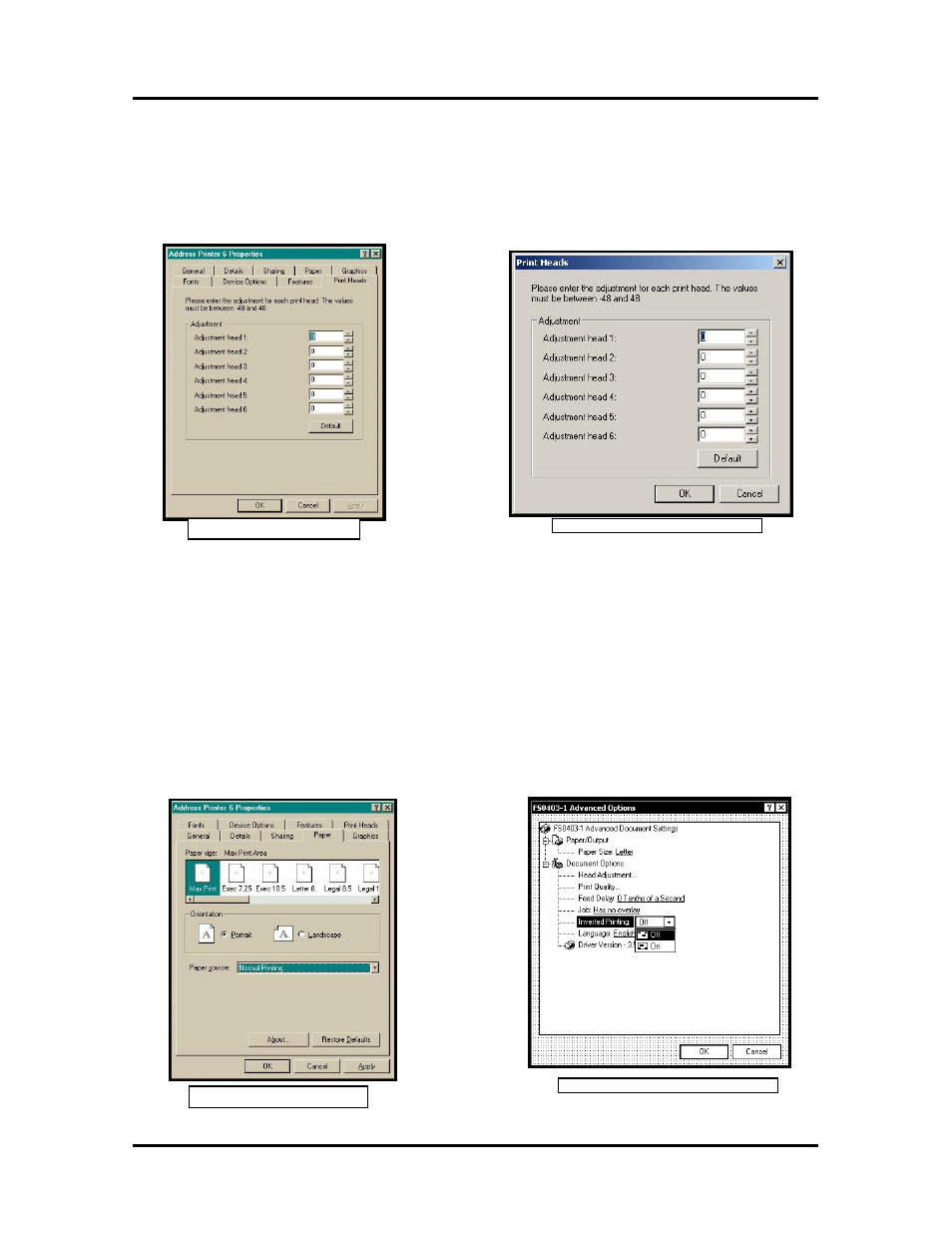
SECTION 3
OPERATING THE PRINTER
when printing graphics or type that extends beyond the height of one printhead. Each head can be moved
+/- 0.048-inch in 0.001-inch increments.
• To adjust the printhead alignment toward the leading edge; decrease (▼) the value.
• To adjust the printhead alignment toward the trailing edge; increase (▲) the value.
When the printer is turned off the changes that you make in this manner go back to the original settings.
Windows 98
Windows NT, 2000, XP
Paper Tab (Invert Printing)
The Paper tab contains one element that is used to invert (reverse) the printing on the printer.
In normal operation the printed image is read from the operator side of the printer. Depending on how the
piece is fed; it is sometimes necessary to turn the printing direction 180 degrees from the normal direction.
Windows 98: Click on the Paper tab and then on Paper source. You can now choose Normal Printing or
Invert Printing, to reverse the printing direction 180 degrees. The rest of the settings on the paper tab
should be left as they are (Paper size is always “Max Print Area” and Orentation is always set to
“Portrait”.) Do not change them.
Windows NT, 2000, XP: Click on Inverted Printing and then select Off (normal) or On (inverted).
Windows NT, 2000, XP
Windows 98
Envelope Imager 3.0/4.0 Operations Rev. 6/7/2007
31