Section 3 – operating the printer, Printer control panel & menu features, Rinter – Rena Envelope Imager 3.0 User Manual
Page 24: Ontrol, Anel, Menu, Eatures
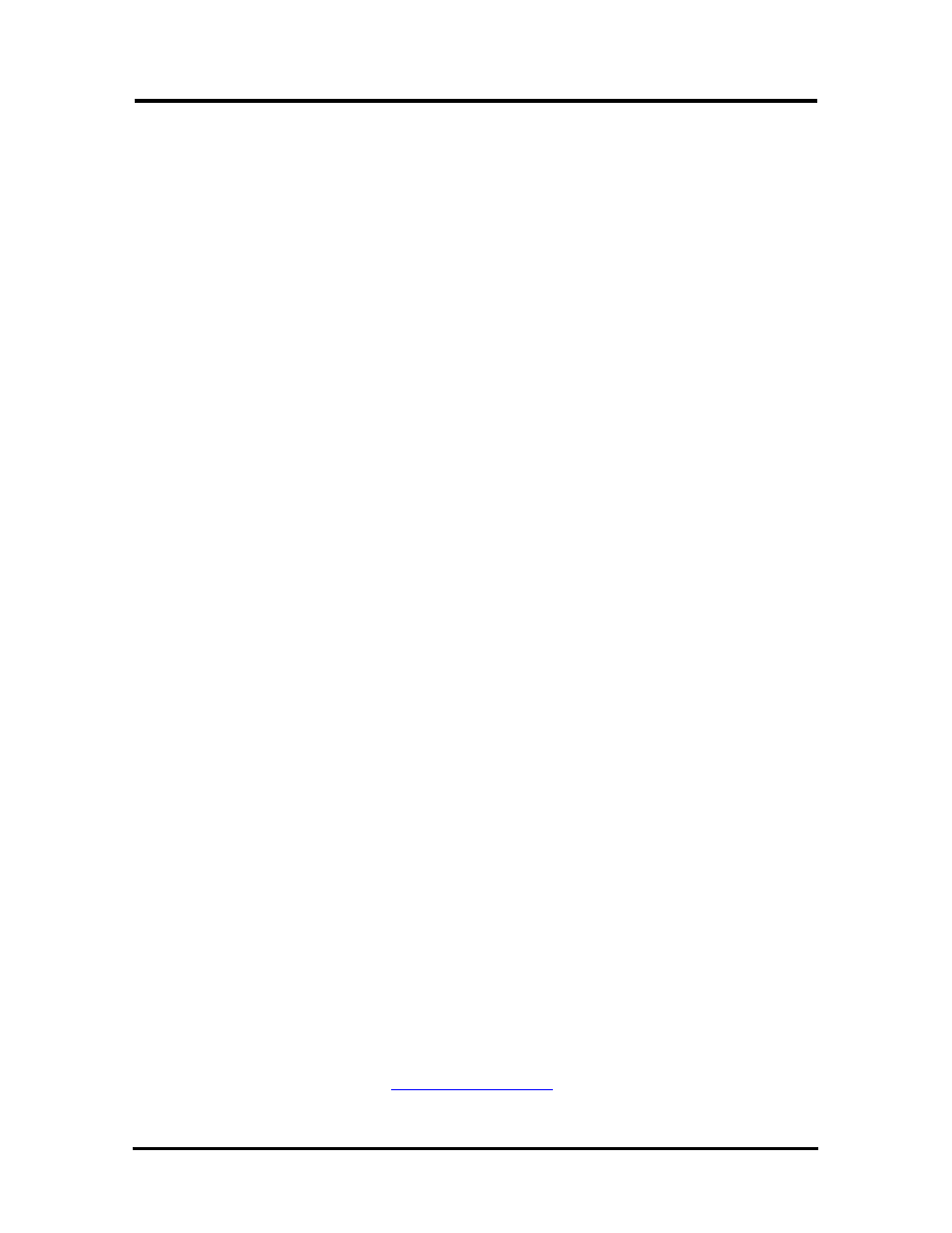
SECTION 3
OPERATING THE PRINTER
Section 3 – Operating the Printer
This Section assumes that you have setup the feed system and connected the printer to your computer.
Printer Control Panel & MENU Features
The printer control panel keys can be used to access various functions that help the operator control the
printer. These functions and their operation are as follows:
ENTER key
The ENTER key is used to start/stop media feed. When the printer is placed in any of the Menu modes,
the ENTER key is used to choose the options available in the Menu.
Tip: To allow the printer time to finish printing pieces currently under the print carriage, use the
ENTER key to stop media feed, before taking the printer off-line.
Media Transport (Paper Feed) Test: Pressing ENTER when the printer is off-line, will activate the
Paper Feed Test feature (media will be fed without printing).
TEST key
Pressing the TEST key momentarily, places the printer in the test print mode. The word “Working”
appears in the lower half of the display and after a short period of time the display changes to “Enter to
feed”. Pressing the ENTER key will start the feeding process (test images printing). To stop feeding
press, ENTER again.
To restore the printer to the normal ready mode press the ON LINE key to take the printer off line and
then press and hold the RESET key until the LED on the TEST key blinks. The printer is then restored
to its normal ready state.
Pressing and holding the TEST key will place the printer into the “Service Menu”.
Service Menu: Pressing and holding the TEST key will cause the printer to enter into the “Service
Menu” where the various functions of the printer can be tested. To exit the “Service Menu”, turn the
printer OFF, then ON again. The service menu is primarily used by service technicians to diagnose
problems, should they occur. You can use the “+” or “-” key to scroll through the menu. Pressing the
ENTER key will test the function. To restore the printer to its normal mode, turn it OFF then ON.
MENU key
The MENU key is used to access the special features built into the printer. The basic features are
accessed by momentarily pressing the MENU key. Use the “+” or “-” keys to access the features. The
features available under this mode of operation are as follows:
Media Thickness Setup – This feature is used to set the correct carriage/printhead height for the
media being used. See “Media Thickness Adjustment” for more details. To activate this feature, press
ENTER. The Media Thickness Dial can then be used to change the carriage height.
Press Enter to Purge – The purging function is useful to clear the inkjet cartridge nozzles when the
machine has been sitting idle. To activate the purge, press the ENTER key and feed media.
Clear Batch Counter – Pressing the ENTER key will clear the number in the upper right hand corner
of the display. Resetting the counter is usually performed at the start of each job. Turning OFF the
printer will not reset this counter.
Purge First Piece – Turning the feature ON will cause the printer to send one purge pattern on the
first piece. After the purge is completed the next piece will print the first record of your database.
Address Recovery – In event of a jam or misprint; in the printer you can recover up to the last 9
records by using this feature. See “
” for details on the use of this feature.
24
Envelope Imager 3.0/4.0 Operations Rev. 6/7/2007