The printer, Condition, Rinter – Rena Envelope Imager 3.0 User Manual
Page 51
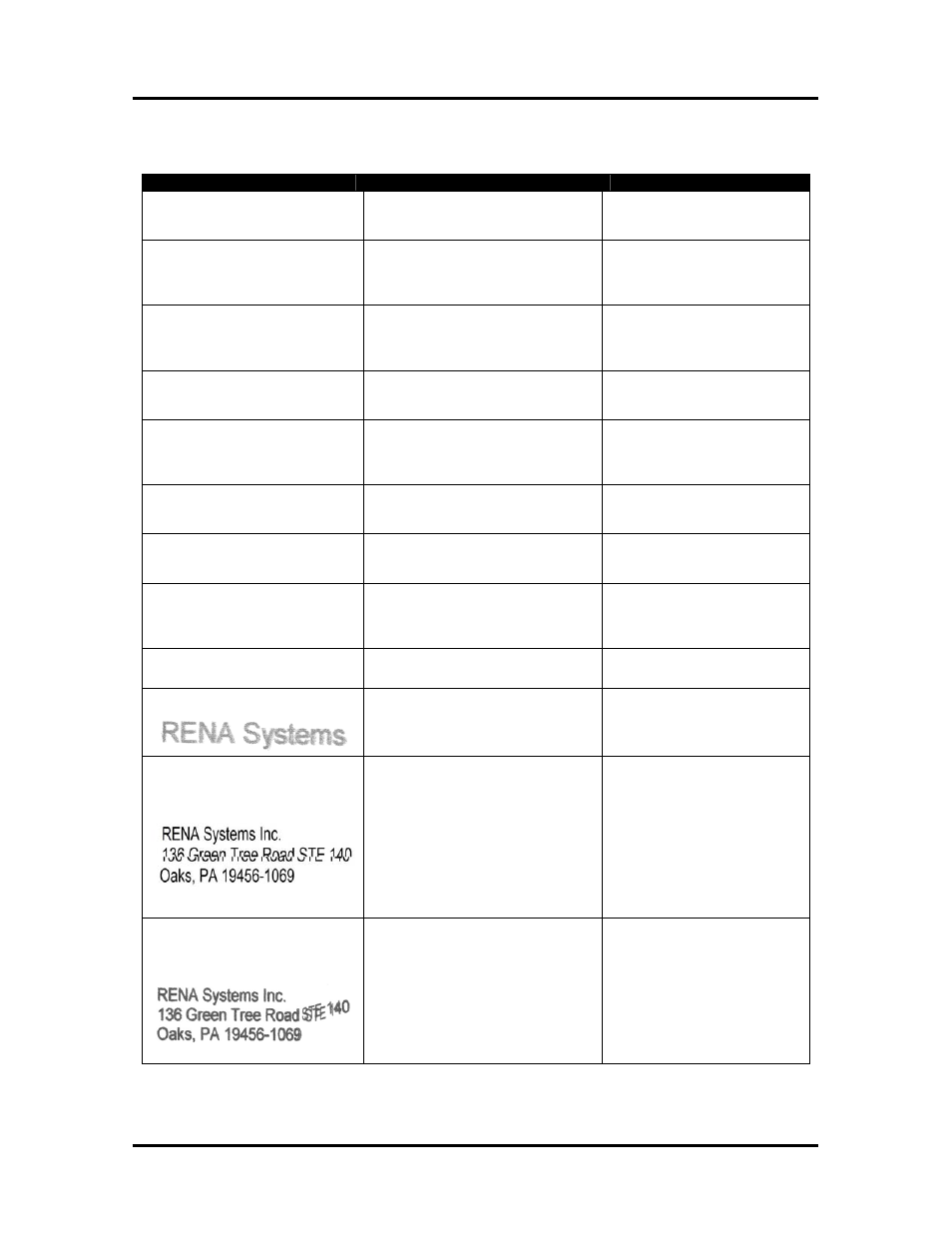
SECTION 5
TROUBLESHOOTING
The Printer
CONDITION
PROBLEM
SOLUTION
Losing data; extra lines; printing
strange characters.
Database problem.
Communications Problem.
Loosing Power.
Check data in database program.
Check cable and connections.
Monitor Power.
Media jams
Double feeding
Media is curled or bent
Media is too thin
Adjust Sheet Separators on
feeder.
Uncurl media.
Media must be at least 0.008”.
No communication
Disconnected/damaged data cable.
Improper port selection within printer
driver.
Replace cable.
Check driver port selection.
Cycle printer power and reboot
computer.
Can’t increase belt speed
(No belt speed control)
Wrong printer driver or wrong belt
speed selected.
Verify that the correct printer
driver was loaded/selected.
Check belt speed selection.
No motor drive
Motor circuit breaker tripped.
Wrong printer driver selected.
Reset motor circuit breaker.
Check/change printer driver
choice to the appropriate driver.
Not operating at all.
No power.
Check power, on/off switch,
power cord connections, and
printers line fuses.
Counts pieces, but doesn’t
printing on media.
Print Unit not positioned properly.
Data out of print range.
Adjust printhead vertically.
Adjust margin setting in layout
software.
Not printing or counting.
Paper not passing over media sensor.
Media sensor is dirty/damaged.
Readjust media side guide
positions.
Clean media sensor.
Printing light, missing parts of
characters or dots
Clogged or dirty printheads.
Running out of ink.
Purge and or clean cartridges.
Replace inkjet cartridges.
Blurry address
Printhead height is too high.
Adjust printhead closer to the
media using Media Thickness
Adjustment Dial.
Split line of type
Line of type is being positioned across
two printheads (cartridges).
Example shows second line of the
address being split between two ink
cartridges.
Reposition the text in the layout
so that it does not print across
two printheads.
If you must print across two
printheads; adjust the positioning
of the two printheads in
relationship to each other using
the Head Alignment tool
Properties window of the printer
driver.
Ghosting and or skewed line of
type.
Media is slipping, hesitating or
skewing as it is transported.
All or part of image is printed with a
ghost image (ghosting) or is skewing.
Example shows part of the image
(
STE 140
) ghosting and skewing.
Check the sheet separator
adjustment. If separators are set
too tight they can hold back on
media.
Check that the printhead carriage
is set at the proper height. A
printhead carriage that is set too
high or too low may cause media
to jam, hesitate, slip, or skew.
Envelope Imager 3.0/4.0 Operations Rev. 6/7/2007
51