Protecting songs, 5 – song management – Teac DP-006 User Manual
Page 50
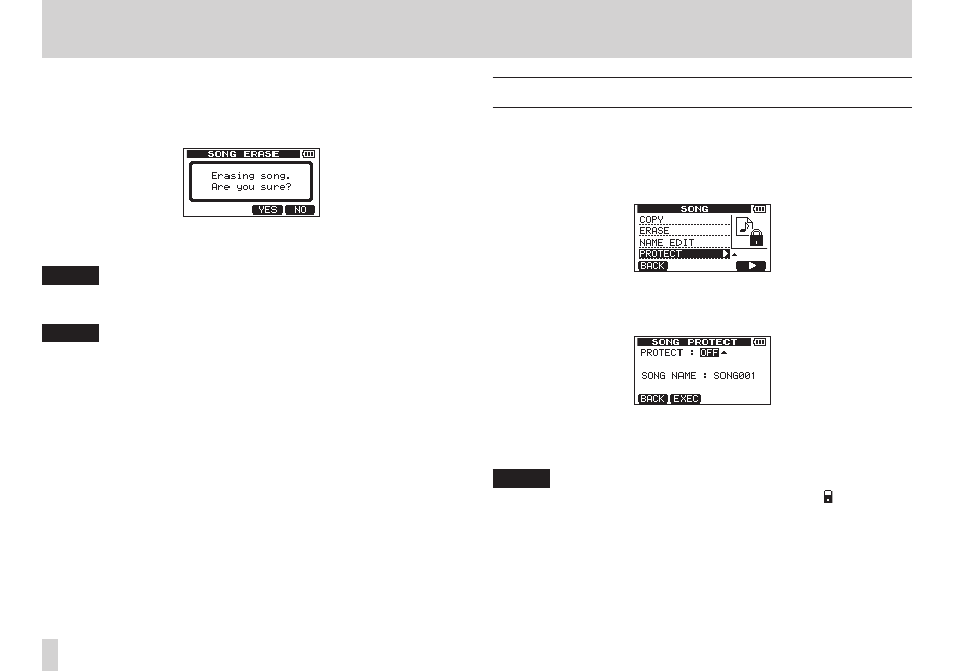
50
TASCAM DP-006
5 – Song Management
5. To erase multiple songs, repeat step 4.
6. After selecting all songs that you want to erase (adding ✔ to their check-
boxes), press the F2 [EXEC] button.
A confirmation pop-up message appears.
7. Press the F3 [YES] button.
After the songs are erased, the SONG menu screen reopens.
NOTE
To cancel song erasing, press the F4 [NO] button.
8. Press the HOME button to open the Home Screen.
NOTE
Every MTR partition must always have at least one song, so if you erase all
the songs on a partition, a new song is created automatically.
Protecting songs
If you protect a song, editing, recording, and erasing of that song is prohibited.
1. When the recorder is stopped, press the MENU button to open the
MENU
screen.
2. Use the DATA wheel to select (highlight) the SONG item, and press the
F4 [t] button to open the SONG menu screen.
3. Use the DATA wheel to select (highlight) the PROTECT item, and press
the F4 [t] button to open the SONG PROTECT screen where you can
turn song protection ON and OFF.
4. Use the DATA wheel to set the PROTECT item to ON, and press the F2
[EXEC] button.
After song protection is turned ON, the SONG menu screen reopens.
NOTE
•
When the song list is used to, for example, copy or erase, a icon appears
next to protected songs.
•
If you try to execute a prohibited operation (edit, record, erase) on a
protected song, pop-up message Song Protected appears and the
operation is prevented.
•
To remove protection from a song, follow the above procedures but set
PROTECT
item to OFF in step 4.