Song backup and restoration, Backing-up songs, 12 – exchanging data with a computer – Teac DP-006 User Manual
Page 86
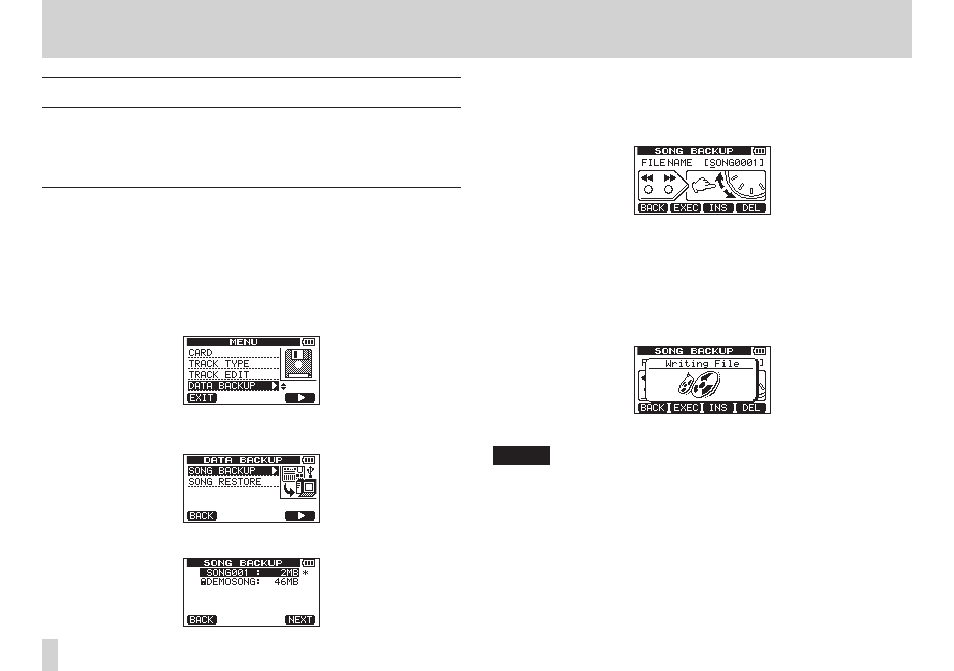
86
TASCAM DP-006
12 – Exchanging Data with a Computer
Song backup and restoration
Song backup saves not only audio tracks, but also backs up editing data and
other song data. Song restoration is the reverse of this process. In short, song
files are transferred from the computer to the FAT partition of the unit and
then used to restore the song.
Backing-up songs
Before starting a backup, check that the MTR partition that has the song that
you want to backup is selected. (See “Selecting the active partition” on page
45.)
1. When the recorder is stopped, press the MENU button to open the
MENU
screen.
2. Use the DATA wheel to select (highlight) the DATA BACKUP item, and
press the F4 [t] button to open the DATA BACKUP screen.
3. Use the DATA wheel to select (highlight) the SONG BACKUP item, and
press the F4 [t] button to open the SONG BACKUP screen.
A list of songs in the currently selected MTR partition appears.
4. Use the DATA wheel to select (highlight) the song you want to back up,
and press the F4 [NEXT] button.
A screen appears that allows you to edit the file name (title) of the song
selected on the SONG BACKUP screen.
5. Edit the name (title) of the song being backed up as necessary. (See
6. After setting the name (title), press the F2 [EXEC] button.
A backup copy of the song on the active partition is made on the FAT
partition (“.001” is added as an extension).
A
Writing File
pop-up message appears on the display while
backing up.
When the backup is complete, the DATA BACKUP screen reopens.
NOTE
If the open space necessary to back up a song is not available on the FAT
partition, a It's too Large (the file is larger than the available
open space) pop-up message appears. In this case, connect this unit and a
computer, and erase unnecessary files on the partition using the computer
to make enough open space.