11 – sd card management – Teac DP-006 User Manual
Page 80
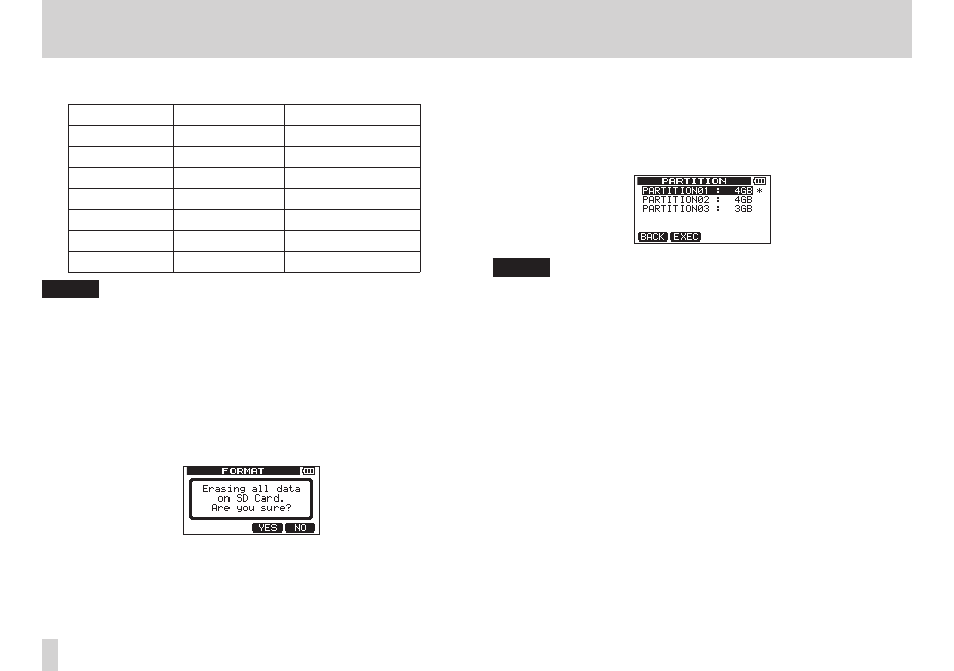
80
TASCAM DP-006
11 – SD Card Management
SD card capacity and partition size
SD card capacity FAT partition size MTR partition size
32GB
4GB
2GB, 4GB, 8GB or 16GB
16GB
4GB
2GB, 4GB or 8GB
8GB
2GB
2GB or 4GB
4GB
2GB
2GB fixed
2GB
1GB
1GB fixed
1GB
512MB
512MB fixed
512MB
256MB
256MB fixed
NOTE
•
The unit can handle a maximum of 4 MTR partitions, no matter how small
you make them.
•
When you insert an unformatted SD card, the unit will ask you to format
it. At this time, however, you cannot choose the size of the MTR partitions.
If you want to change the sizes, follow the procedures above to format the
card.
4. If the capacity of the SD card is 8 GB or less, press the F2 [EXEC] button.
If the capacity of the SD card is more than 8 GB, use the DATA wheel to
set the size of the MTR partition, and press the F2 [EXEC] button.
A pop-up message warning that all songs will be erased appears.
5. Press the F3 [YES] button to format the SD card.
For example, if you format a 16 GB SD card with 4GB MTR partitions, 12
GB are left for MTR partitions after 4 GB is used for the FAT partition. Three
partitions are created. Two are 4 GB and the last one is 3 GB. (Since 1GB is
actually 1024 MB, the total size of the partitions does not always match
the SD card size.)
NOTE
•
When formatting finishes the CARD menu screen reopens.
•
After formatting, one song is automatically created in each MTR partition.
•
To cancel formatting, press the F4 [NO] button.