Reformatting fat partitions, Initializing sd cards, Reformatting fat partitions initializing sd cards – Teac DP-006 User Manual
Page 82: 11 – sd card management
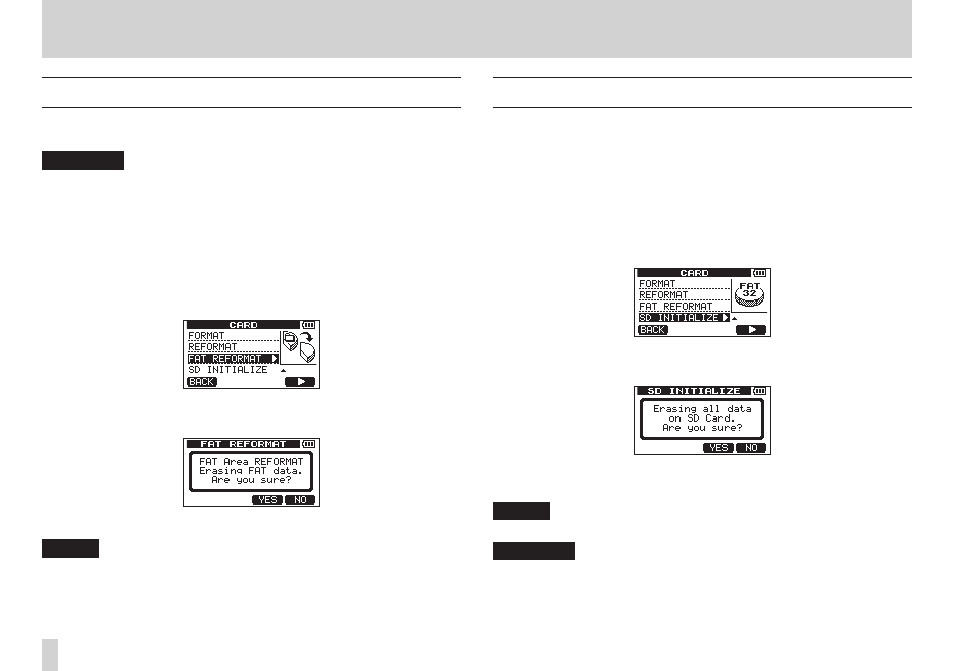
82
TASCAM DP-006
11 – SD Card Management
Reformatting FAT partitions
You can also reformat just the FAT partition. The size of the FAT partition
cannot be changed.
CAUTION
You cannot undo this operation! All data on the FAT partition will be
erased, so be certain that you will not lose anything important when refor-
matting.
1. When the recorder is stopped, press the MENU button to open the
MENU
screen.
2. Use the DATA wheel to select (highlight) the CARD item, and press the
F4 [t] button to open the CARD screen.
3. Use the DATA wheel to select (highlight) the FAT REFORMAT item,
and press the F4 [t] button.
A pop-up message warning that all data on the FAT partition will be
erased appears.
4. Press the F3 [YES] button to reformat the FAT partition.
NOTE
•
When reformatting finishes the CARD menu screen reopens.
•
To cancel reformatting, press the F4 [NO] button.
Initializing SD cards
If you want to use an SD card that was used with this unit, we recommend
that you initialize it.
When you initialize an SD card, the entire card is formatted as FAT32.
1. When the recorder is stopped, press the MENU button to open the
MENU
screen.
2. Use the DATA wheel to select (highlight) the CARD item, and press the
F4 [t] button to open the CARD screen.
3. Use the DATA wheel to select (highlight) the SD INITIALIZE item,
and press the F4 [t] button.
A pop-up message warning that all data on the card will be erased
appears.
4. Press the F3 [YES] button to initialize the entire SD card and format it in
FAT32 format.
NOTE
To cancel initialization, press the F4 [NO] button.
CAUTION
After initializing an SD card, it must be formatted again to be used with
this unit. (See “Formatting SD cards” on page 79.)