Assigning inputs to mono tracks, Making the first recording, Ee “making – Teac DP-006 User Manual
Page 56: 6 – basic recording
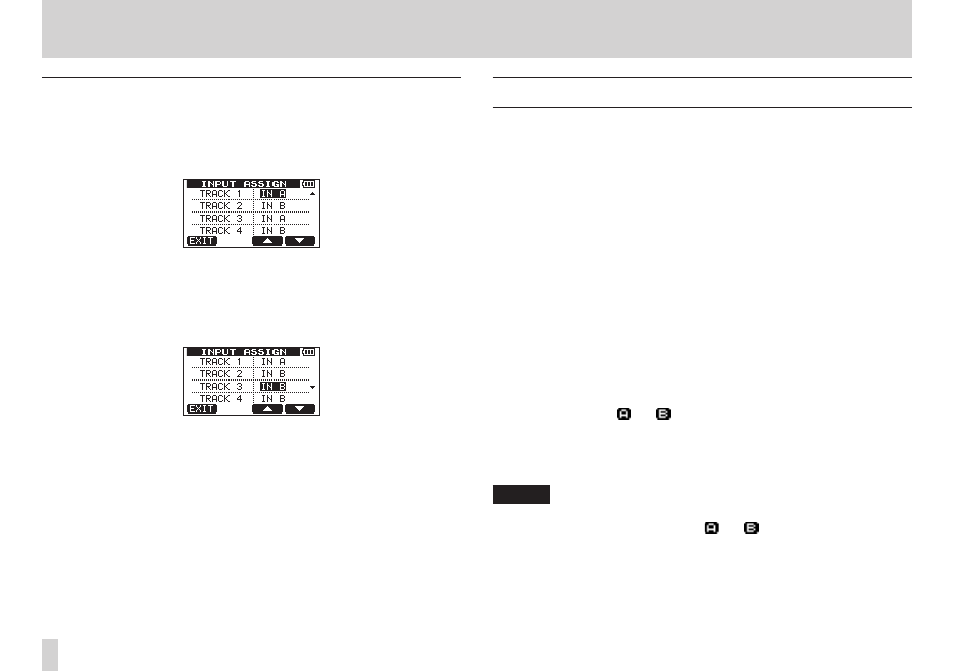
56
TASCAM DP-006
6 – Basic Recording
Assigning inputs to mono tracks
1. On the TRACK TYPE screen, set TRACK 3 and/or TRACK 4 to
MONO
. (See “Setting the track type (Tracks 3 and 4 only)” on page 54.)
2. When the recorder is stopped, press the ASSIGN button to open the
INPUT ASSIGN
screen.
3. Use the F3 [5] and F4 [b] buttons to select (highlight) the setting value
for the track you want to set.
4. Use the DATA wheel to set the input source of the mono track.
Setting values: IN A (default value for TRACK 1 and TRACK 3), IN B
(default value for TRACK 3 and TRACK 4)
5. After making the setting, press the HOME button to return to the Home
Screen.
Making the first recording
Before beginning the following recording procedures, connect a recording
source (guitar, keyboard, etc.) to an input, assign that input as the recording
source for a track and connect headphones or an external monitoring system
(powered monitor speakers or an amplifier and speakers).
1. Press the REC button of a track to put it into recording standby.
Its
REC indicator blinks.
A maximum of two tracks can be recorded simultaneously.
If you press a different REC button when the REC indicators of two tracks
are already blinking, the track that was put into record standby first will
become inactive and the REC indicator will turn off.
For example, if you press the REC buttons for TRACK 1, TRACK 2 and
TRACK 3 (stereo track) in that order, TRACK 1 and TRACK 2 will no
longer be in record standby, but stereo TRACK 3, which was pressed last,
will be in record standby. If TRACK 3 is set to mono, however, TRACK 1,
which was pressed first, will no longer be in record standby, but TRACK 2
and TRACK 3, which were pressed after, will be in record standby.
2. Set the recording level.
Use the INPUT A/B LEVEL knobs to adjust the input levels.
Watch the display and level meters and the OL indicators above
and to the left of the LEVEL knobs while setting their levels suitably.
At the same time, confirm that the sound you hear from the headphones
or an external monitoring system (powered monitor speakers or an
amplifier and speakers) is not distorted.
NOTE
The level meters of tracks with assigned input sources move in the same
way as the INPUT A/B level meters ( and ). The OL indicator lights if
the input is too loud. If the OL indicator stays lit even when you lower the
LEVEL knob, lower the output level on the signal source connected to the
input.