Verilink PRISM 3000 (34-00184) Product Manual User Manual
Page 31
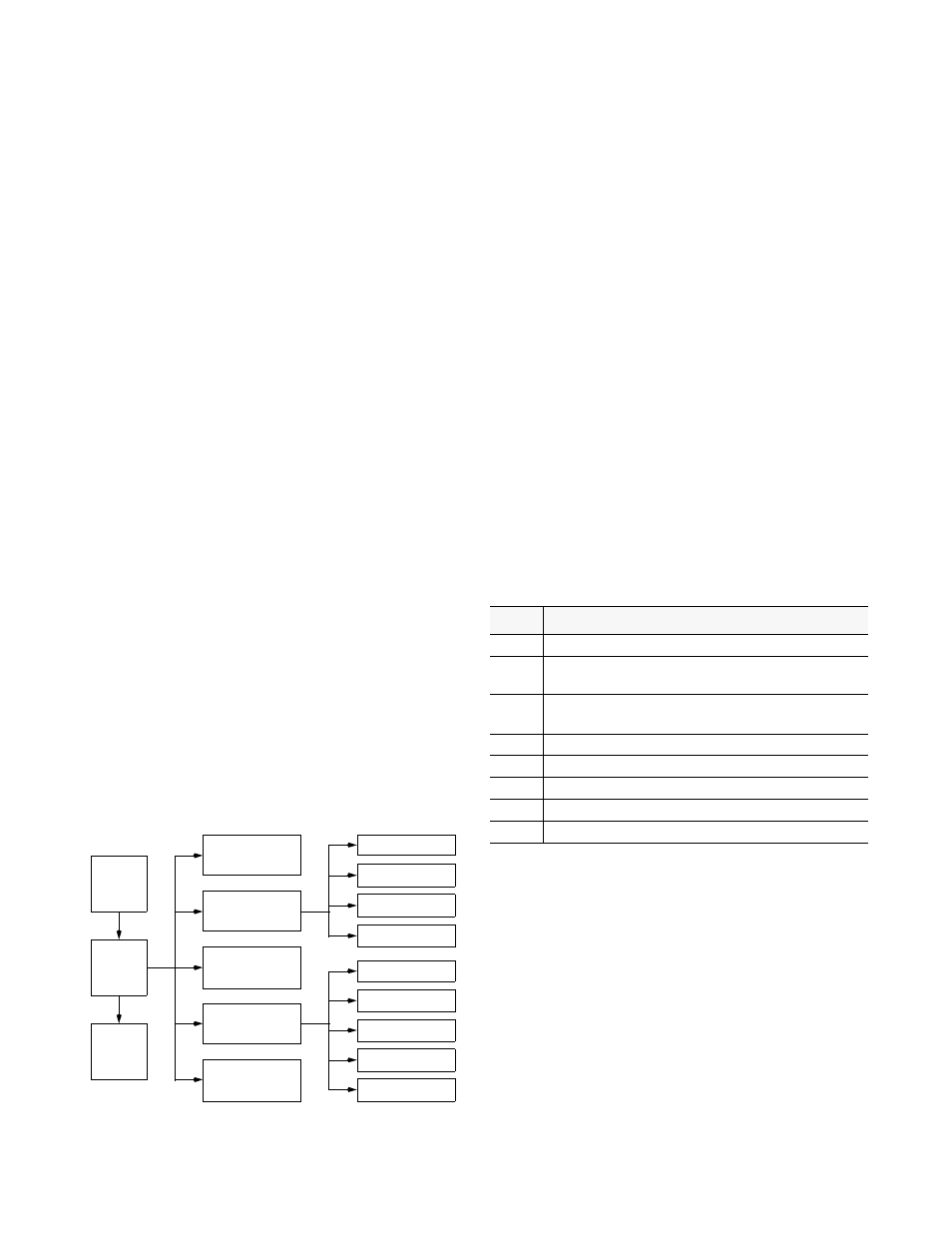
Terminal Operation
4-3
PRISM 3000
cursor can be moved to a field, it is a user selectable field.
All other fields are for display only. User selectable fields
allow for changes to be made or commands to be executed.
Fields without brackets or parenthesis are ‘display only’.
They cannot be changed on the screen. Most user selectable
fields are enclosed in brackets or parenthesis and are
described in the following paragraphs.
Fields enclosed in brackets [
] offer the user a list of selec-
tions from which to choose. The selections may be toggled
by pressing the <spacebar>. Each time it is pressed, a new
item appears. When the appropriate choice is displayed,
press <return> to select it.
Fields enclosed in parenthesis (
) are manipulated by one
of the following two methods:
1)
Pressing <return> on such fields as (
Reset
) and
(
Start
Test
) simply execute the function.
2)
The most common type of field in parenthesis accepts
typed input in the form of letters and/or numbers. Typing
characters when the field is highlighted causes the current
entry to be replaced with the new characters. To edit an
existing entry rather than replace it, press the <right arrow>
key to move the cursor to the point that needs editing. Char-
acters may then be inserted or deleted. Typed data is always
inserted rather than typed over. If the field is full, though, at
least one character must be deleted to add another.
Many fields of this type may also be toggled by pressing the
<spacebar>. Other fields are range checked, where the user
is not allowed to exit with an illegal value set.
NOTE: Any screen may be redisplayed (or refreshed)
by pressing <Ctrl - U>. Any changes to fields on a
screen, that have not been activated by pressing
<return>, will be discarded.
Figure 4-1
Menu Structure
4.2
Main Menu Screen
The ‘Main Menu’ screen (
) lists the functional
user accessible menus. To activate any menu, highlight the
desired selection and press <return>. This menu and any
subsequent menu may be exited by pressing <esc>. If the
‘Main Menu’ is exited, the terminal interface program ter-
minates. This is a valid way to end a user session. If any
other menu is exited, the previous screen is returned.
The menu structure (
) shows all the screens
accessible from the ‘Main Menu’.
NOTE: If no key is pressed for 10 minutes, the terminal
interface logs off automatically. To manually log off,
press <esc> from the ‘Main Menu’.
4.3
Alarms Screen
The ‘Alarms’ screen (
) is used to
view the current alarm status of the network and the DTE
lines. The fields are described as follows:
NET/DTE Alarms: These status lines display the selected
element’s current network/DTE signal alarm state. Alarms
are determined by the following user selectable thresholds.
Table 4-1
Alarm Indications
(alarm status): The main body of the ‘Alarms’ screen
shows the current count for parameters that may be used to
trigger an alarm.
The ‘
Current
’ column shows the total of the preceding 15
one-minute intervals. At the end of each one-minute inter-
val, the oldest minute of the 15-minute interval is discarded.
The ‘
Threshold
’ column shows the values set in the
‘Alarm Configuration’ screen (
).
Any parameter that has a current value equal to or greater
than its non-zero threshold will generate an alarm. Any
parameter with a threshold value of ‘
0
’ is disabled from
generating alarms.
Alarm Parameters
Line Parameters
Port Parameters
Alarms
MAIN
MENU
Log
Off
Log
On
Performance
Maintenance
Configuration
Utilities
SNMP Parameters
Enhanced 24 -Hour
Standard 24 -Hour
Standard 30 -Day
Enhanced 30 -Day
Alarm
Description
-------
No status is available
OK
No alarm threshold has been exceeded, although errors
may exist which do not exceed thresholds.
ERRS The Errored Seconds, Severely Errored Seconds, or
Bipolar Errored Seconds threshold is exceeded.
LOSS The Loss Of Signal Seconds threshold is exceeded.
OOFS The Out Of Frame Seconds threshold is exceeded.
RAIS The Remote Alarm Seconds threshold is exceeded.
AISS
The Alarm Indication Seconds threshold is exceeded.
UAS
The Unavailable Seconds threshold is exceeded.