To format projector internal memory – Casio XJ-A142 User Guide User Manual
Page 22
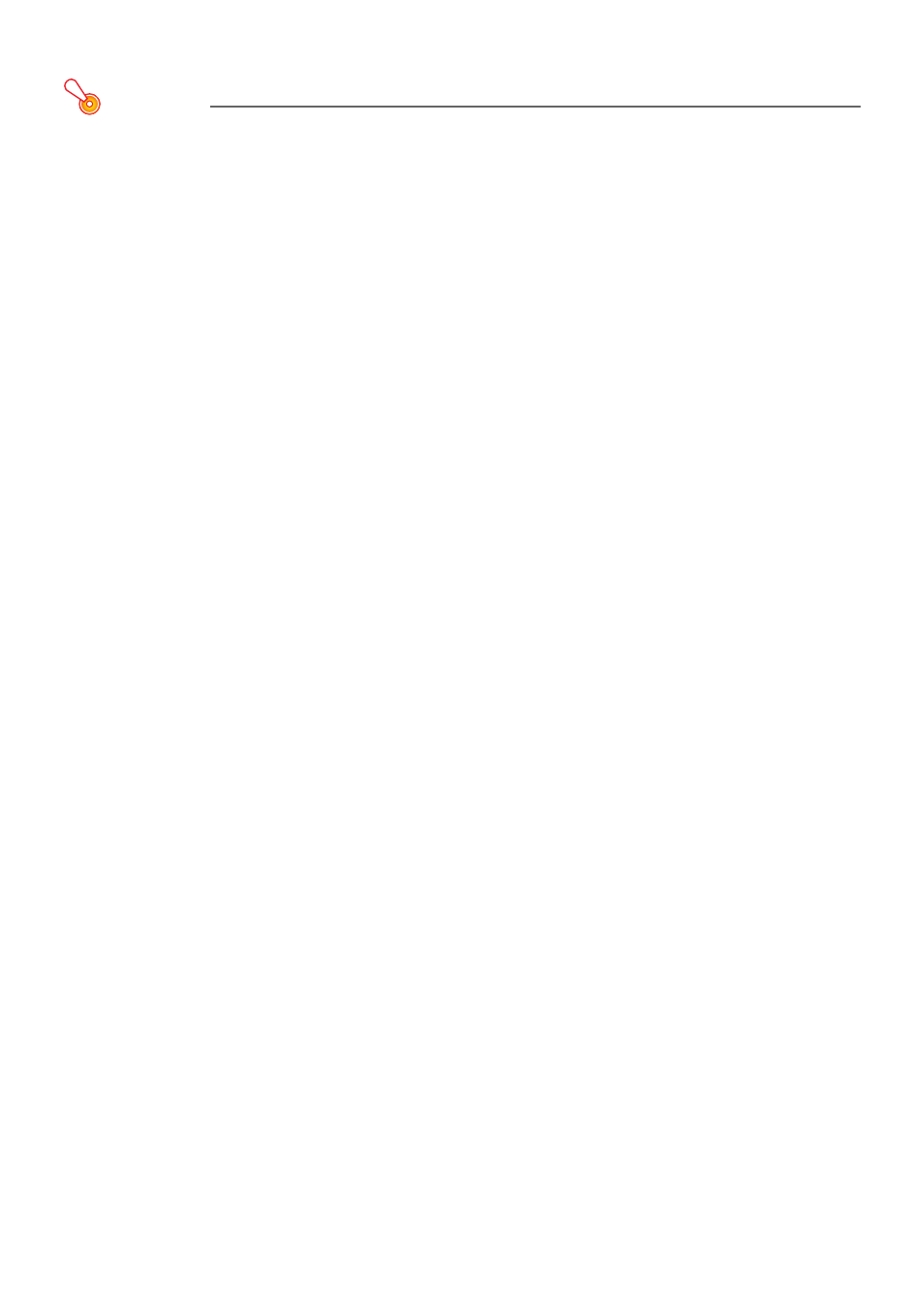
22
To format projector internal memory
Important!
z Performing the procedure below will delete all of the folders and files currently in the projector
internal memory.
1.
Perform steps 1 through 7 under “To copy files from a computer to projector
internal memory” (page 19).
2.
Perform one of the procedures below to format the “InternalMem” drive on your
computer.
Windows:
(1) Right click the “InternalMem” drive icon. On the menu that appears, select “Format”.
(2) On the “Format” dialog box that appears, check to make sure that “FAT32 (recommended)” is
selected for “File system” and then click [Start].
(3) On the warning dialog box that appears, click the [OK] button.
(4) When a dialog box telling you that formatting is complete appears, click [OK] to close it.
(5) Click [Close] to close the format dialog box.
Mac OS:
(1) On the Mac desktop menu bar “Go” menu, select “Utilities” to display the “Utilities” folder.
(2) Double-click “Disk Utility” to start it up.
(3) In the left pane of the disk utility window, click the line above “InternalMem” and then click
[Erase] at the top of the right pane.
(4) In the “Format” box, select “MS-DOS (FAT)”.
(5) At the bottom of the right pane, select [Erase].
(6) On the warning dialog box that appears, click the [OK] button.
(7) The screen will return to the disk utility window when formatting is complete. Close the
window.