Casio XJ-A142 User Guide User Manual
Page 51
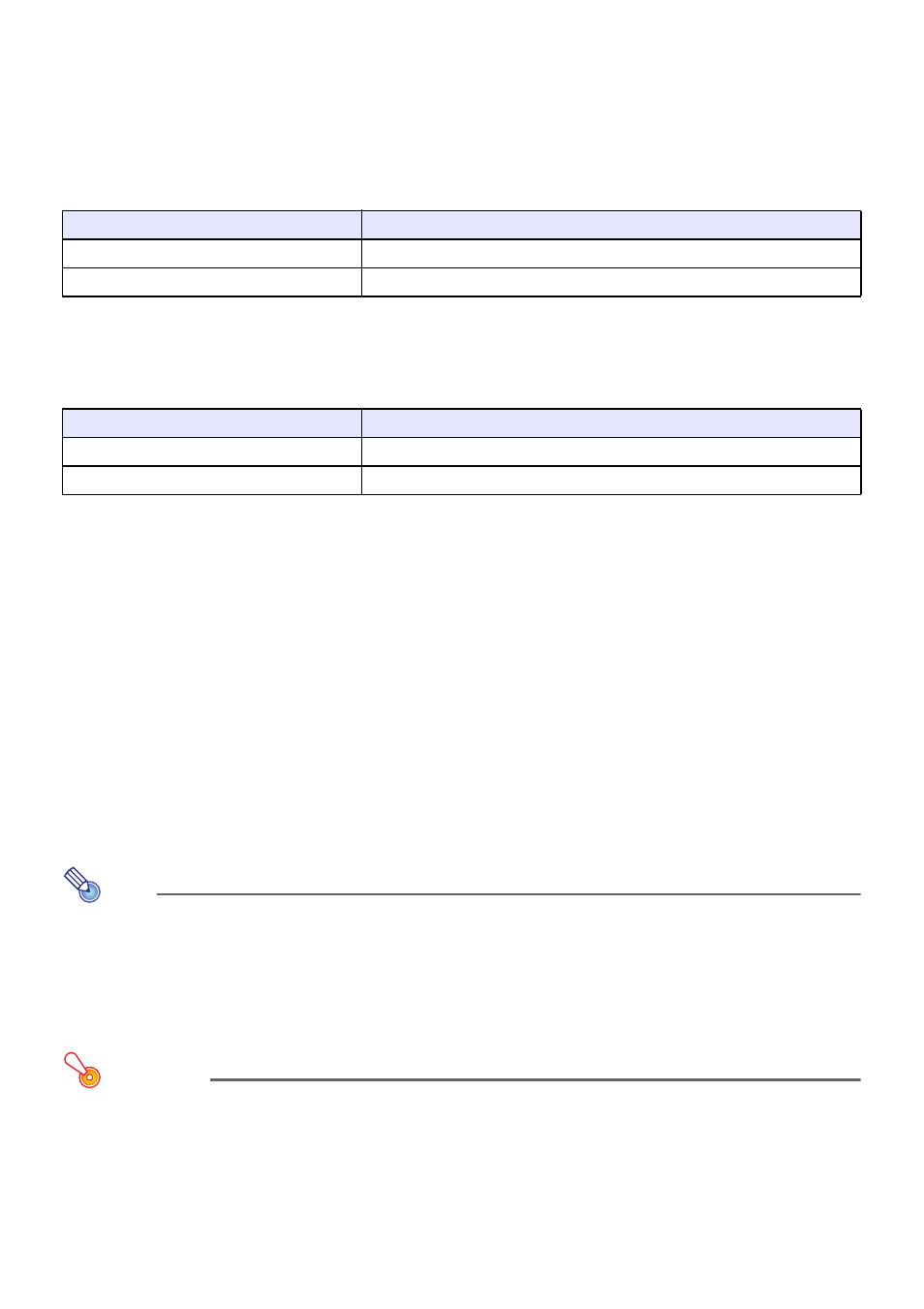
51
To change the aspect ratio of the projected image (ASPECT)
Press the [ASPECT] key to cycle through the aspect ratio settings for the projected image.
Available settings depend on your projector model as shown below.
XJ-A242/XJ-A247/XJ-A252/XJ-A257/XJ-M241/XJ-M246/XJ-M251/XJ-M256
Pressing the [ASPECT] key will cycle through settings in accordance with the current input source as
shown below.
XJ-A142/XJ-A147/XJ-M141/XJ-M146/XJ-M151/XJ-M156
Pressing the [ASPECT] key will cycle through settings in accordance with the current input source as
shown below.
Description of Each Setting
Note
z For details about how the aspect ratio setting affects the projected image, see “Aspect Ratio
Setting and Projection Image” (page 78).
z When projecting while “True” is selected as the aspect ratio setting for an RGB signal with a
resolution that is less than SVGA, the image is enlarged to SVGA and projected.
z You can also change the aspect ratio using the Setup Menu “Screen Settings 3 Aspect
Ratio” setting (page 58).
Important!
z Note that enlarging or reducing the size of an image using the [ASPECT] key for commercial
purposes or public presentation may infringe on the legally protected copyright of the
copyright holder of the original material.
Input Source
Pressing the [ASPECT] key will cycle through these settings:
Video, Component, HDMI (DTV)
Normal J 16:9 J 4:3 J Letter Box
RGB, HDMI (PC)
Normal J Full J 16:9 J 4:3 J True
Input Source
Pressing the [ASPECT] key will toggle between these settings:
Video, Component, HDMI (DTV)
Normal J 16:9 J 4:3
RGB, HDMI (PC)
Normal J Full J 16:9
Normal: Projects at the projector’s maximum possible size while maintaining the input signal aspect
ratio.
Full:
Projects at the projector’s maximum possible size by enlarging or reducing the input signal.
16:9:
This setting specifies a 16:9 aspect ratio, which is the same as a movie screen, high-definition
TV, etc. Using this setting when the input signal is a 16:9 image that has been squeezed to a
4:3 image causes the image to be displayed with its normal 16:9 aspect ratio.
4:3:
Regardless of the input signal aspect ratio, the image is always resized to an aspect ratio of
4:3 for projection.
True:
Projects the input signal at its actual size (1 input source dot equal to one projector output
pixel dot) in the center of the projector’s projection screen. If the input signal resolution
exceeds the projector’s output resolution, the excess is cut off.
Letter Box:This will resize the image horizontally to 1280 dots and project 800 vertical dots of the
center of the image, maintaining the aspect ratio of the input signal.