Casio XJ-A142 User Guide User Manual
Page 59
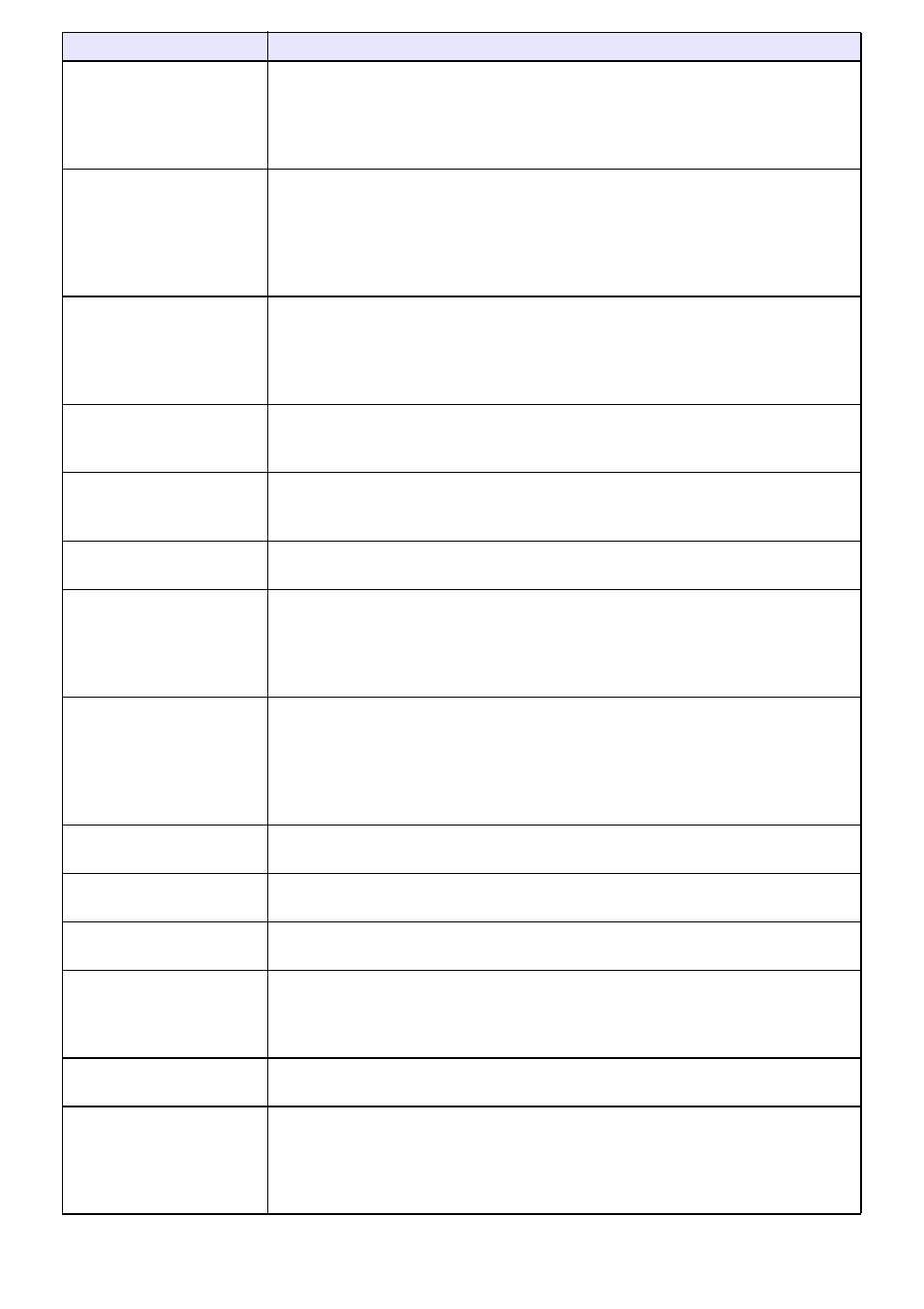
59
Screen Settings 3
Projection Mode
Specify whether projection will be from the front of the screen or the back of the
screen.
Front
*: Select this option to project from the front of the screen.
Rear: Select this option to project from the back of the screen. This setting flips the
front projected image horizontally.
Screen Settings 3
Ceiling Mount
Set up the projector to be hung from a ceiling.
On: Select when the projector is hung from a ceiling. Since the bottom of the
projector is upwards, the projected image is flipped both horizontally and
vertically.
Off
*: Select when the projector is used on a desktop. This projects the image
assuming that the top of the projector is upwards.
Screen Settings 3
Startup Screen
Specify whether or not a startup screen should be projected whenever projector
power is turned on, and select the image to be used as the startup screen.
Logo: Projects a logo built into the projector or a user logo (page 74) as the startup
screen.
None
*: Disables startup screen projection.
Screen Settings 3
No Signal Screen
Select one of the following as the projection image whenever there is no input signal
being input to the projector: “Blue”
* (blue screen), “Black” (black screen), “Logo”
(projector built-in logo, or user logo, page 74).
Screen Settings 3
Blank Screen
Select one of the following as the projection image whenever the [BLANK] key is
pressed: “Blue”
* (blue screen), “Black” (black screen), “Logo” (projector built-in
logo, or user logo, page 74).
Screen Settings 3
Restore Menu Defaults
Return all of the items in the “Screen Settings” main menu to their initial defaults for
the currently projecting image source.
Input Settings 3
COMPUTER Terminal (RC)
Specify the method to be used to identify the COMPUTER terminal input signal.
Auto
*: Projector automatically identifies the COMPUTER terminal input signal.
RGB: Always assumes the COMPUTER terminal input signal is an RGB signal.
Component: Always assumes the COMPUTER terminal input signal is a component
video signal.
Input Settings 3
Video Signal (V)
Input Settings 3
S-Video Signal (V)
(XJ-M Series only)
Specify the method to be used to identify the video signal being input to the
projector (XJ-A Series: AV terminal input signal, XJ-M Series: VIDEO terminal or
S-VIDEO terminal input signal).
Auto
*: Projector automatically identifies the video input signal.
NTSC, NTSC4.43, PAL, PAL-M, PAL-N, PAL60, SECAM:
Always assumes the video input signal is the specified video signal type.
Input Settings 3
Signal Name Indicator
Specify whether the newly selected input signal type should be displayed (On
*) or
not displayed (Off) when the [INPUT] key is pressed to change the input signal.
Input Settings 3
Restore Menu Defaults
Return all of the items in the “Input Settings” main menu to their initial defaults for the
currently projecting image source.
Option Settings 1 3
Auto Keystone Correction
Turn auto keystone correction on (On
*) or off (Off).
Option Settings 1 3
Auto Adjust (R)
Specify whether the projector should detect the RGB input signal type (resolution,
frequency) and adjust the projection image accordingly.
On
*: Auto Adjust enabled.
Off: Auto Adjust disabled.
Option Settings 1 3
Eco Mode
See “Eco Mode (ECO)” (page 53).
Option Settings 1 3
Auto Power Off
Specify the amount of time of projector operation and input signal inactivity to be
allowed before Auto Power Off is triggered to turn off projector power automatically.
Auto Power Off can be disabled, if you want.
5 min, 10 min
*, 15 min, 20 min, 30 min: Time until Auto Power off is triggered.
Off: Disables Auto Power Off.
Use this menu item:
To do this: