To project an image file, To project a movie file, E 29) – Casio XJ-A142 User Guide User Manual
Page 29
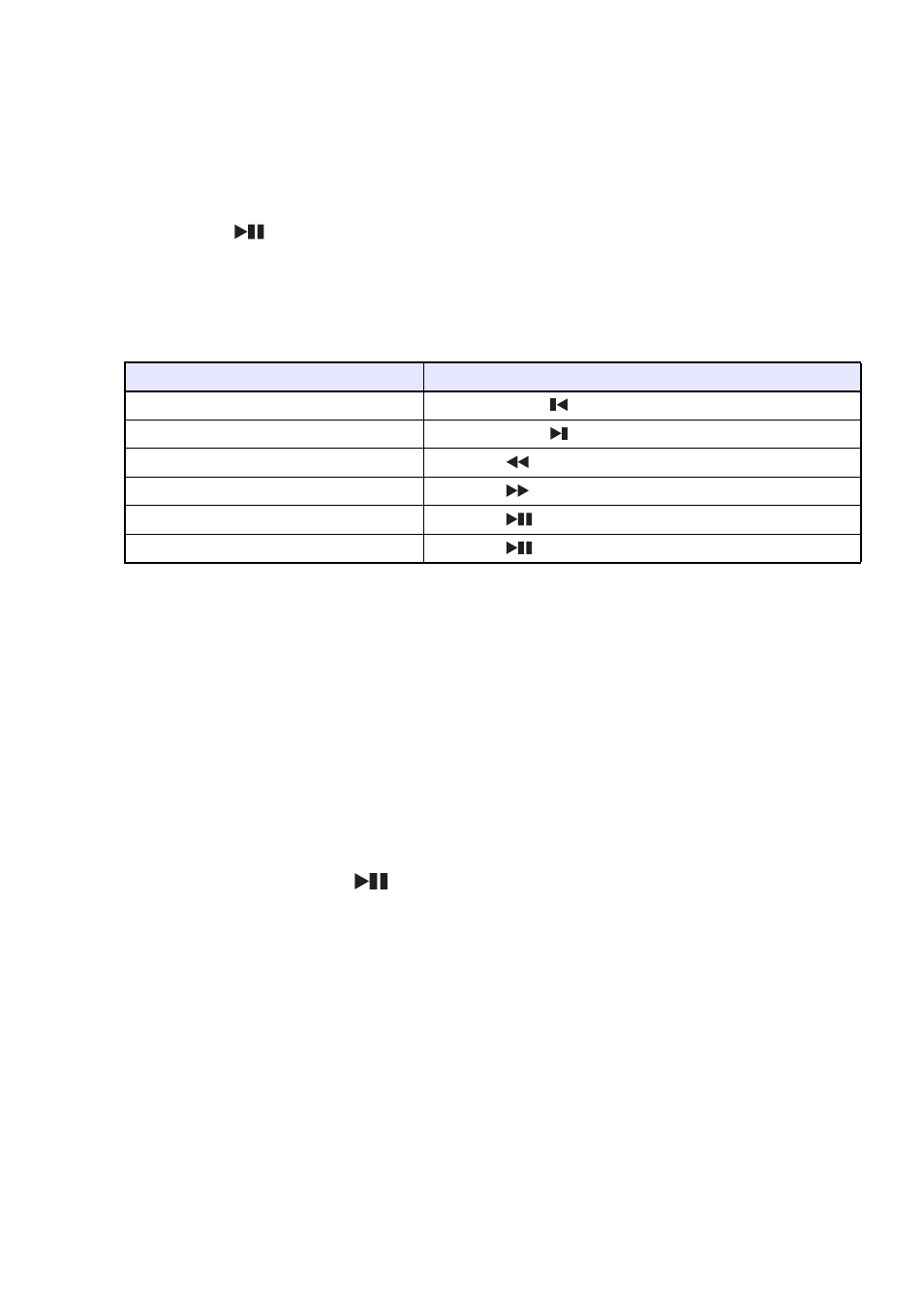
29
To project an image file
1.
On the File Viewer main screen, select “Slide” and then press the [ENTER] key.
z This displays a list of image files.
2.
Use the [
T] and [S] keys to select image file you want to open and then press
the [ENTER] key.
z This will project the selected image file.
z Pressing the [
] key instead of the [ENTER] key will start an image file slideshow starting
from the currently selected file.
3.
Perform the rotate image and image scrolling operations described below as
required.
z The following operations are supported during image file projection.
* Supported for JPEG files only.
4.
To return to the file menu, press the [ESC] key.
5.
To return to the main screen, press the [FUNC] key and then the [ENTER] key.
To project a movie file
1.
On the File Viewer main screen, select “Movie” and then press the [ENTER] key.
z This displays a list of movie files.
2.
Use the [
T] and [S] keys to select the movie file you want to open and then
press the [ENTER] key or [
] key.
z This will start playback of the selected movie file.
To do this:
Perform this operation:
Project the previous image file
Press the [W] or [
] key.
Project the next image
Press the [X] or [
] key.
Rotate the image leftwards 90 degrees
*
Press the [
] key.
Rotate the image rightwards 90 degrees
* Press the [
] key.
Start a slideshow
Press the [
] key.
Stop an ongoing slideshow
Press the [
] key.