Projecting files, To project a presentation file, E 27 – Casio XJ-A142 User Guide User Manual
Page 27: E 27)
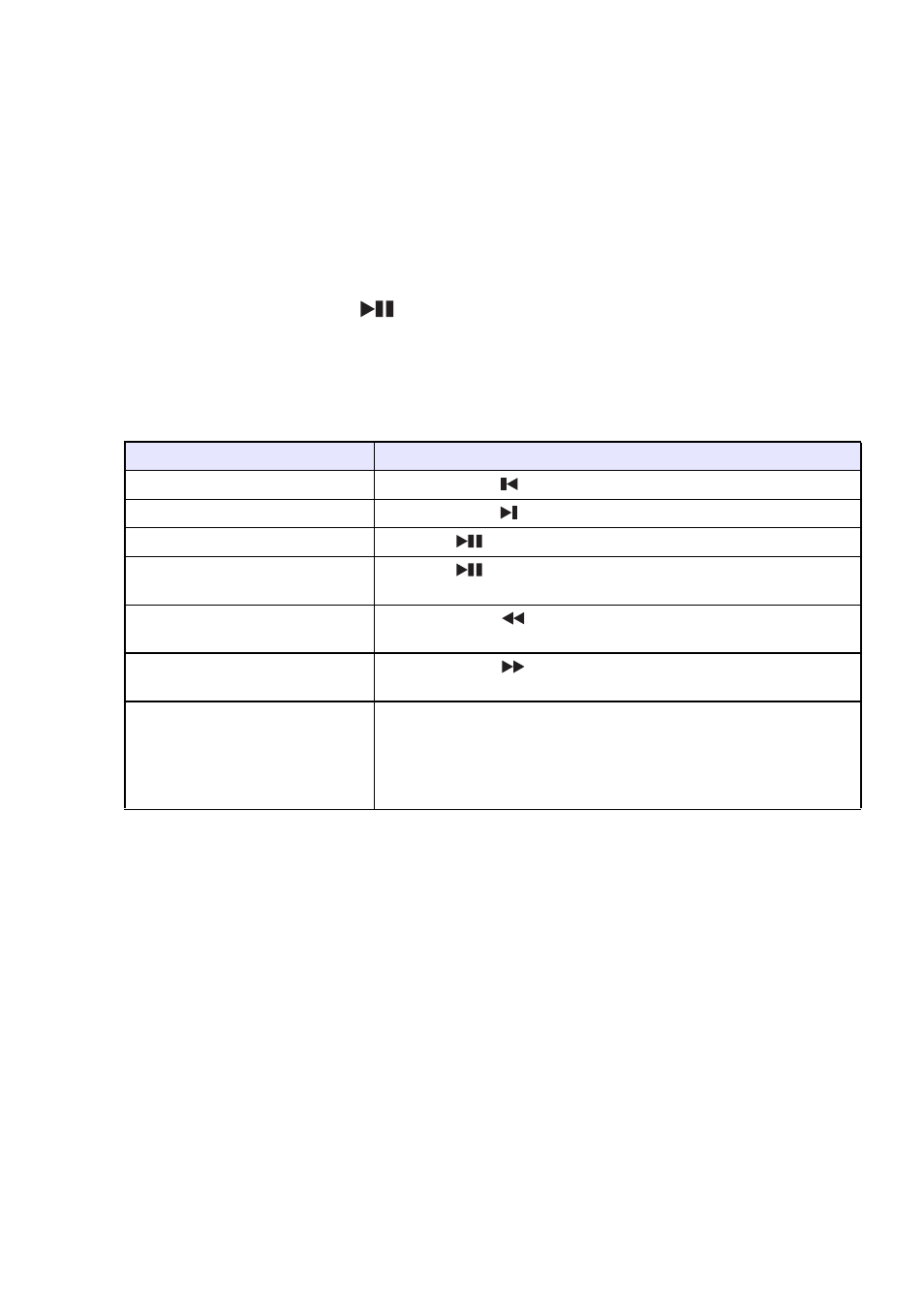
27
Projecting Files
This section explains procedures you can project each type of file using File Viewer.
To project a presentation file
1.
On the File Viewer main screen, select “Presentation” and then press the
[ENTER] key.
z This displays a menu of presentation (ECA or PtG) files.
2.
Use the [
T] and [S] keys to select the presentation file you want to play and then
press the [ENTER] key (or [
] key).
z This will start playback of the currently selected presentation file.
3.
Perform page change and other operations as required.
z You can perform the operations described in the table below while presentation playback is in
progress.
4.
To return to the file menu, press the [ESC] key.
5.
To return to the main screen, press the [FUNC] key and then the [ENTER] key.
To do this:
Perform this operation:
Go to the previous page
Press the [W] or [
] key.
Go to the next page
Press the [X] or [
] key.
Pause playback
Press the [
] key.
Resume playback from where it
was paused
Press the [
] key.
Move back to the position of the
previous animation delimiter
Press the [S] or [
] key
Move forward to the position of
the next animation delimiter
Press the [T] or [
] key.
Select a particular page from a
menu of thumbnails and play back
that page
1. Press the [FUNC] key.
2. On the menu that appears, select “Page Selection” and then press
the [ENTER] key.
3. Use the cursor keys to select the thumbnail of the page you want
to play back and then press the [ENTER] key.