To change the password – Casio XJ-A142 User Guide User Manual
Page 63
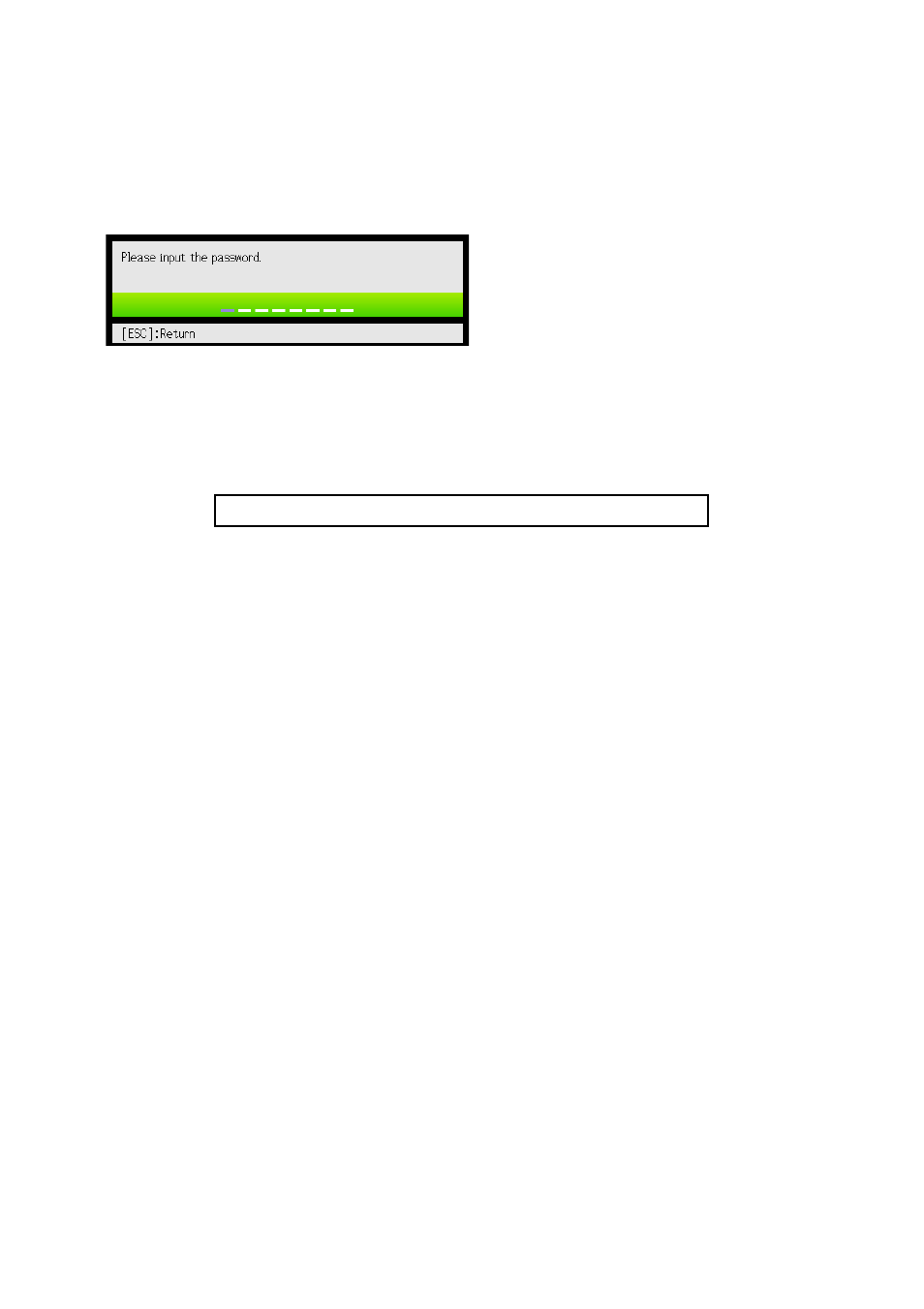
63
To change the password
1.
Press the [MENU] key to display the setup menu.
2.
Use the [
T] key to select “Option Settings 1”, and then press the [ENTER] key.
3.
Use the [
T] key to select “Password”, and then press the [ENTER] key.
z This will display a dialog box prompting you to enter the current password.
4.
Enter the current password.
z The password of your projector is not really a “word” made up of letters, but rather a
sequence of remote controller key inputs.
z If the projector is still protected by the factory default password, perform the key operation
shown below to enter it.
5.
After entering the current password, press the [ENTER] key.
z This displays the Password screen.
6.
Use the [
T] key to select “Change Password”, and then press the [ENTER] key.
z This will display a dialog box prompting you to enter the new password.
7.
Enter a key sequence up to eight key operations long.
z You can use any of the following keys as part of your password key sequence.
[INPUT], [MENU], [BLANK], [FREEZE], [ECO], [VOLUME +], [VOLUME –], [D-ZOOM +],
[D-ZOOM –], [KEYSTONE +], [KEYSTONE –], [S], [T], [W], [X], [TIMER], [AUTO], [ASPECT],
[FUNC]
8.
After entering the new password, press the [ENTER] key.
z This will display a dialog box prompting you to enter the same password again.
9.
Re-enter the same password key sequence you entered in step 7 and then press
the [ENTER] key.
z The message “Your new password has been registered.” indicates that the password has
been changed. Press the [ESC] key.
z If the password you entered in this step is different from the one you entered in step 7, the
message “The password you input is wrong.” appears. Press the [ESC] key to return to step 7.
[S] [T] [W] [X] [S] [T] [W] [X]