Operating the projector, Output image and audio operations, To use manual keystone correction (keystone) – Casio XJ-A142 User Guide User Manual
Page 49: To zoom an image (d-zoom), To adjust the volume level (volume)
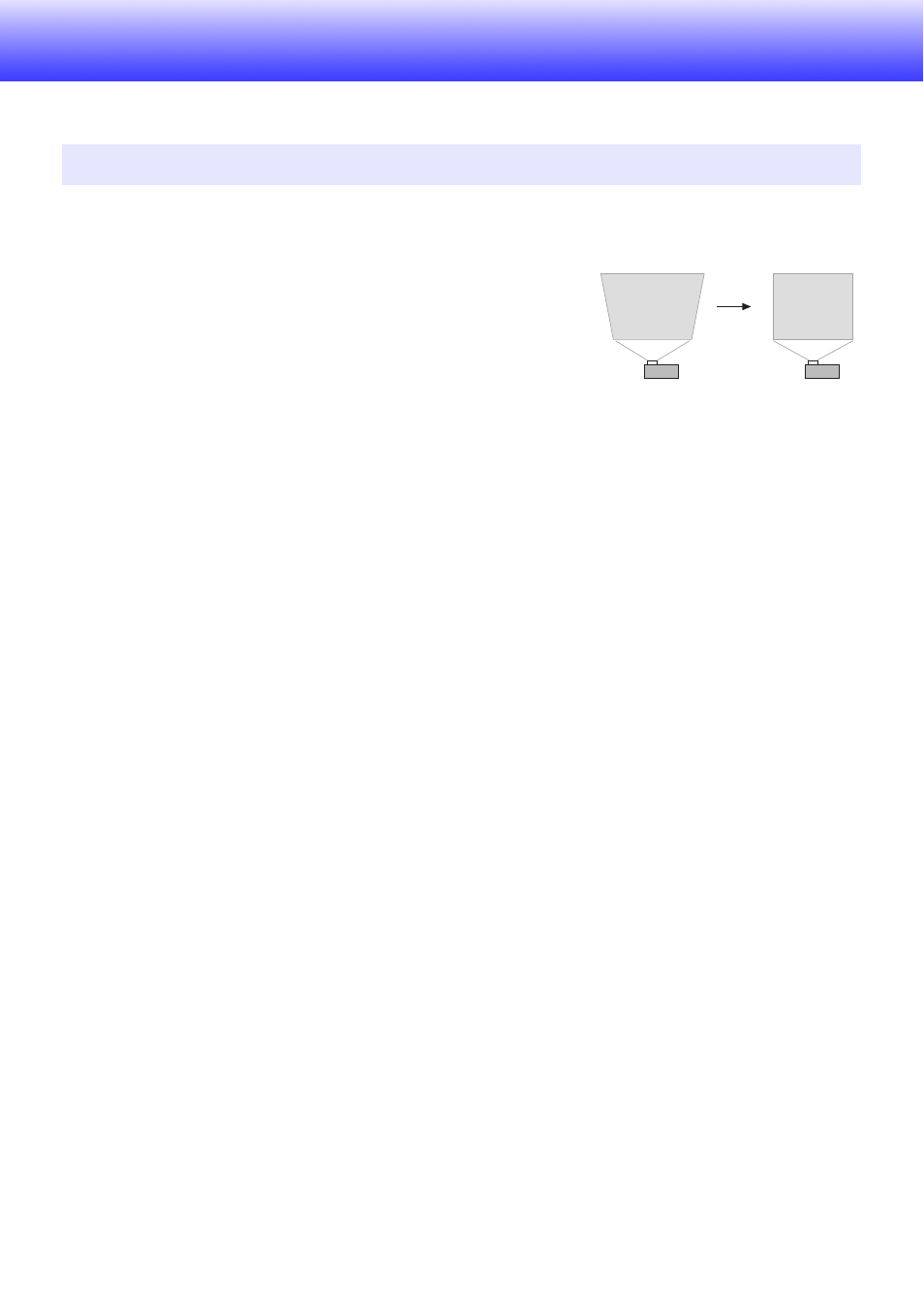
49
Operating the Projector
This section explains how to use the remote controller to perform projector operations.
To use manual keystone correction (KEYSTONE)
The projector has a keystone correction feature that prevents
distortion of the projected image when projecting from an
angle. The projector detects when it is at a vertical angle to the
screen and performs keystone correction automatically.
You can use the [KEYSTONE +] and [KEYSTONE –] keys to
adjust keystone correction manually.
To zoom an image (D-ZOOM)
1.
Press the [D-ZOOM] key.
z This will enlarge the center of the projected image one step.
2.
To zoom in on the center of the projected image more, press the [D-ZOOM] key
again.
z Each press of [D-ZOOM] zooms in (increases the zoom factor). Holding down [D-ZOOM]
continuously scrolls the zoom factor.
3.
While an image is zoomed, use the [
S], [T], [W], and [X] keys to scroll the view
to other parts of the image.
4.
To exit the zoom operation, press the [ESC] key.
To adjust the volume level (VOLUME)
1.
Press the [VOLUME +] or [VOLUME –] key.
z This causes the “Volume” screen to appear on the projected image.
2.
Press the [VOLUME +] key to increase the volume, or the [VOLUME –] key to
lower the volume.
3.
After the setting is the way you want, press the [ESC] key.
Output Image and Audio Operations