Casio XJ-A142 User Guide User Manual
Page 45
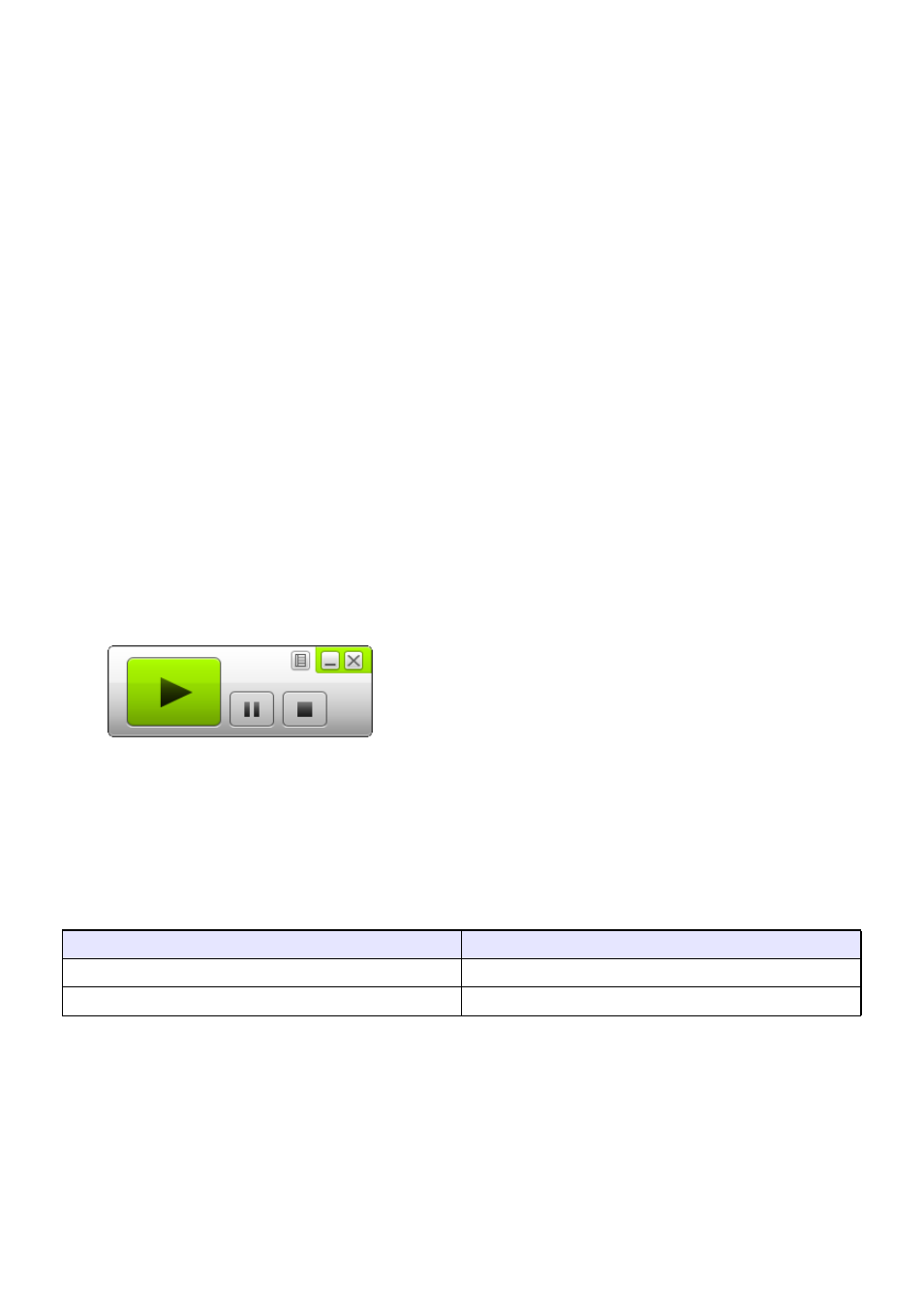
45
To project Mac OS computer screen contents over a USB
connection for the first time
1.
Press the [INPUT] key. This will display the “Input” dialog box.
2.
Use the [
T] and [S] keys to select “USB Display” and then press the [ENTER]
key.
z This will cause the USB Display standby screen to be projected.
3.
While your computer is running, use a commercially available USB cable to
connect the projector’s USB-B port to your computer’s USB port.
z The location of the USB-B port of this projector is indicated by “*
2
” in the illustration under
“Connecting Projector Cables” (page 11).
z This will cause a drive icon named “USB_DISPLAY” to appear on your computer screen.
4.
Double-click the “USB_DISPLAY” drive icon to open it.
5.
Double-click “MAC_USB_Display_V2.pkg” and follow the instructions that
appear on the display to install the application.
z A message prompting you to restart your computer will appear after installation is complete.
Restart your computer. After the restart is complete, you will see a CASIO USB Display icon in
the Dock.
6.
In the Dock, click the CASIO USB Display icon.
z This will start up CASIO USB Display, which will display the window shown below on your
computer. At the same time, projection of the computer’s screen contents will start.
z For information about the types of operations that can be performed at this point, see
“Supported Operations during Projection over a USB connection” (page 46).
Add-on Driver Software for Mac OS
With Mac OS, use of some parts of the CASIO USB Display requires installation of the driver software
shown in the table below. For information about how to obtain this software, go to the CASIO website
(http://www.casio-intl.com/support/).
To use this function:
Install this driver software:
Audio output function
Sound flower
Extended desktop output function
Syphon-virtual-screen