Configuring world time settings (world time), Setting a travel destination, Selecting the time display – Casio EX-TR35 User Manual
Page 107
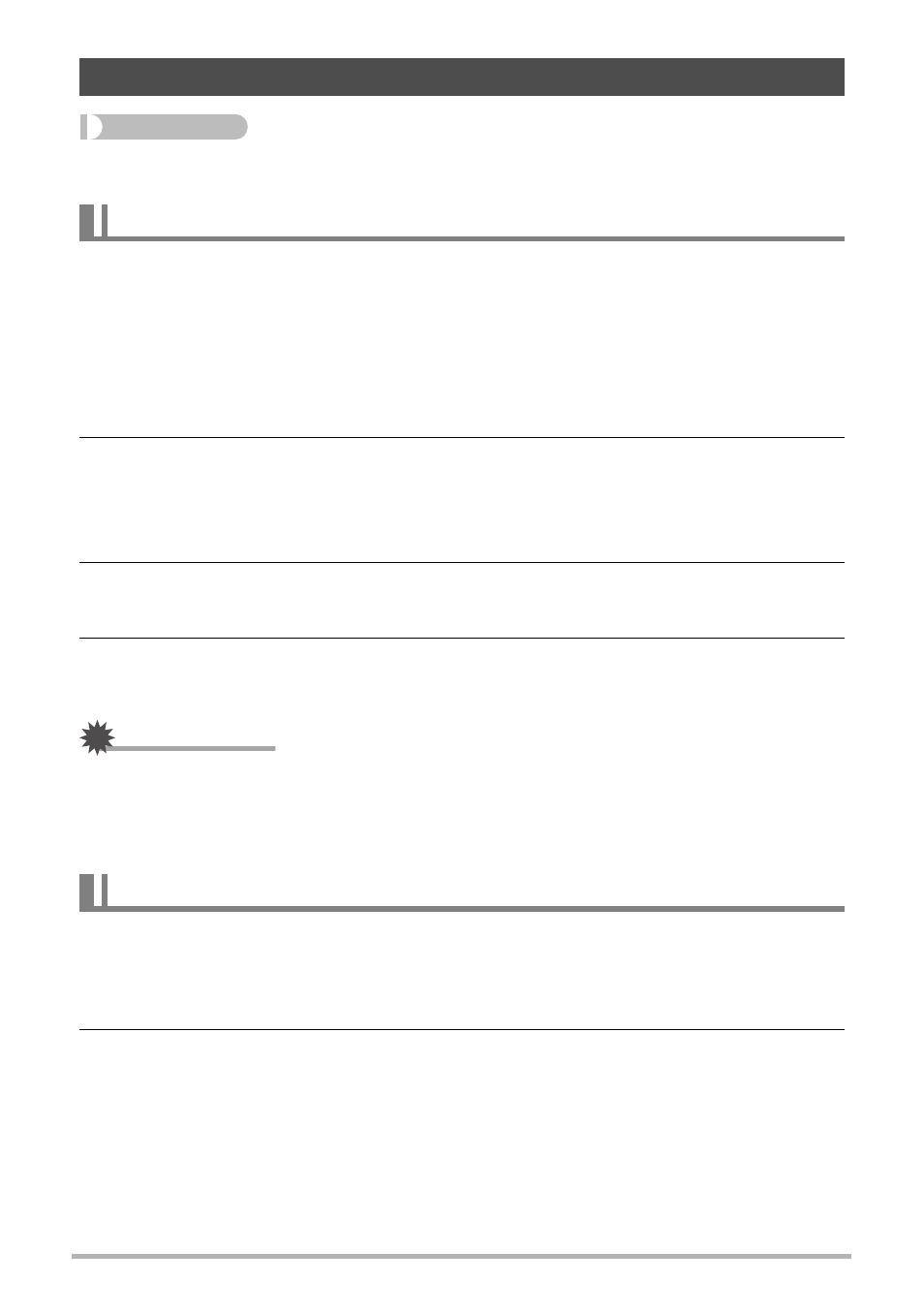
107
Other Settings (Set Up)
Procedure
MENU * Setup * World Time
You can use the World Time screen to view the current time in a zone that is different
from your Home City when you go on a trip, etc. World Time displays the current time
in 162 cities in 32 time zones around the globe.
1.
Touch “Destination”.
• To change the geographic area and city for the time where you normally use
the camera, select “Home”.
2.
Touch “City”.
• To specify summer time for the destination city, select “DST” and then select
the “On” setting (Summer time is used in some geographical areas to advance
the current time setting by one hour during the summer months).
3.
Drag upwards and downwards to display the area of the destination
city and then touch “OK”.
4.
Drag upwards and downwards until you find the city you want, and
then touch to select it.
IMPORTANT!
• Before configuring World Time settings, make sure that the Home City setting is
the place where you live or normally use the camera. If it isn’t, select “Home” on the
screen in step 1 and configure the Home City, date, and time settings as required
(page 108).
Use this procedure to specify the time displayed by the camera for your home city
and destination.
1.
Touch “Time”.
2.
Touch “Home” or “Destination”.
This will configure the time setting of the location you touched in the previous
step.
Configuring World Time Settings (World Time)
Setting a Travel Destination
Selecting the Time Display